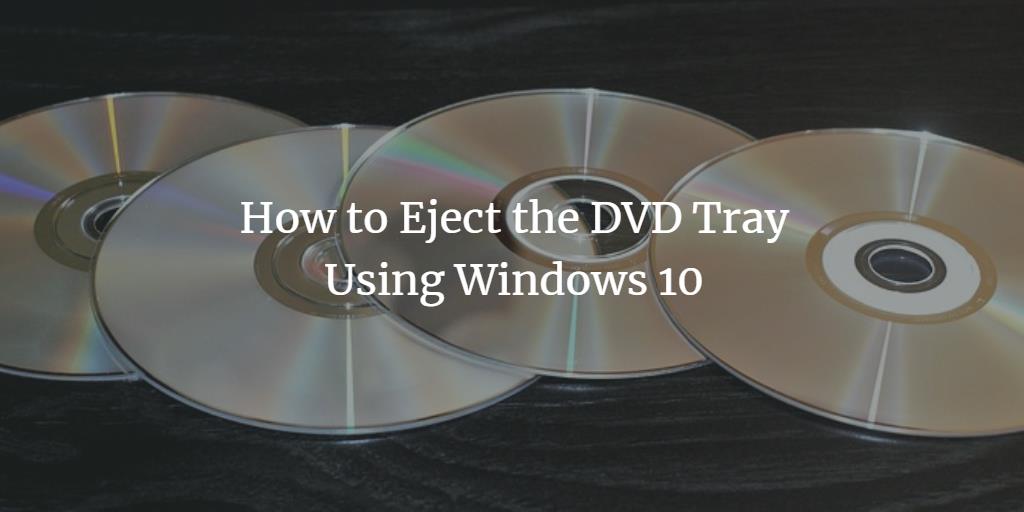DVD drives provide you with the ability to play and use DVDs. However, sometimes people don't know how to access these DVD drives and thus they are not able to use them or in other words, they don't know how to eject the DVD tray. In this article, we will explain the methods that you can use to eject the DVD tray in Windows 10.
Three ways to eject the DVD Tray on Windows 10
For ejecting the DVD tray using Windows 10, you can make use of any of the three methods listed below:
Method # 1: Use the Eject Button
It is the easiest and simplest method of ejecting the DVD tray. For doing this, you just need to locate the eject button which is most likely to be present on your DVD tray or towards either of its sides. Once you are able to locate that button, just press it and your DVD tray will be ejected.
Method # 2: Through Windows File Explorer
For ejecting the DVD tray using this method, you need to perform the following steps:
Type File Explorer in the search section of your taskbar and click on the search result to launch the File Explorer window. It is shown in the following image:
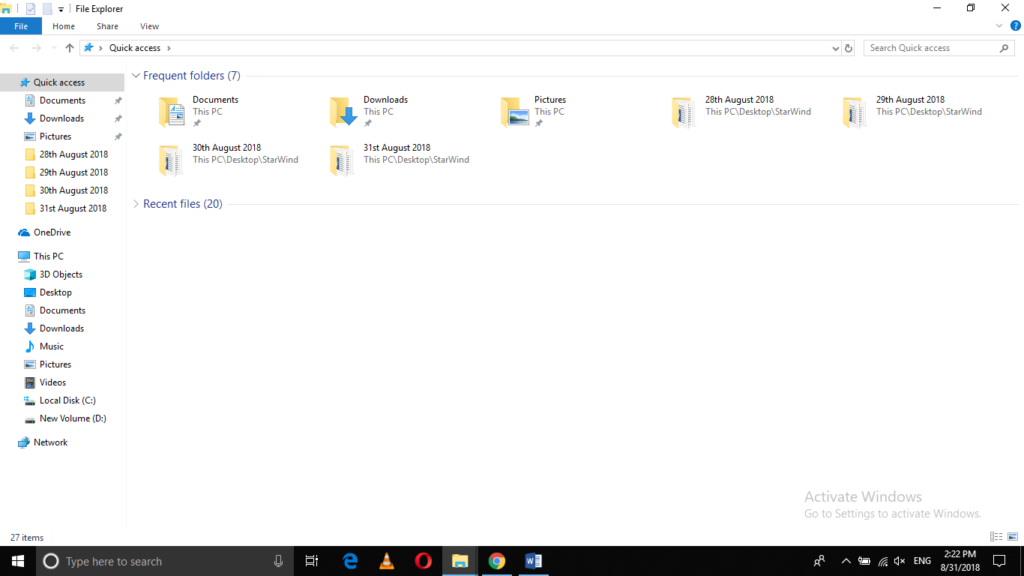
Now click on This PC.
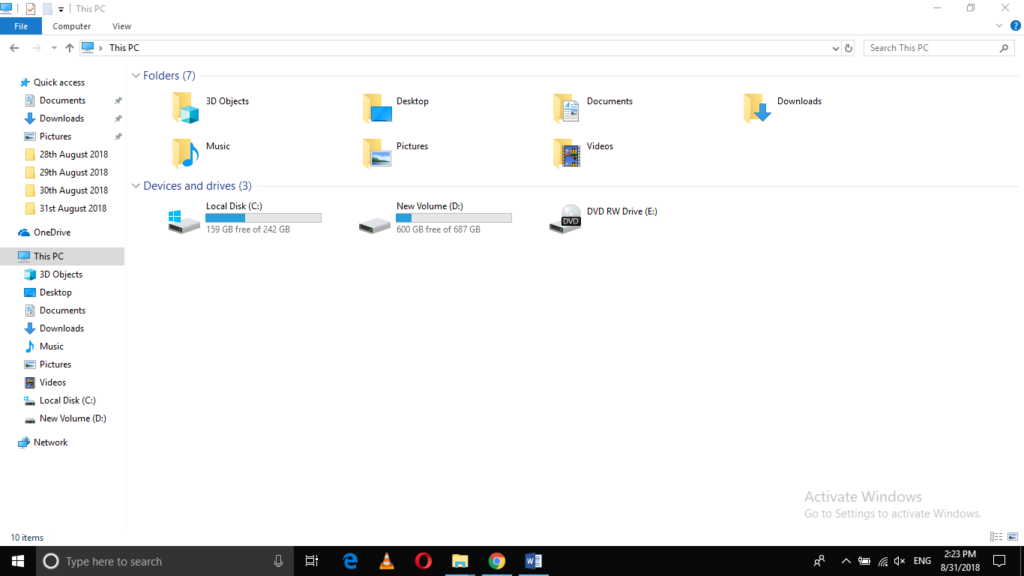
Right click on the DVD drive to launch a menu as shown in the image below:
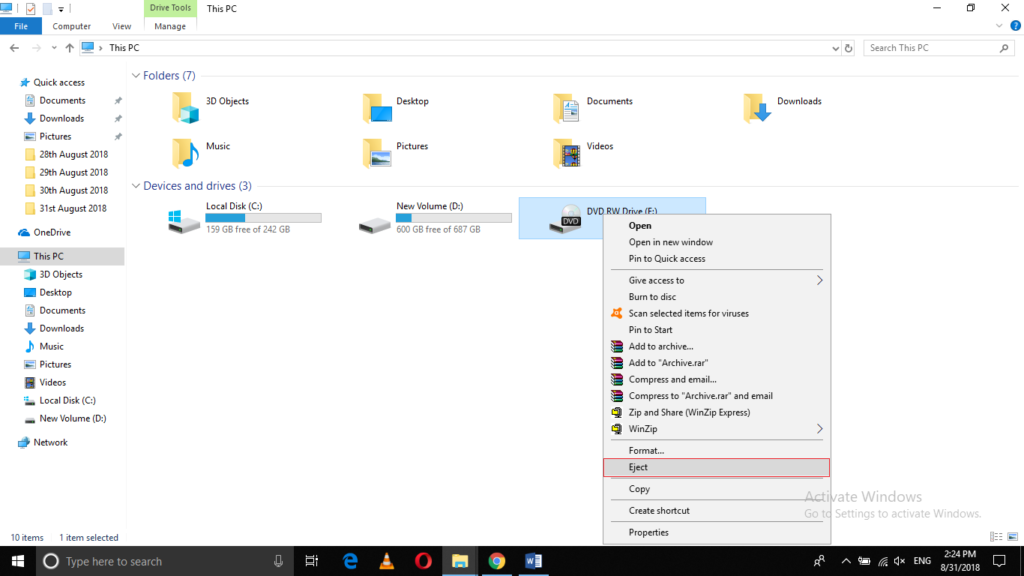
Finally, click on Eject to eject your DVD tray.
Method # 3: Use the Power User Menu
In this method, we will tell you how you can eject your DVD tray using the Power User menu. For doing this, you need to proceed as follows:
Press Win+ X to launch the Power User menu as shown in the image below:
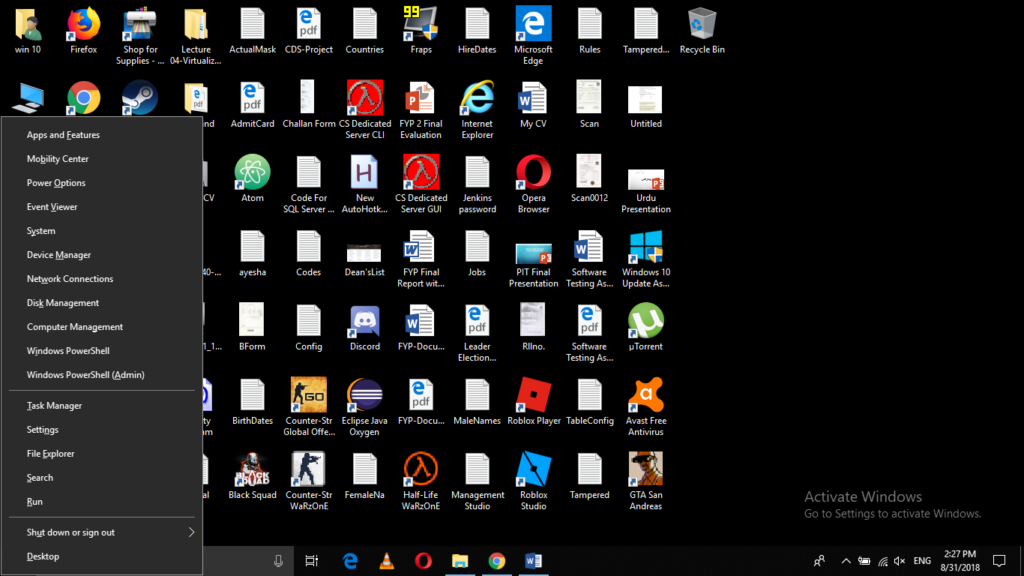
Now click on Disk Management as highlighted in the following image:
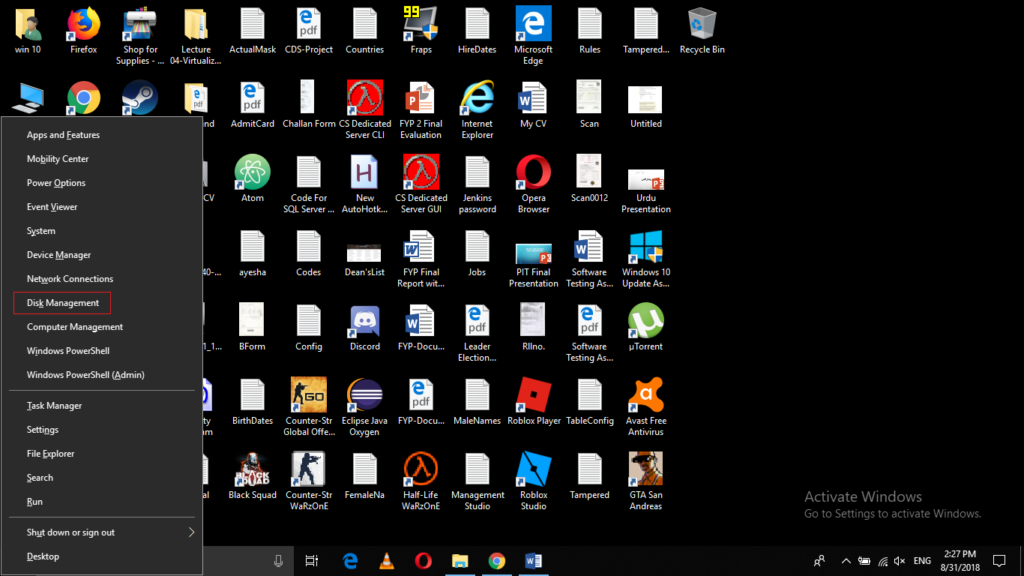
It will launch the Disk Management window which is shown in the image below:
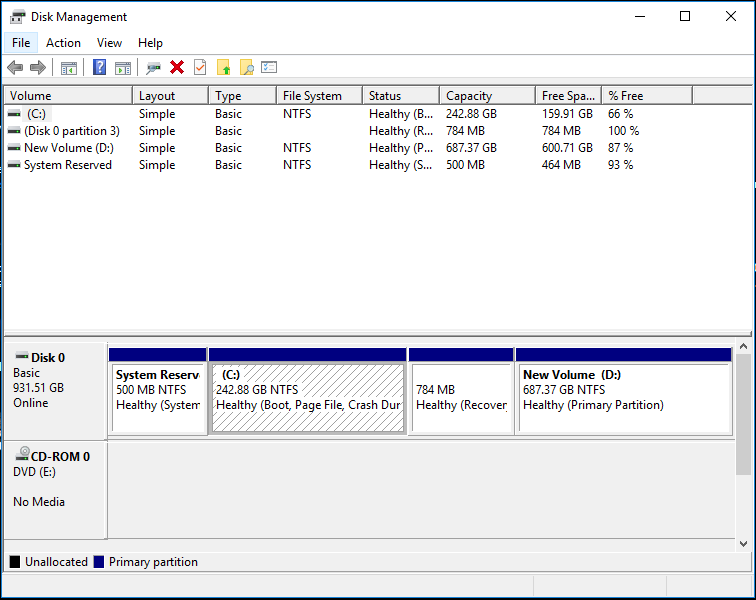
Right-click on the DVD tab located at the bottom left of the window. It is highlighted in the following image:
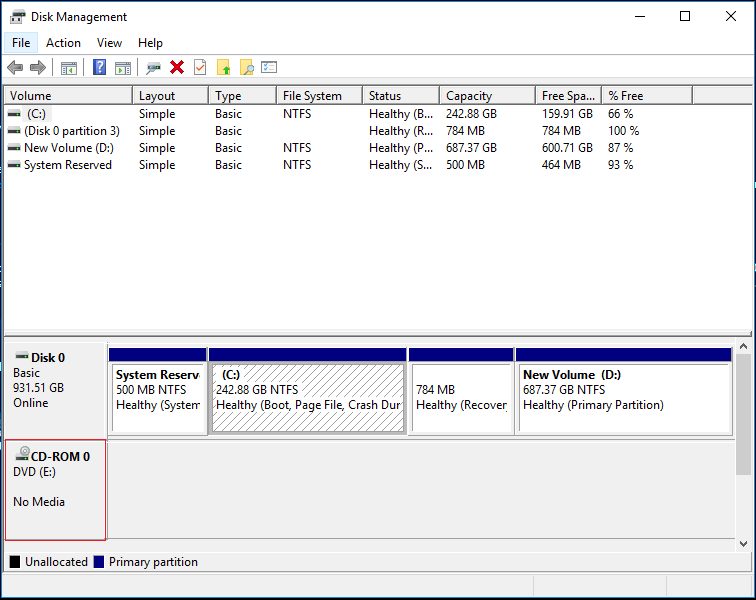
As soon as you will click on it, a menu will pop up. Click on the Eject option from that menu to eject your DVD tray as shown in the image below:
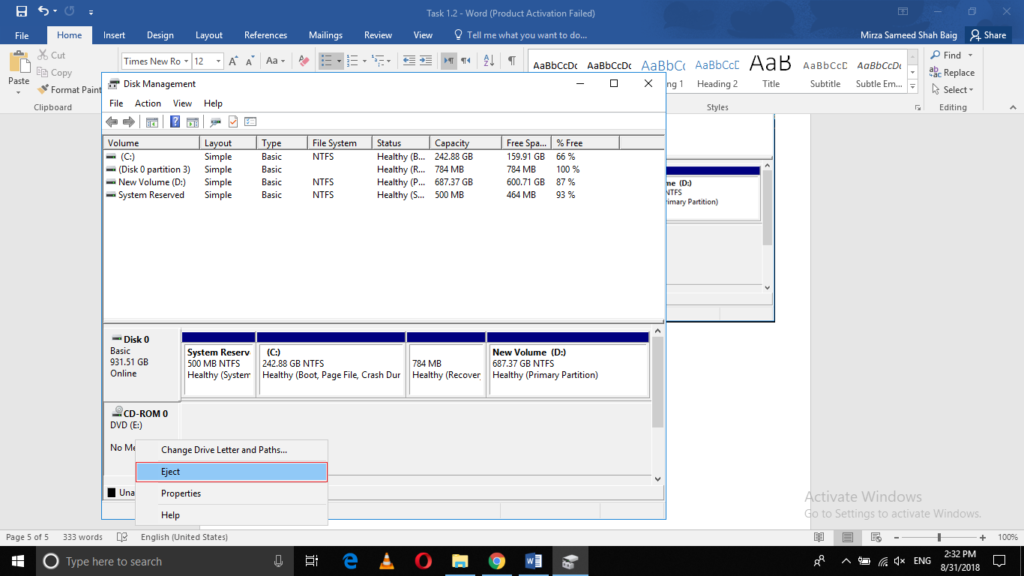
Conclusion
By following any of the three methods listed above, you can easily eject your DVD tray and then use your DVDs just as you want. At times, the first method stops working due to certain issues within your DVD drive or with the eject button. In such cases, you can make use of the other two methods to perform the same action. You are using Linux? then have a look here on how to eject DVD Tray on Linux.