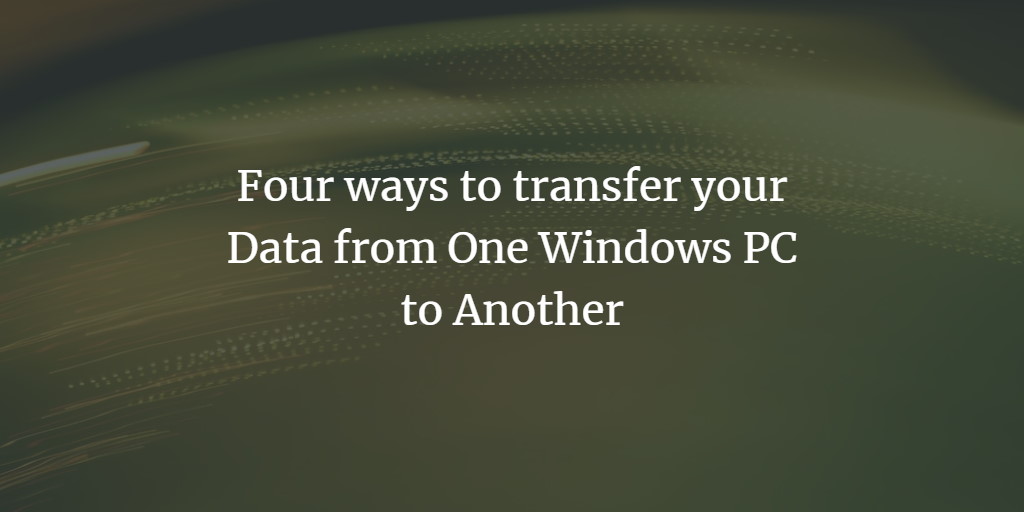When you move to a new Windows 10 or Windows 11 PC with shiny hardware (pc to pc file transfer), you may need to transfer your personal files from an old PC. It's a common question about "how to transfer files between computers" that we will cover in this guide. Here are four commonly used ways to transfer data from one PC to another PC using Windows operating system.
Use an External Hard Drive (External Storage Device)
Transferring your data from an old PC to a new PC using an external hard drive (hard drive transfer to new computer) is a fast file transfer between computers and also gives you a backup of the data in case things go wrong. This is a manual process that may take a bit longer. But if you have an external hard drive laying around you can use it.
You need to plug your external hard drive into your old PC, copy your files and folders onto the drive and then plug it into a new PC and move the files in one of your PC's local hard drives, repeat this process for all folders that you want to move to the new PC.
Check out my article on how to transfer data using an External hard drive on Windows 10.
Using a Transfer Cable to transfer from Computer to Computer
You can transfer files between your computers using a Windows transfer cable which costs around $30. It comes with two USB 3.0 male connectors. Once the PC's are connected, the included software will help you to move your data
Using an Ethernet Cable for Computer to Computer transfer
This is one of the fastest methods of transferring files between your computers. Connect the two PC's to a network switch. Or use a crossover Ethernet cable and assign a private IP address to the two PC's from the same subnet. Share the folders using the share wizard provided by Windows.
Read my next article on how to transfer the data between two machines using an Ethernet cable.
Using OneDrive
One of the easiest ways to backup and transfer your data is the OneDrive cloud storage service from Microsoft. You get 5GB of storage for free when you create a Microsoft account.
This isn't a large space for transferring your data but there are many affordable options with much more storage. 50GB of space will cost you about $2 /month and 1 TB of space will cost you $7 /month and will also get you a subscription to Office365.
Transferring the data between PCs requires an Internet connection. Another benefit of cloud storage is that your data is protected from local hard drive failures.