You can play with any console game controller rather than a keyboard or mouse for a lot of PC games. With USB cable, Wireless adapter for Windows or via Bluetooth you can connect your controller to Windows 10. In this article, we will guide you on the procedure to connect any console game controller to a Windows 10.
Connect Any Console Game Controller to a Windows 10 PC
To connect any console game controller to Windows 10, follow this procedure step by step:
Click the Search button, type Settings in the search bar. Select the Settings option as the following image is showing:
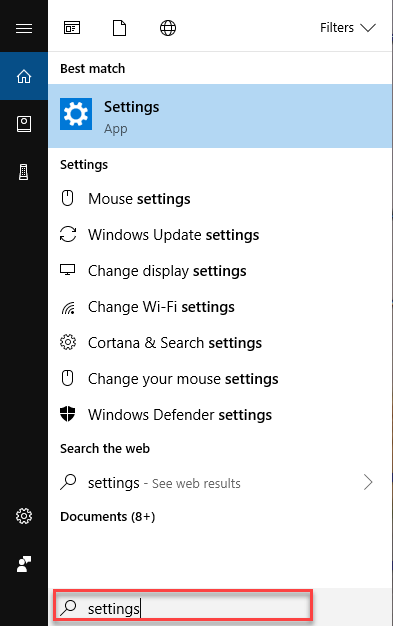
The Windows Settings screen will open. Select Devices option as follows:
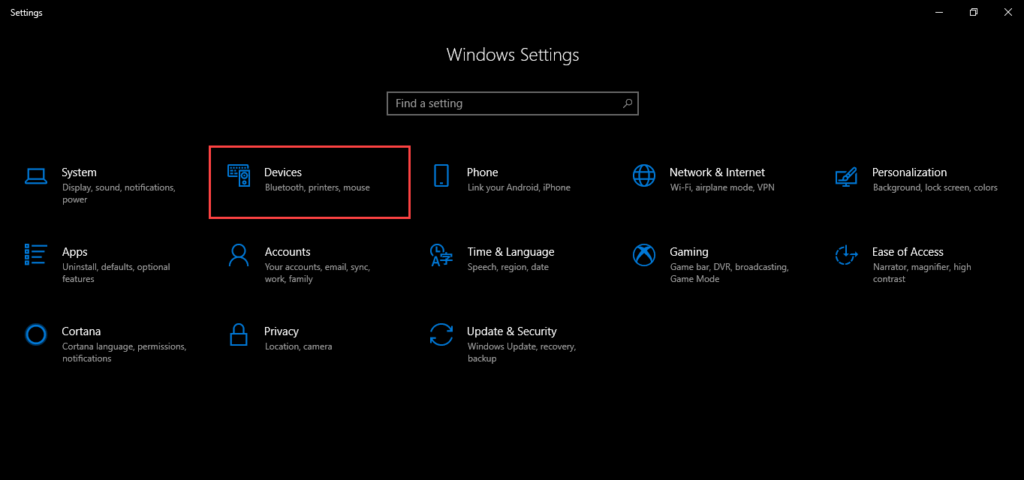
As you will select the Devices option, the following screen will appear:
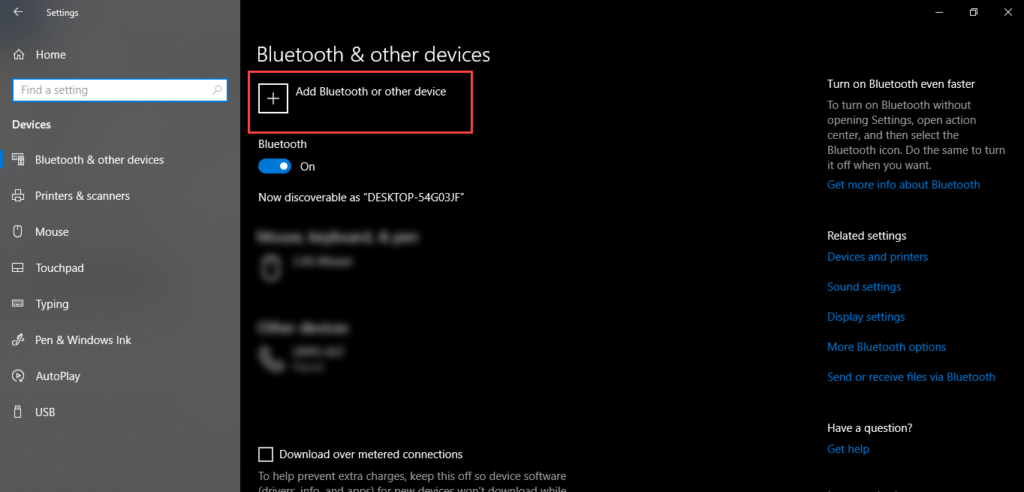
Select Add Bluetooth or other device option as the above image is showing. As you will select this option, the following dialogue will appear:
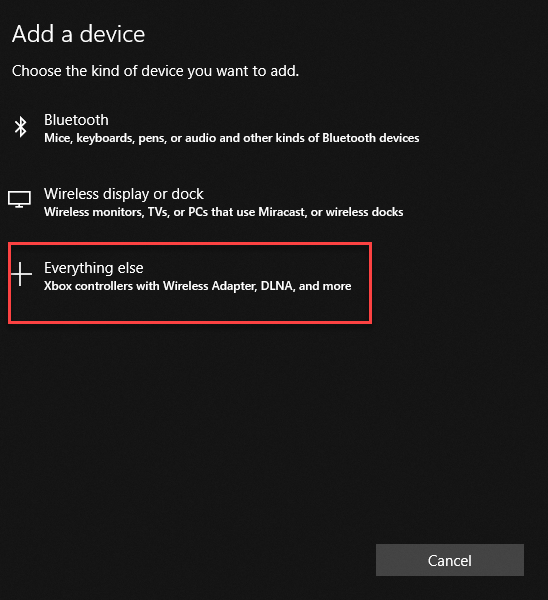
Select the Everything else option as above image is showing. It will display the connected Game Controller, select that and click Done button.
Conclusion
By following this procedure, you are good to go to connect any console game controller to a Windows 10.
