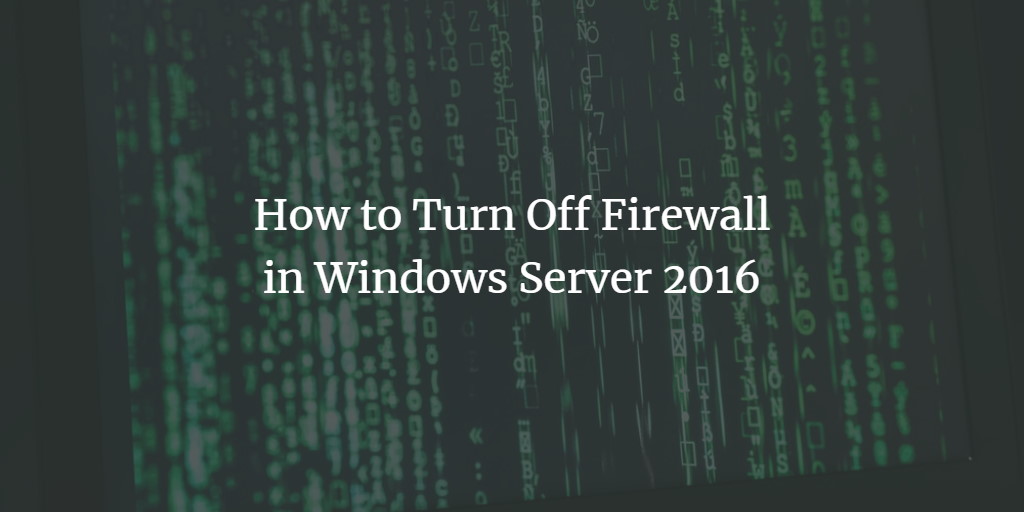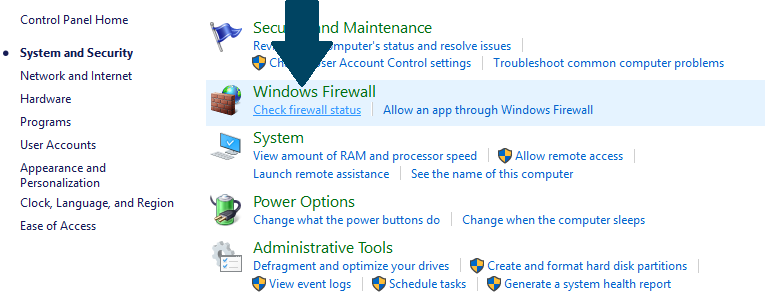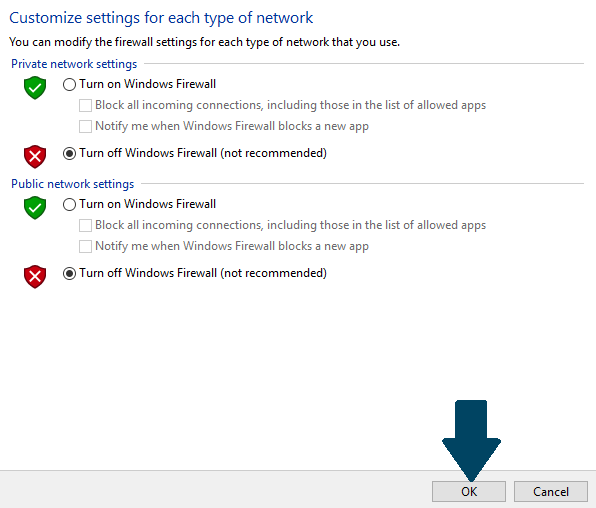The Windows Firewall is included in every Windows operating system to keep our computer safe from bad guys. However, if you are using Windows Server 2016 in your data center, you may be using a dedicated firewall as a replacement. It is recommended to turn off the Windows firewall in that case.
Disable Windows Server 2016 Firewall
This five-step tutorial will help you to disable the Firewall in Windows Server 2016.
Turn off the Windows Server 2016 Firewall
Step 1: Press Windows key + X on your keyboard and click on Control Panel.
Step 2: Click on System and Security.
Step 3: Click on Windows Firewall.
Step 4: Click Turn Windows Firewall on or off.
Step 5: Turn off Windows Firewall for both private and public network settings and click OK.
Close the window and you are done with disabling the firewall.
If you are using Windows 10, then have a look at this guide to disable the firewall or use PowerShell to turn off the firewall.