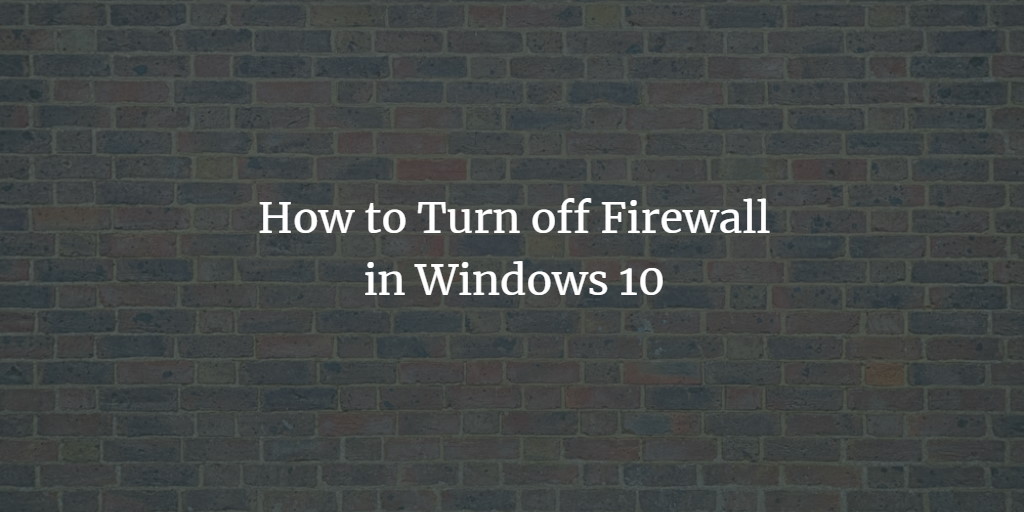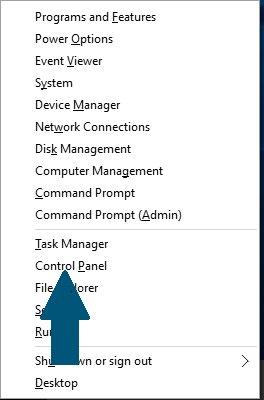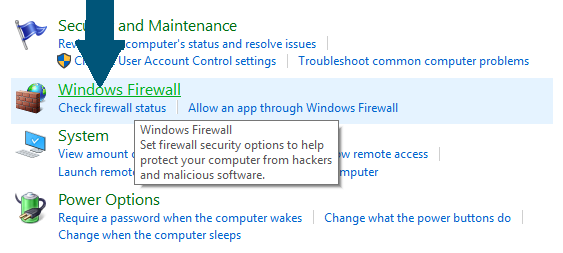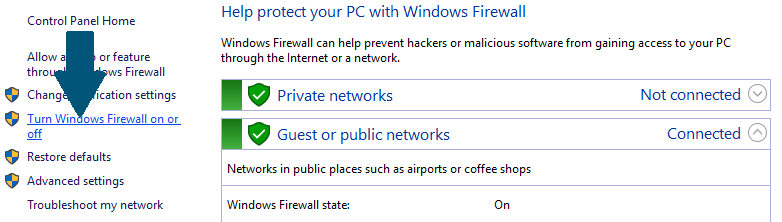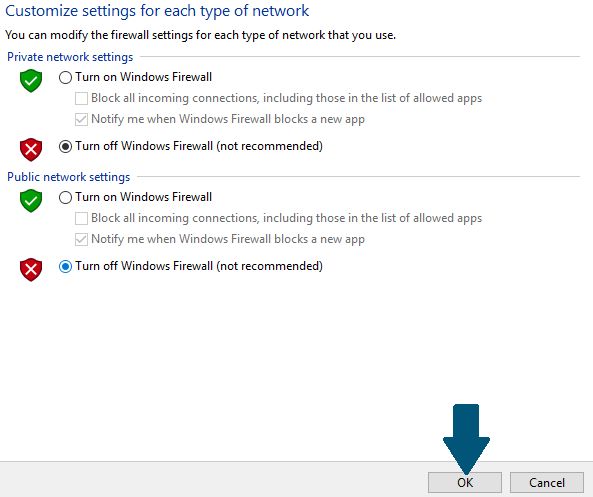A firewall is used to keep unauthorized users from accessing files and resources on your computer. Unfortunately, the Windows firewall is not perfect and can cause harm to your computer. There is better firewall software available for windows, so you might want to turn it off and use some other software. Below are the steps to disable the Windows 10 firewall.
Turn Off Windows 10 Firewall
Step 1: Press and hold the Windows icon key and X. Scroll up the menu and click Control Panel
Step 2: Click System and Security
Step 3: Click Windows Firewall
Step 4: Disable Firewall - Click Turn Windows Firewall on or off
Step 5: Choose to Turn off the Windows Firewall (not recommended) for both Private and Public network settings and then click OK
This tutorial showed you how to Disable the Windows 10 Firewall in 5 easy steps.
Instead of using WindowsGUI, you can also use PowerShell to turn off the firewall. In most cases, it's better to leave the Windows Firewall enabled and configure it to let through the intended traffic, but block unwanted access. Here is an introduction to creating advanced firewall rules in Windows firewall.