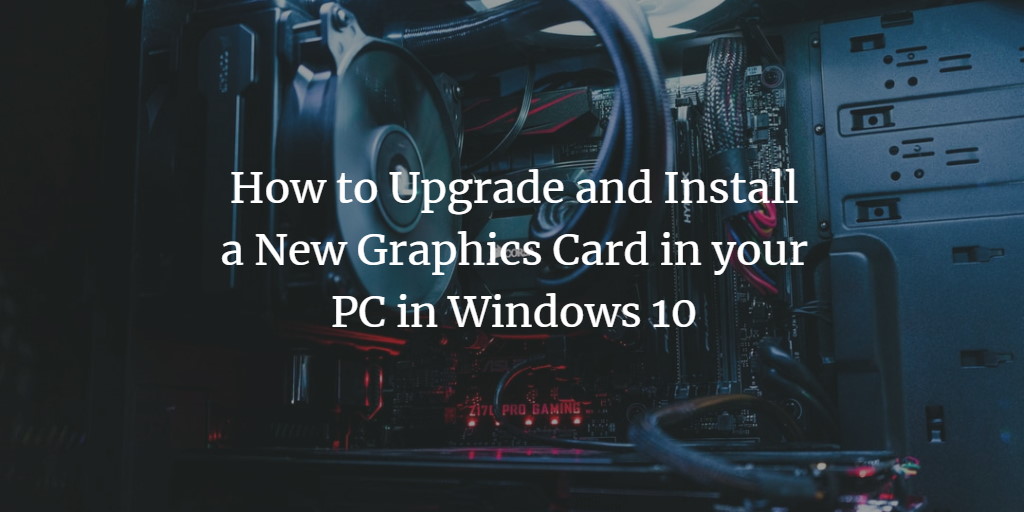If you do not have the latest drivers of the graphics card in your PC or laptop, your games may not run smoothly. In this artifact, you are going to find out how to easily upgrade and install a new graphics card in your PC with Windows 10.
Install Graphics Card in Windows 10
As Windows 10 checks for the updates automatically, still you can manually upgrade or reinstall the graphics card. It is necessary to install the graphics card drivers in Windows 10 using device manager utility. If graphics card drivers are not installed, you cannot upgrade your graphics card.
To upgrade and install a new graphics card in your Windows 10, please follow the following procedure:
Click the Search button and type Device Manager in the search bar. As you type device manager in the search bar, Device Manager will show in the menu bar. Select Device Manager from the menu as shown in the below image:

As you select Device Manager the following screen will appear:
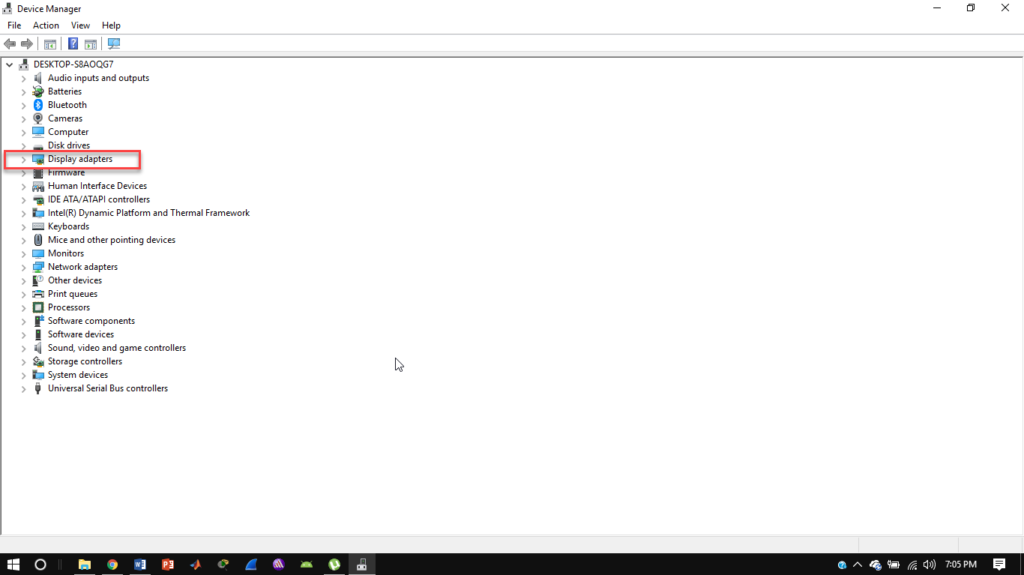
Double click on Display Adapters menu. Now already installed graphics cards will display as shown in below image:
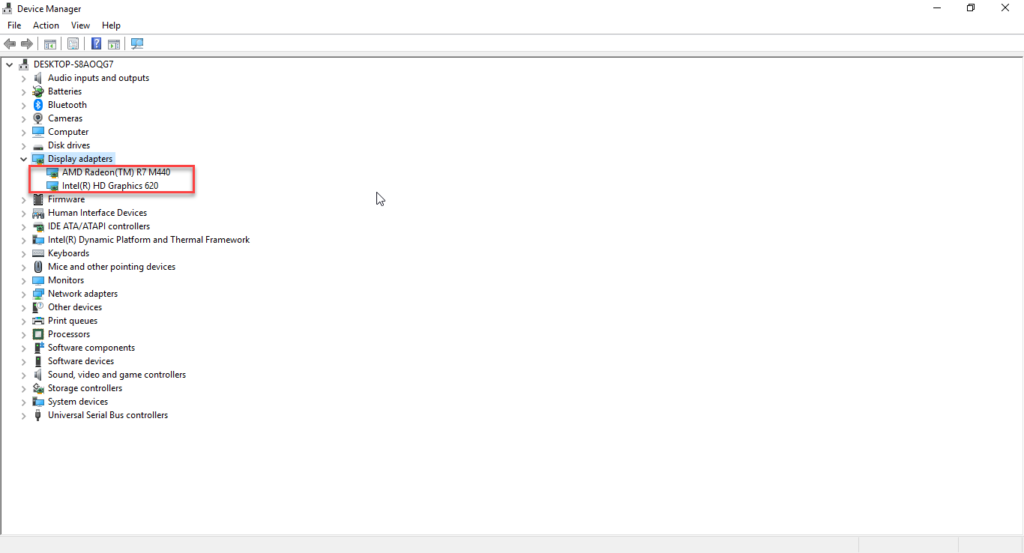
Double click any graphics card and a following dialogue box will appear:
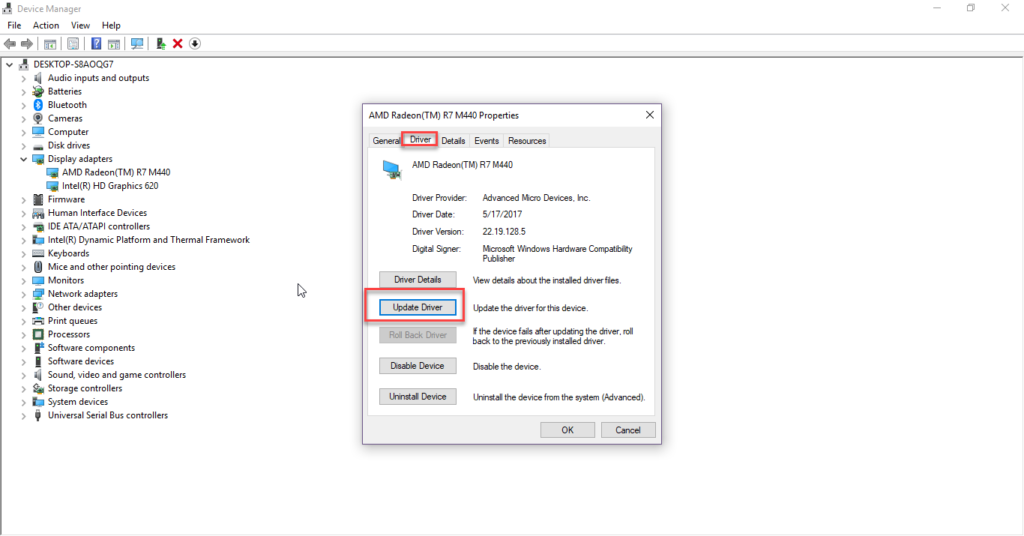
Click on Driver menu, then click Update Driver option as highlighted in the above image. By clicking on Update Driver, the following screen will open:
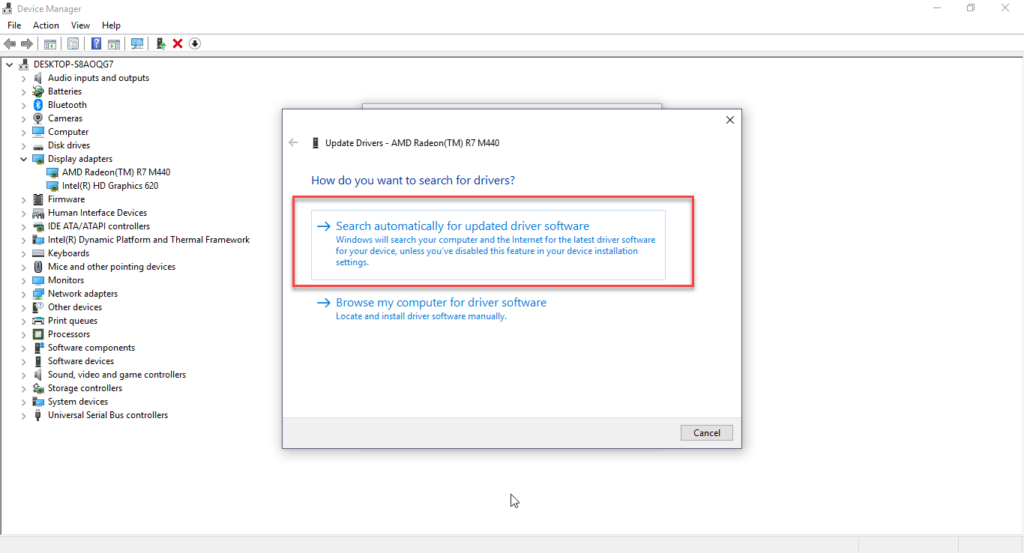
Select Search automatically for updated driver software. As best drivers are installed already, that’s why below screen will appear:
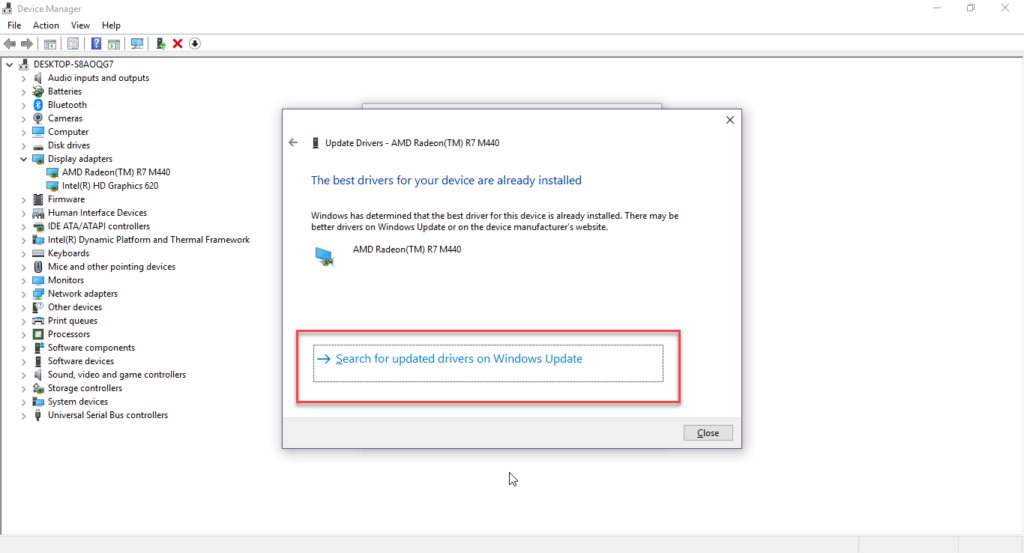
Click Search for updated drivers on Windows Update as highlighted in the above image. If there will any updated drivers available that will display and you can update the graphics card driver.
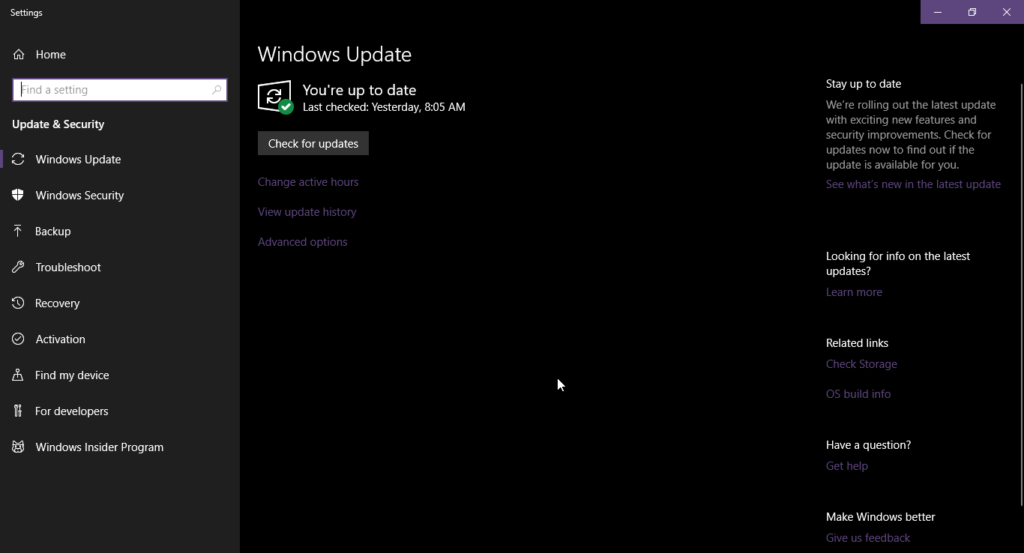
Click Check for updates option and the following screen will appear:
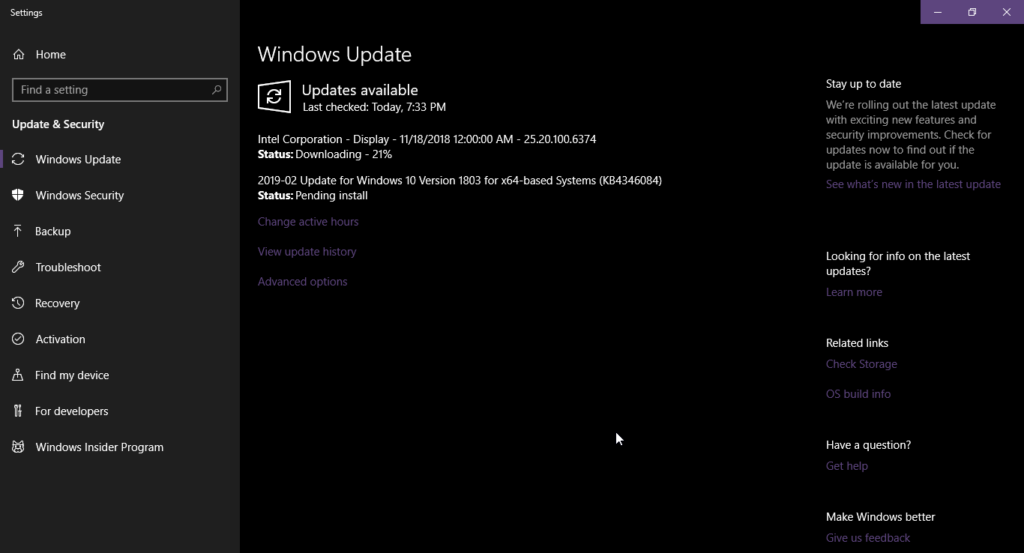
Now you will be having the latest graphics cards on Windows 10. Once the installation is complete, the following screen will appear:
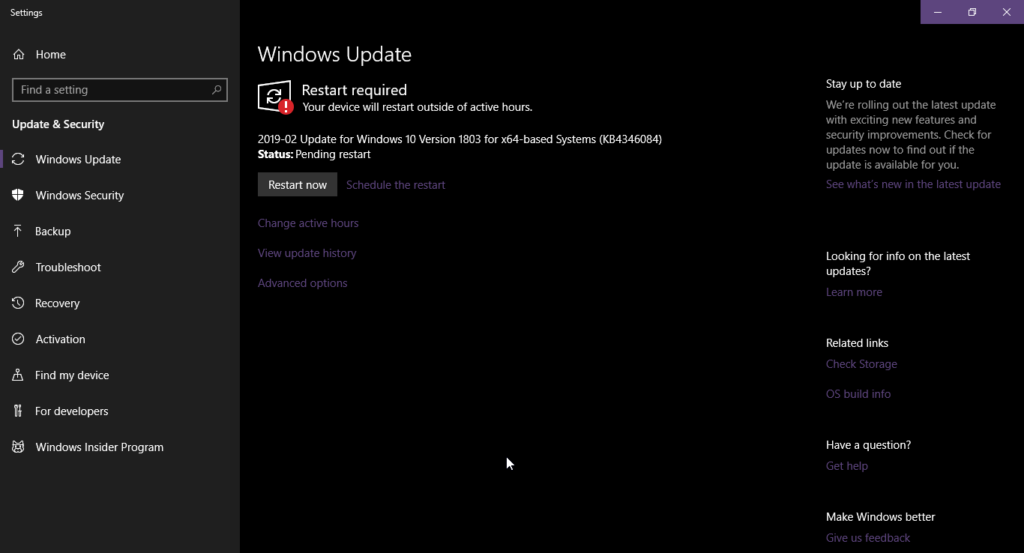
Click Restart Now button. Your PC or laptop will restart and now upgraded graphics cards are installed, as indicated in the following image:
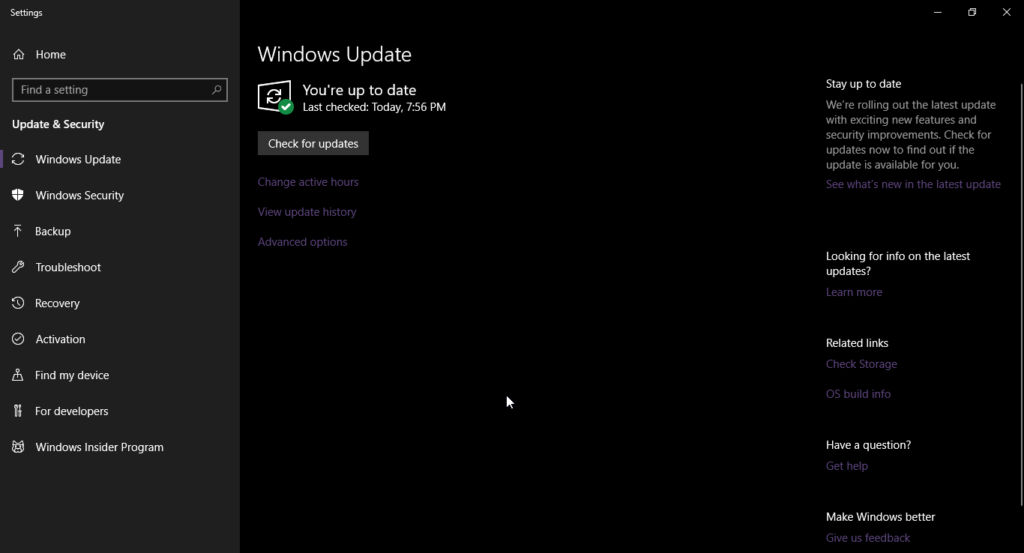
Conclusion
By following all steps mentioned in this artifact, you can have the latest graphics cards on your Window 10. You can play and enjoy your games without any difficulty. Moreover, the graphics card will improve the computer to play and edit the videos. Your computing experience will also be smoother by having an upgraded graphics card.