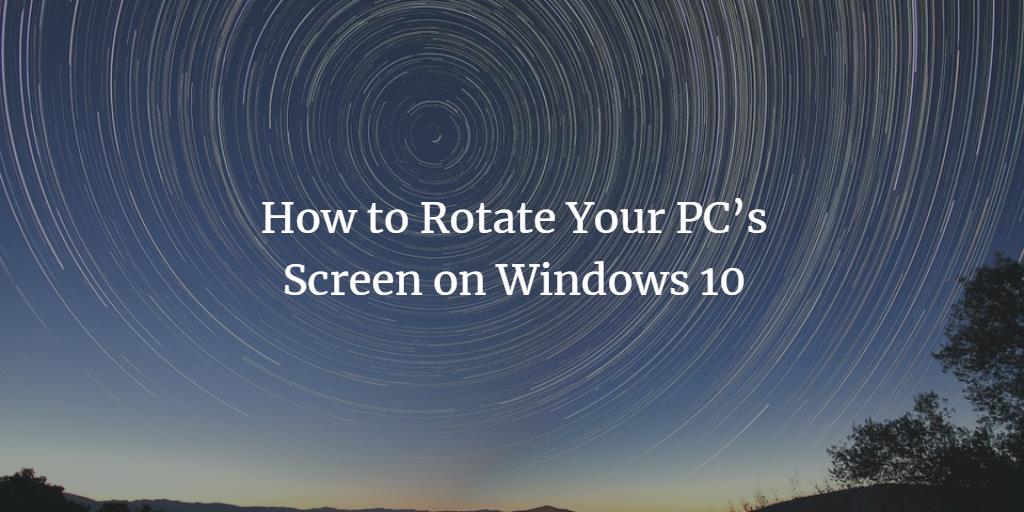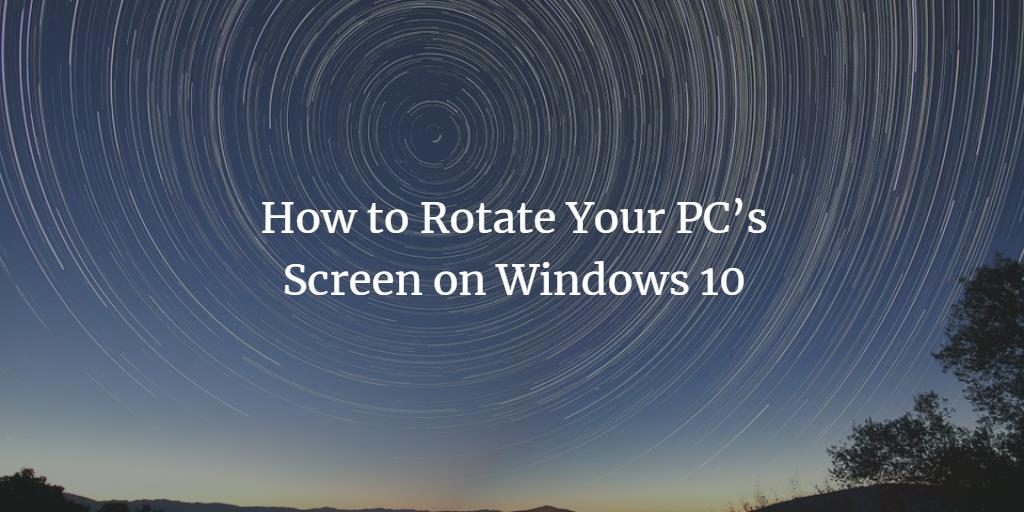Screen rotation is a very fascinating feature provided by Windows 10. By enabling this feature, the Windows 10 PCs look like tablets or mobile phones. This feature is most useful when your PC’s screen is detachable and you can use it as a tablet. In this article, we will explain to you the method through which you can rotate your PC’s screen on Windows 10.
Rotating PC Screen in Windows 10
In order to rotate your PC’s screen on Windows 10, you will need to perform the following steps:
Type settings in the search section of your taskbar and click on the search result to launch the settings window. The newly opened Settings window is shown in the following image:
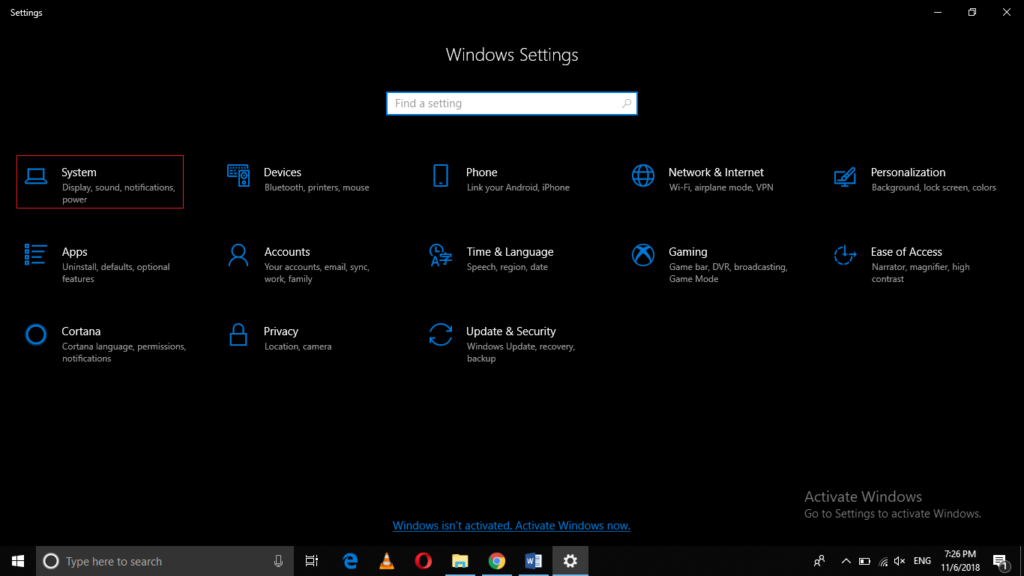
Click on the System tab as highlighted in the image shown above.
On the System Display tab, click on the dropdown list corresponding to the field of Orientation as highlighted in the image shown below:
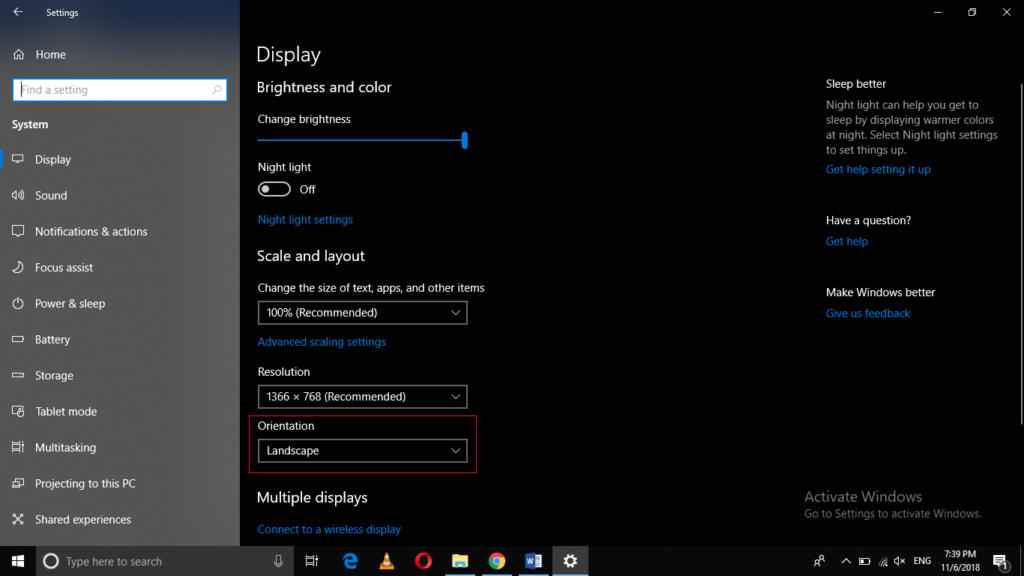
As soon as you will click on it, you will be able to choose any desired Orientation from the dropdown list. In this example, I will select the Portrait Orientation as shown in the following image:
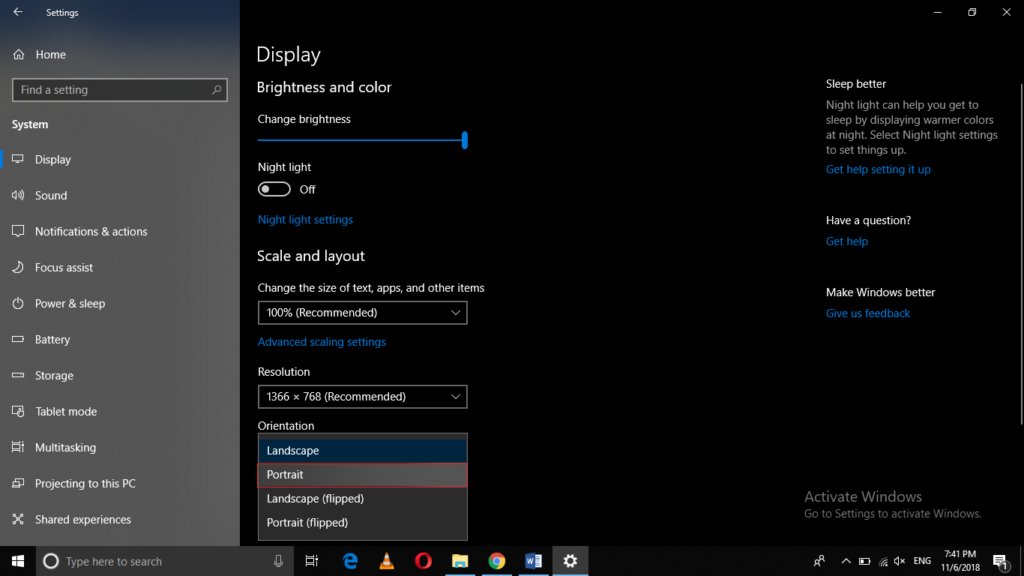
After clicking on it, your PC's screen will rotate 45 degrees anti-clockwise as shown in the image below:
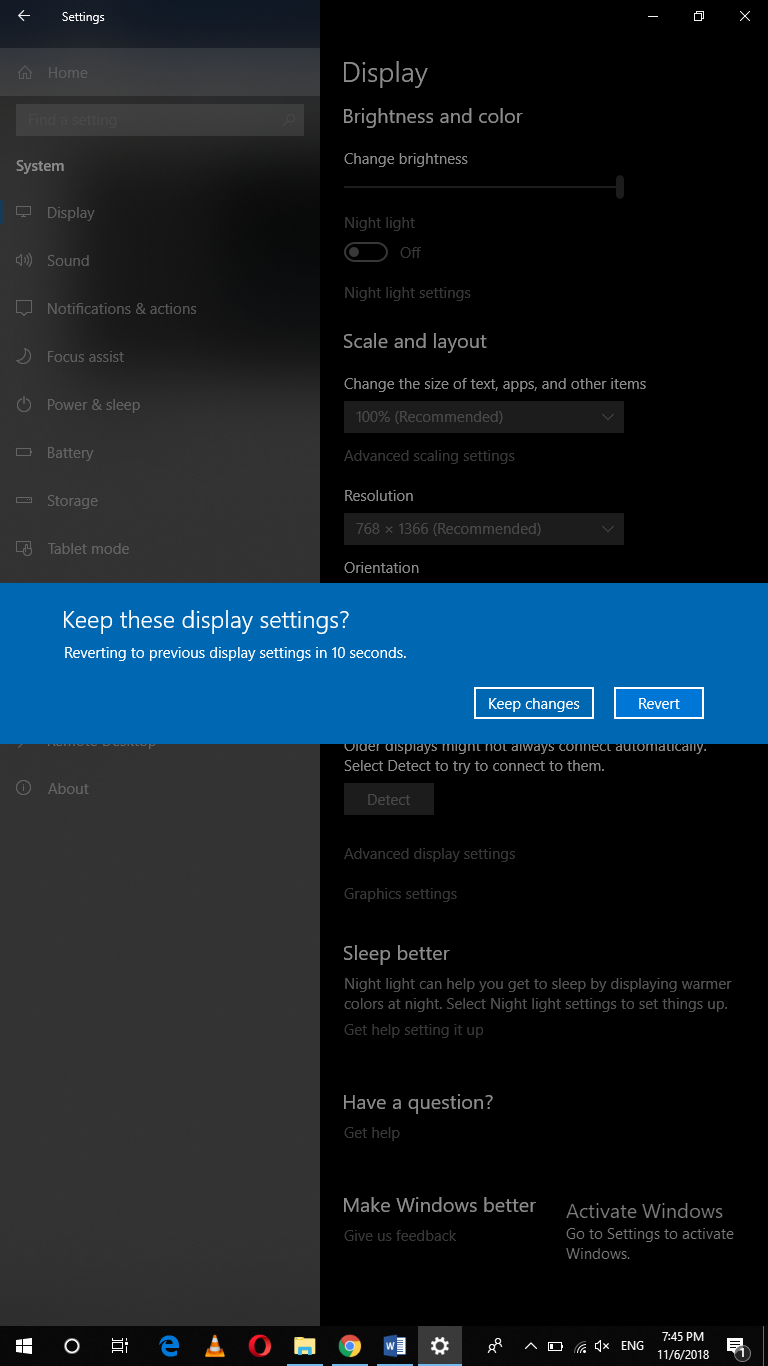
Conclusion
By following the method discussed in this article, you can easily rotate your PC’s screen clockwise or anticlockwise through 45, 90, 180 or 360 degrees right according to your own needs. You can always revert to the default orientation by following the very same procedure. In this way, you can use your Windows 10 PC as a tablet.