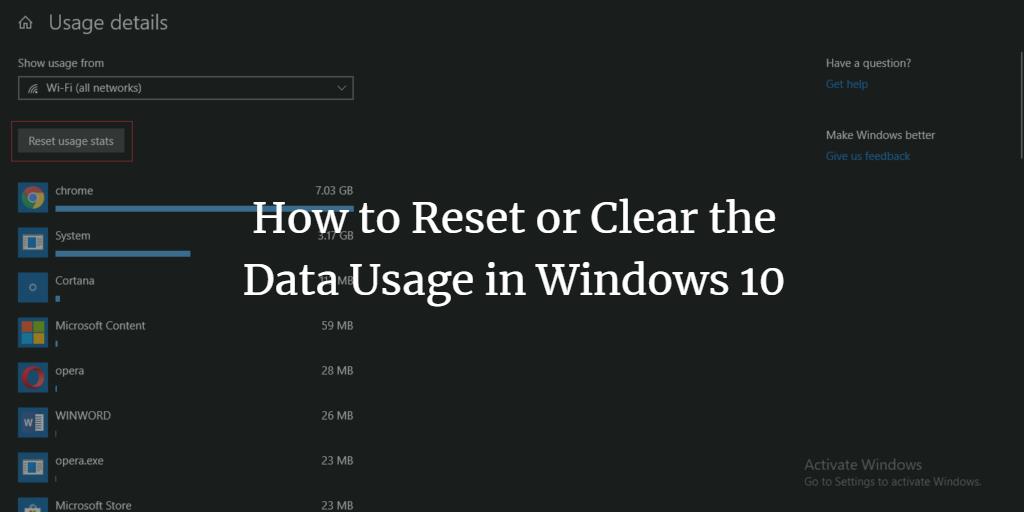Windows 10 monitors how much of data each app on your computer system consumes. It maintains a log of this data usage for your convenience. However, at times, you might want to clear or reset your data usage. There can be several reasons for that. You might want to keep the track of your data usage from a specific date because of which you want to clear all the previous logs. Whatever the reason is, there should be a way to achieve this goal. In this article, we will explain to you the method through which you can reset or clear the data usage in Windows 10.
Resetting or Clearing the Data Usage in Windows 10
In order to reset or clear the data usage in Windows 10, you will need to perform the following steps:
Type settings in the search section of your taskbar and click on the search result to launch the settings window. The newly opened Settings window is shown in the following image:
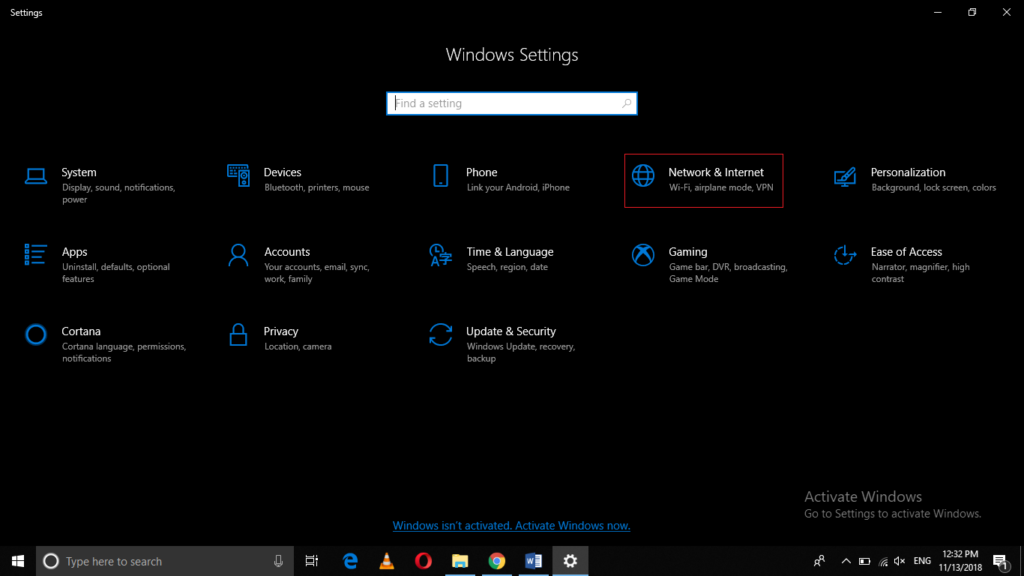
Click on the Network and Internet tab as highlighted in the image shown above.
Now click on the Data Usage tab.
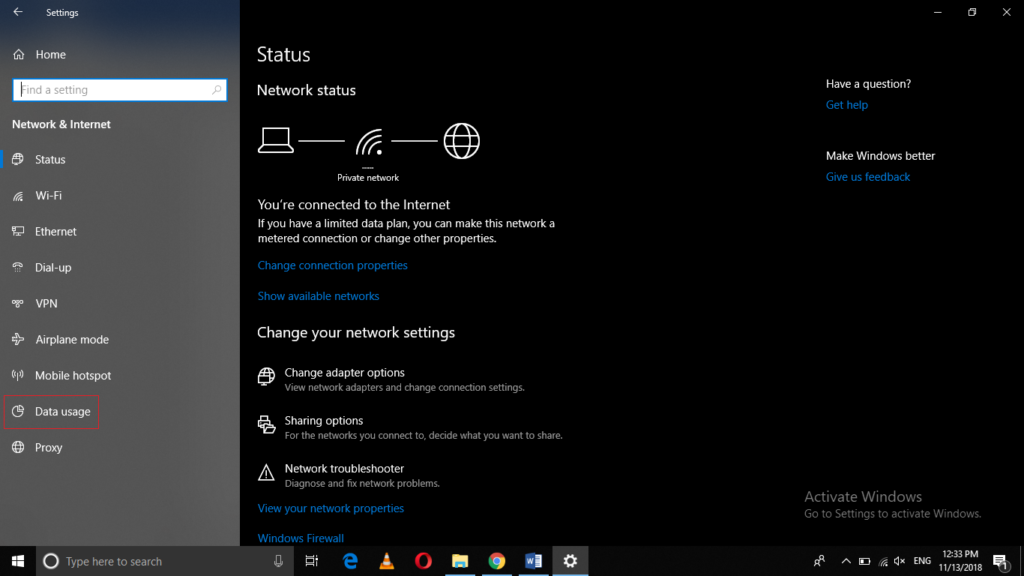
Click on the link saying, “View usage per app” as highlighted in the image shown below:
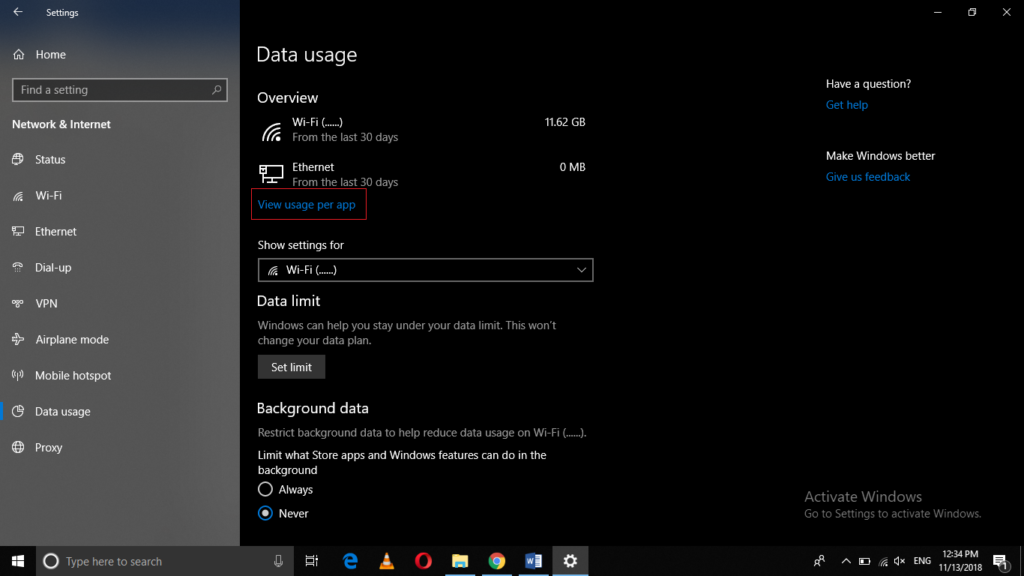
Expand the dropdown list corresponding to the field of “View usage from” by clicking on it as shown in the following image:
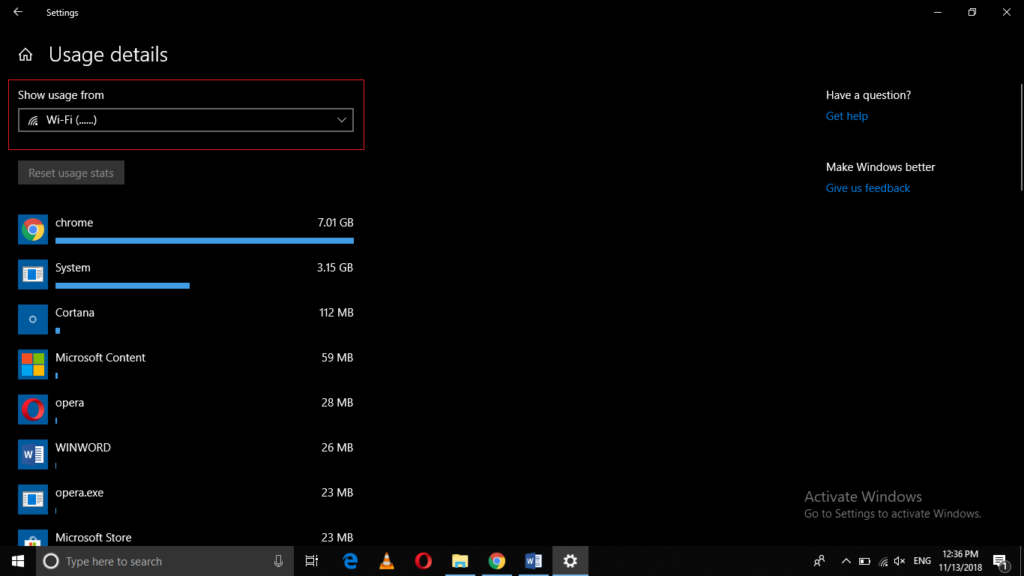
From the usage dropdown list, select the Wi-Fi (all networks) option as highlighted in the image shown below:
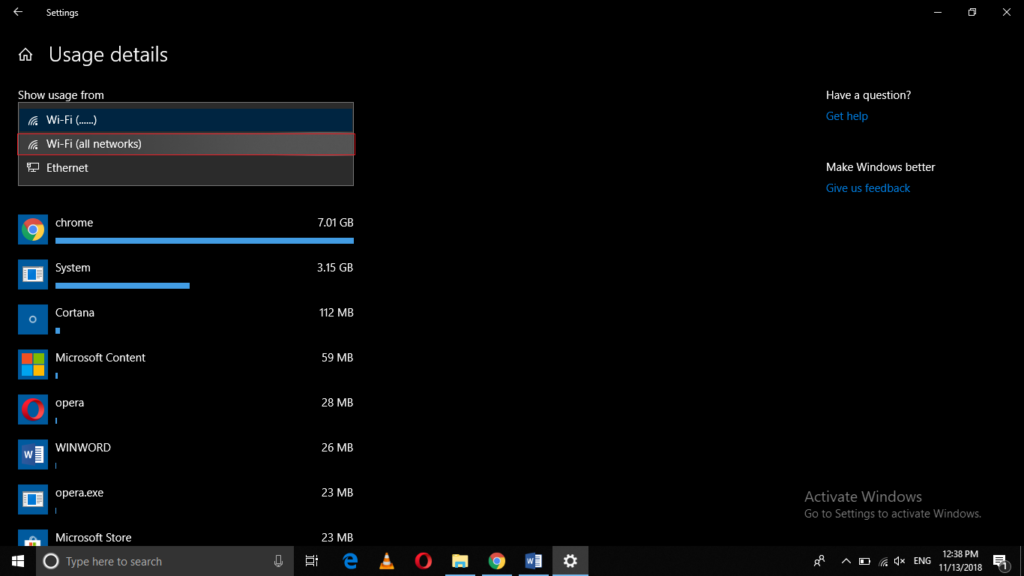
After selecting this option, click on the Reset Usage Stats button as shown in the following image:
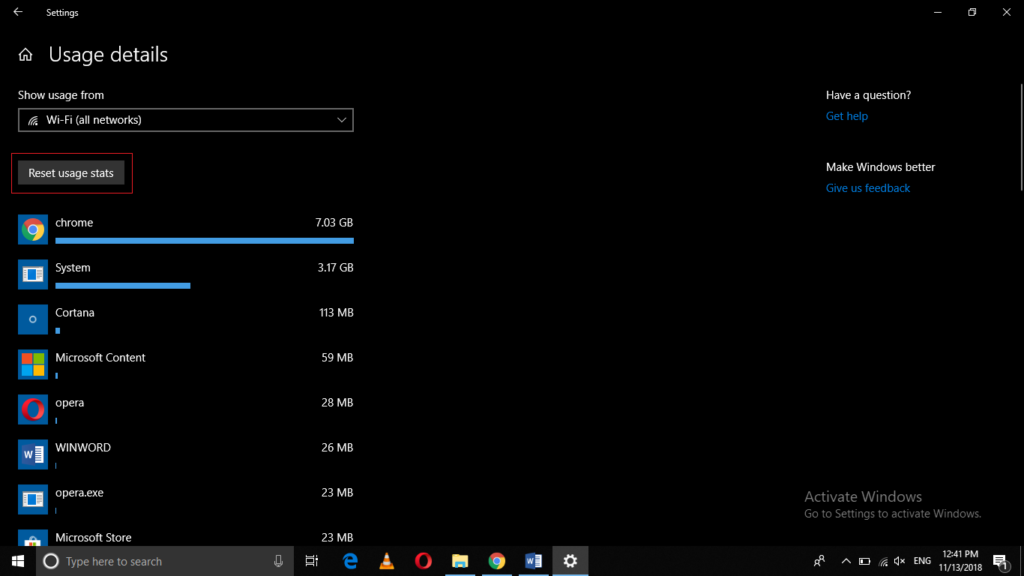
As soon as you will click on it, a confirmation dialogue box will appear on your screen as shown in the image below:
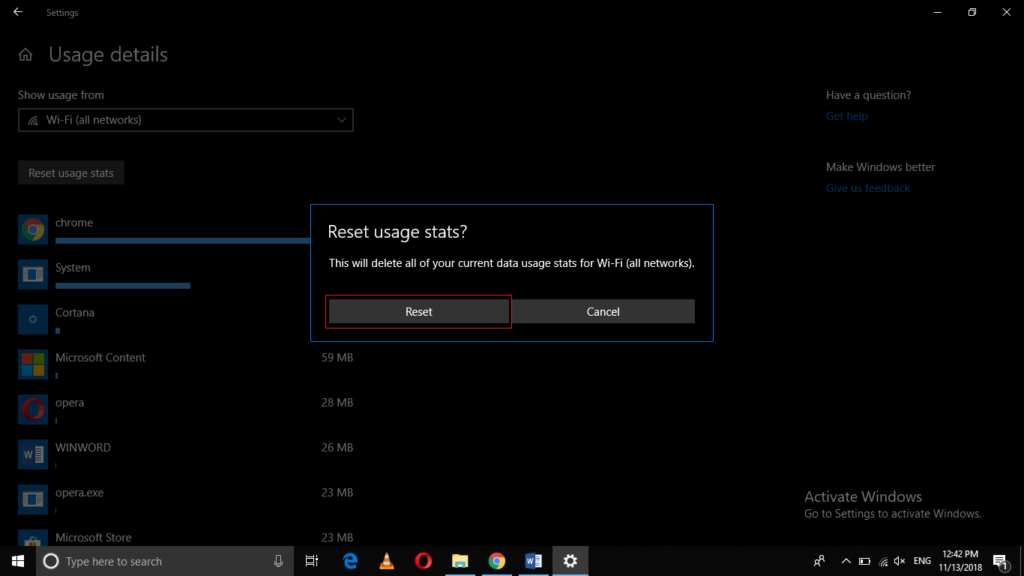
Click on the Reset button from this dialogue box in order to reset or clear the data usage in Windows 10.
Conclusion
In this way, you can easily clear or reset the data usage in Windows 10 by following a very simple set of steps. Data usage log not only helps you to keep a track of your total data usage but it also helps you to control your overall usage by avoiding those apps that consume most of your data. However, if you want to start monitoring your data usage from today, then you can simply do this by clearing your previous log with the help of the method discussed in this article.