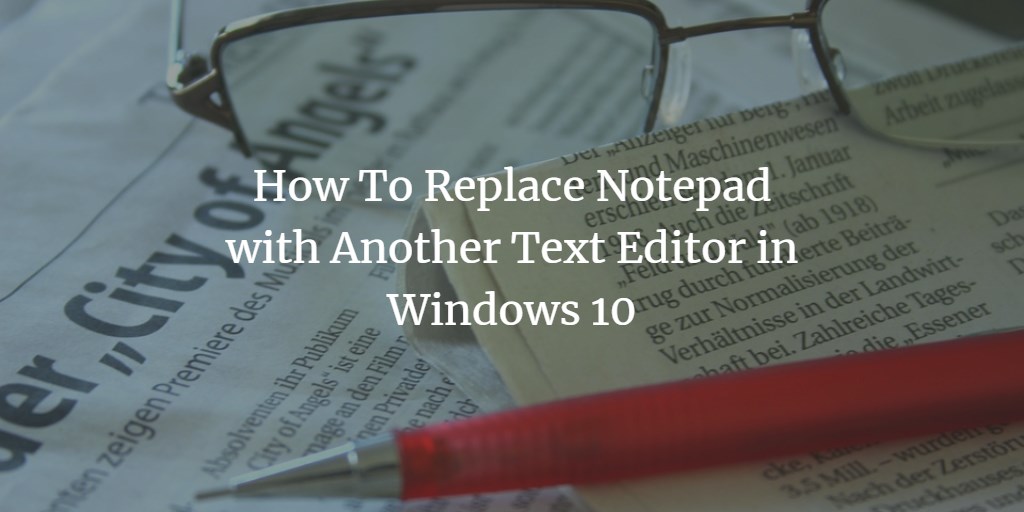Windows 10 came with several new and updated features like Edge Browser, Cortana, updated Start menu and much more, but notepad is still that same app that comes with every version of windows. Microsoft did not add new features or make any changes to it. It's limited in text editing features.
But some users who want advanced functionalities prefers third-party text editors like notepad++. It's a popular open-source text editor much better than windows default text editor. It includes several features like the multi-document view, customizable GUI, bookmark, syntax highlighting, macros recording and lot more. It can handle large files as well.
How to Replace Notepad with Notepad++
Download Notepad++ and install it. But after you install Notepad++, it will not set as a default text editor. If you prefer an advanced text editor like Notepad++ to set it as default text editor than follow below steps.
Launch Notepad++ with administrator privileges otherwise it will not save the changes you will make. Type Notepad++ in the search bar of your Windows 10 computer. Press Ctrl+Shift+Enter. It will launch Notepad++ with administrator privileges.
Click on Settings in the menu bar of Notepad++.

Then from the submenu that appears, click Preferences.
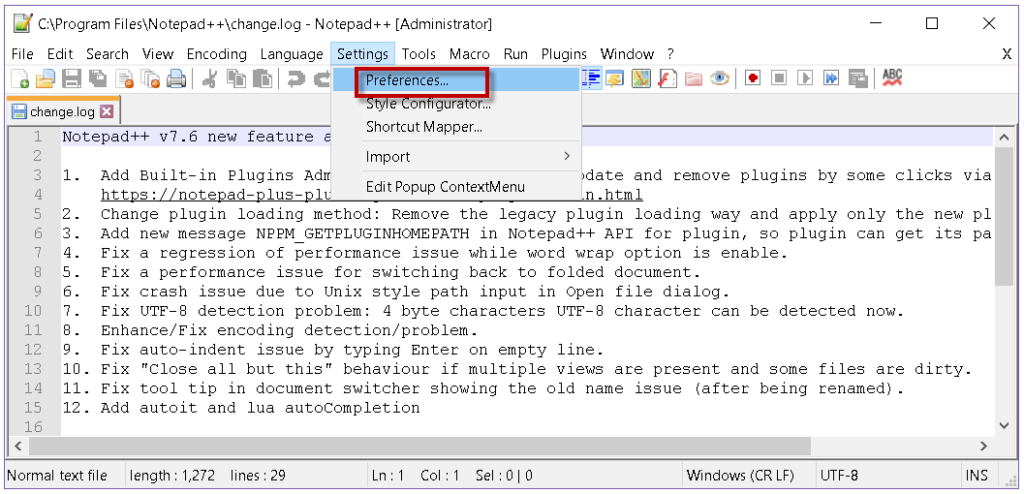
In the Preferences window, select File Association from the left column. Select Notepad from the supported extensions column, then move .txt and .log extensions from left to the right column by using the right arrow button.
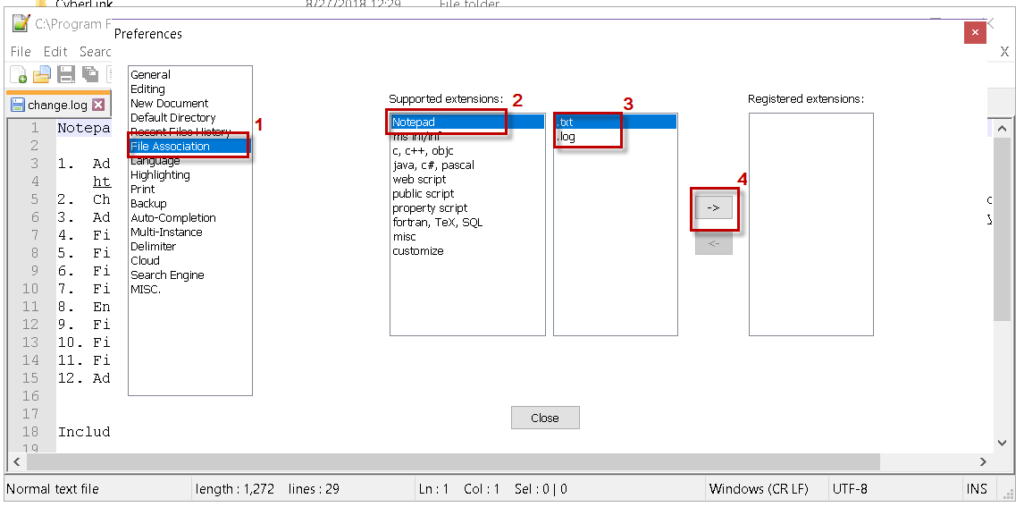
The .txt and .log extensions will get added to Registered Extensions.
Now click the Close button to close the Preferences window.
Now Create a sample text file in Notepad. Right click it and go to Properties. In the General tab of the Properties dialog box, click Change.
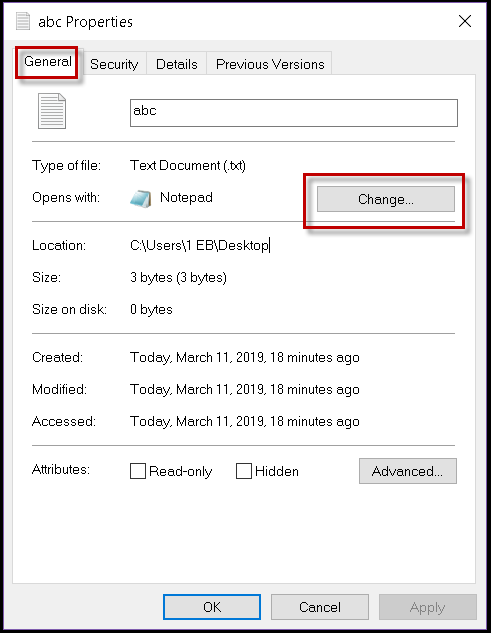
Then select Notepad++ from the list of apps that appears. If it's not listed here click on More apps to find it.
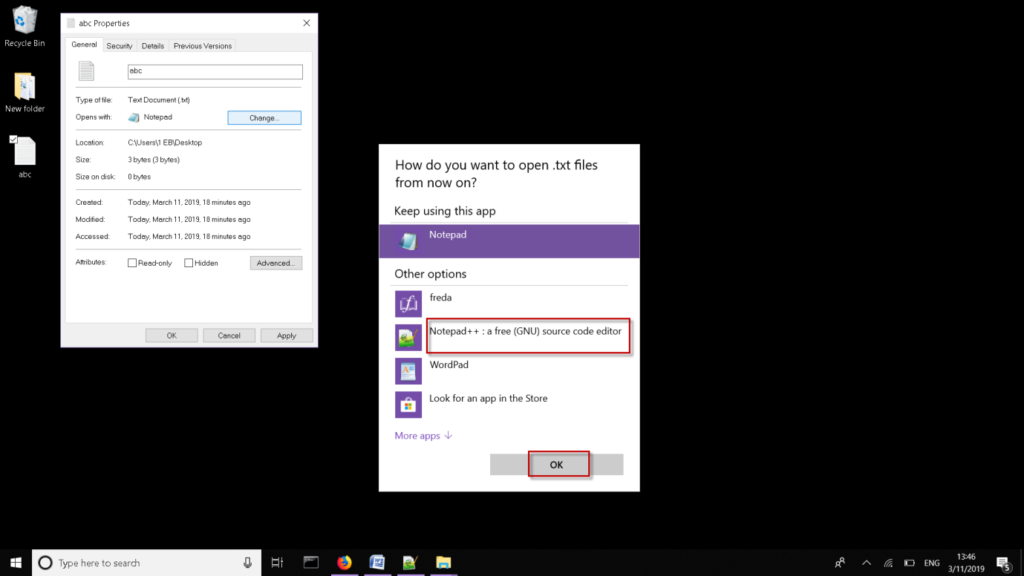
Then press OK. Click on Apply in the Properties dialog box, then click OK.
Now try opening a text file by double-clicking it, it will now open in Notepad++.
There we go, now all .txt files will open in Notepad++ and you will notice that all Notepad file icons are changed to Notepad++ icon. In case if you want to revert back to traditional Notepad, simply click on files and open with Notepad.