Every window has a colored window boundary and a shadow on Windows 10. You can switch your window boundaries color and, if you like, even disable the shadow. In this article, we will guide you through the whole procedure to personalize Window borders and shadows on Windows 10.
Personalize Window Borders and Shadows on Windows 10
To personalize window borders and shadows on Windows 10, follow this procedure step by step:
Click the Search button. Type Settings in the search bar and choose the Settings option, as the following image is showing.

As soon as you will choose the Settings option, the following screen will appear:
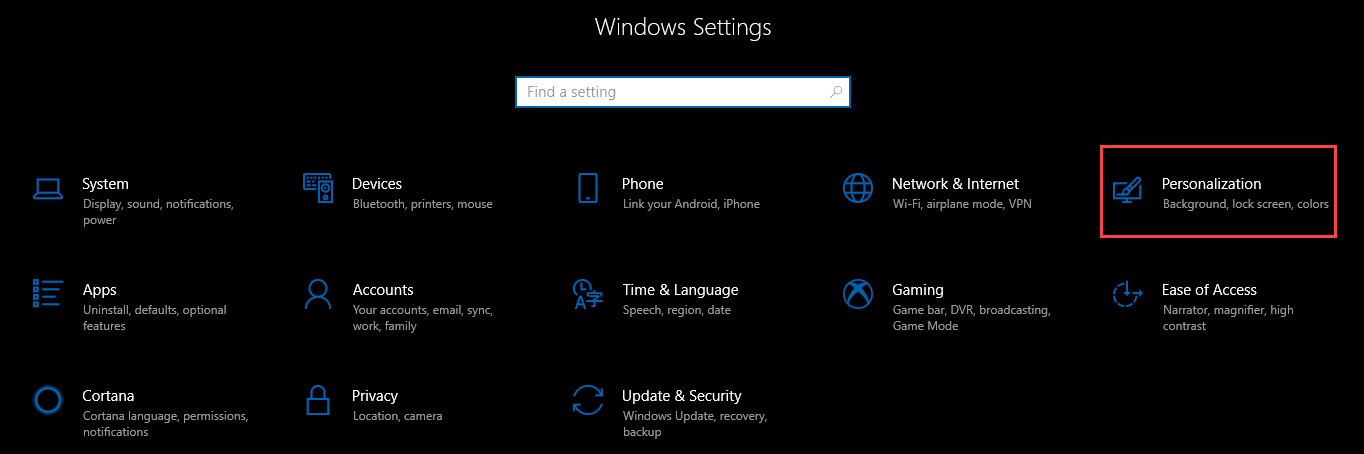
Now select the Personalization option from Windows Settings as highlighted in the above image. After selecting the Personalization option, the following screen will appear:

As you can see that the screen is divided into two parts. Select the Colors option from the left side of the screen as highlighted in the above image. As you will choose the Colors option, the following screen will appear:
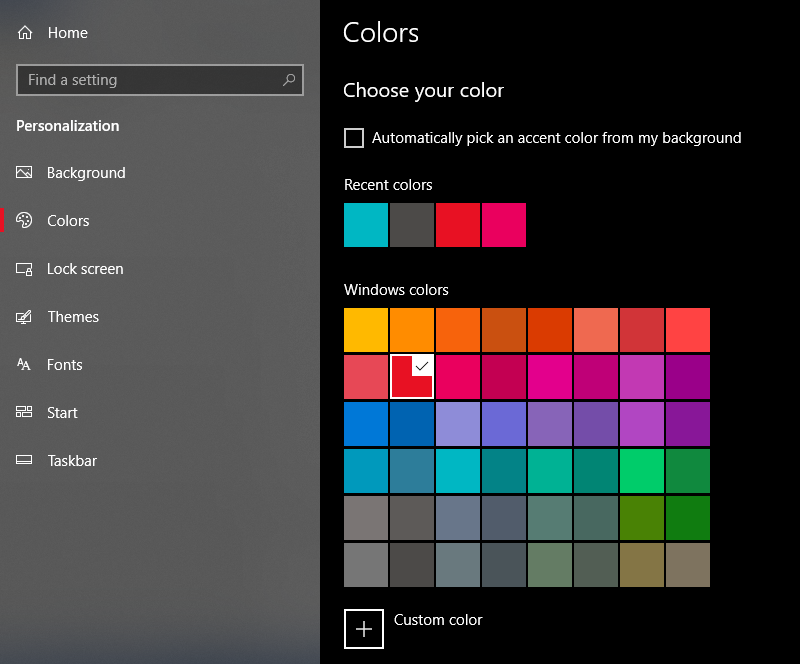
Choose any color of your choice as the image is showing. This color will be applied to the Window border. To do more settings, scroll down the page. Choose the options for Show accent color on the following surfaces. The color will be applied to that surface for which you have checked the checkbox.
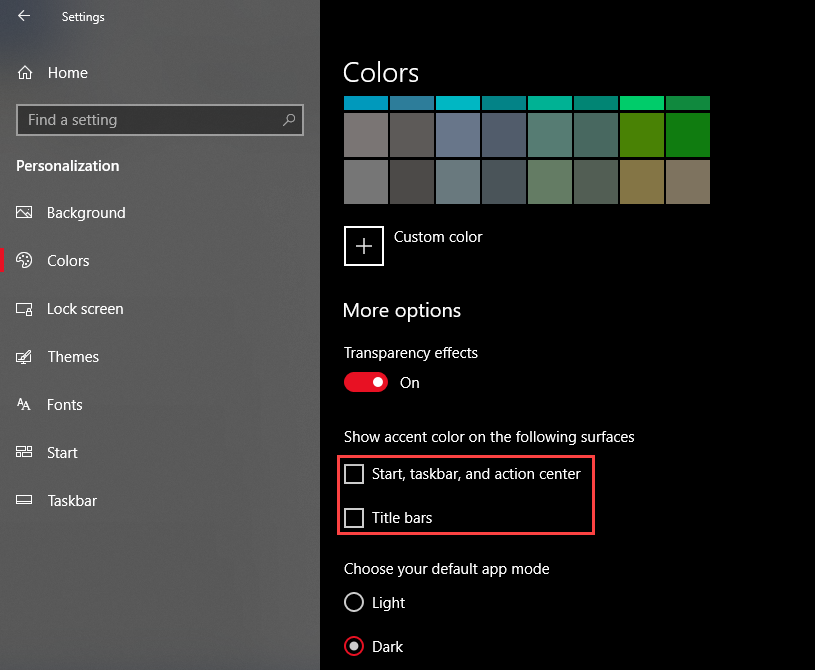
To personalize the shadows:
Click the Search button. Type Control Panel in the search bar and choose the Control Panel option, as the following image is showing.
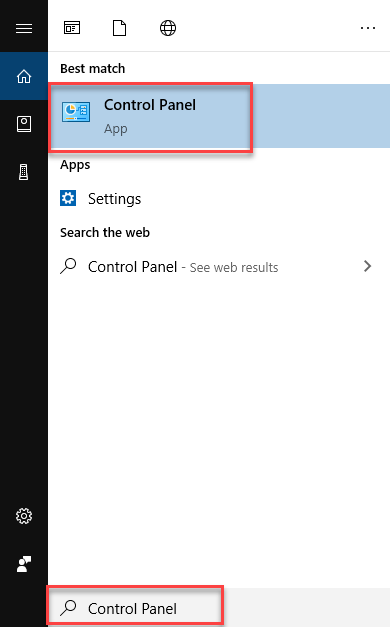
As soon as you will choose the Control Panel option, the following screen will appear:
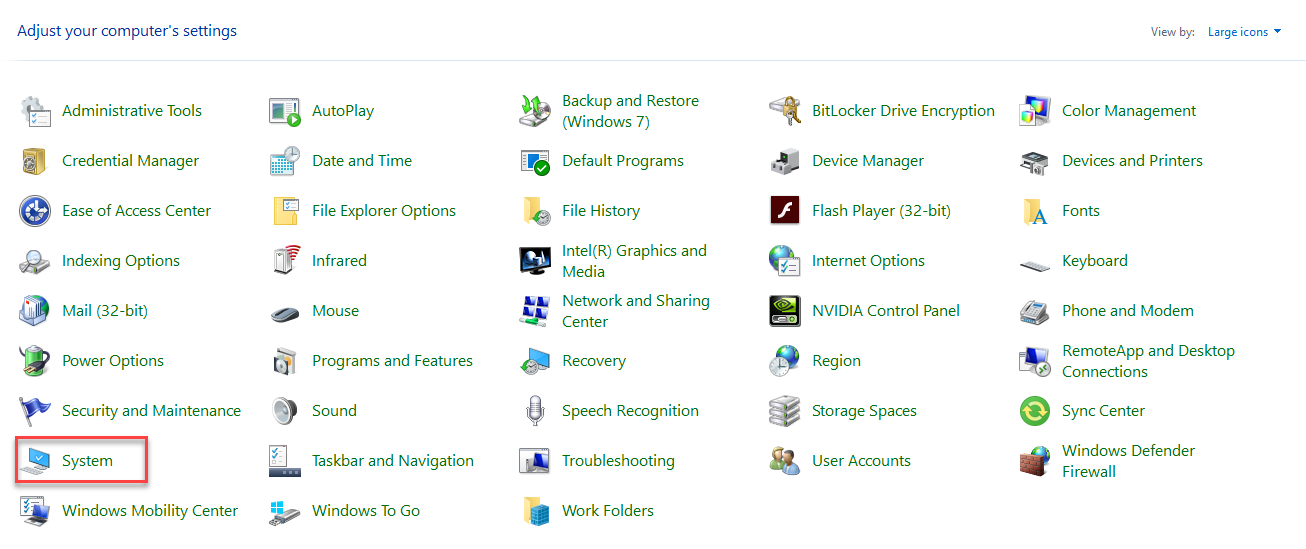
Choose the System option as highlighted in the above image. As soon as you will choose the System option, the following screen will appear:
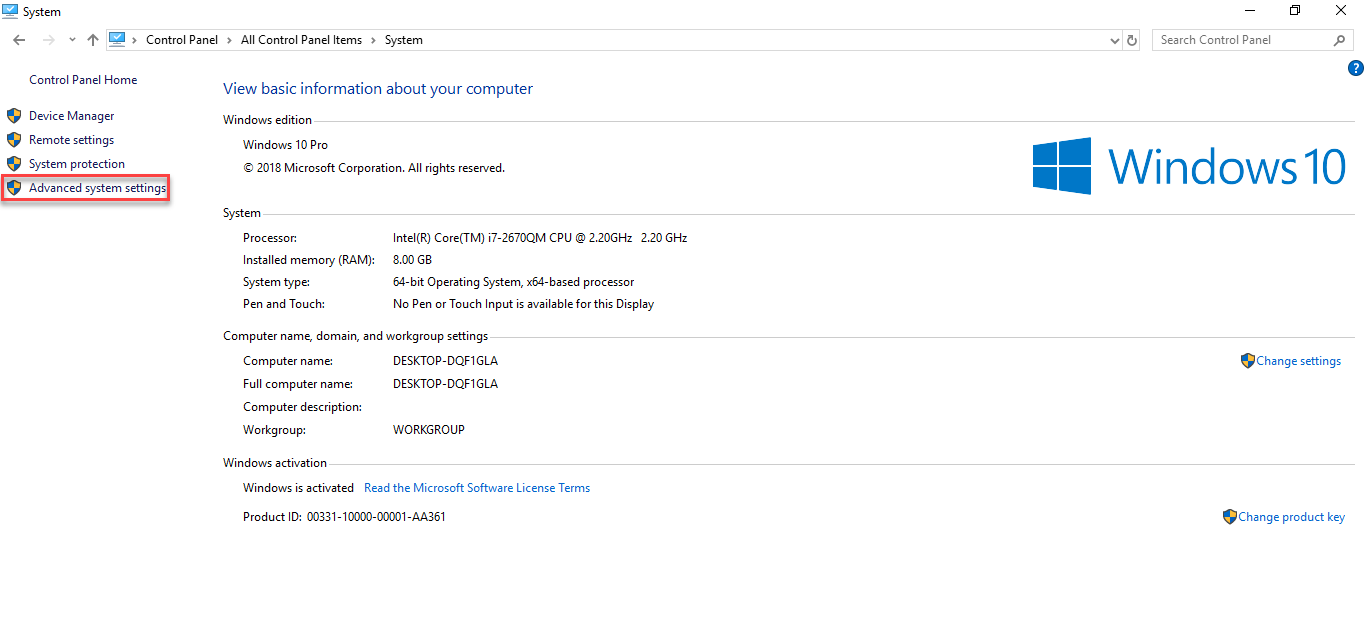
Choose the Advanced system settings option as highlighted in the above image. After clicking the option, the following dialogue box will appear:
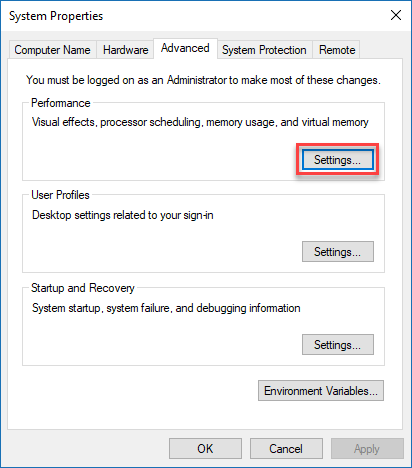
Click the Settings button as highlighted in the above image. As soon as you will click the Settings button, the following dialogue box will appear:
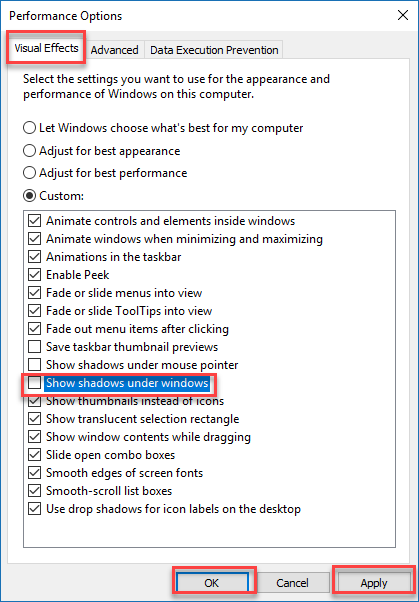
Choose the Visual Effects tab and uncheck the checkbox named Show shadows under windows. Then click Apply and OK button.
Conclusion
By following this procedure you can personalize window borders and shadows on Windows 10.