Windows 10 generally displays a battery symbol in the notification zone, also known as the system tray, when using a laptop or tablet. The current percentage of the battery is shown by this indication or symbol. Your battery symbol is still visible in the notification zone, but it is buried. Look for the battery symbol by clicking the up arrow in the right corner of the taskbar. Drag and drop the battery icon to the taskbar if it displays there. If you don't see a battery symbol on your taskbar in Windows 10, you'll need to restore it. In this post, we'll walk you through the steps to restore a missing battery icon on Windows 10's taskbar.
Restore Battery Icon in Windows 10 Taskbar
To restore a missing battery icon on the taskbar of Windows 10, follow this procedure step by step:
Click the Search button. Type the Settings in the search bar and choose the Settings options as the following image is showing.
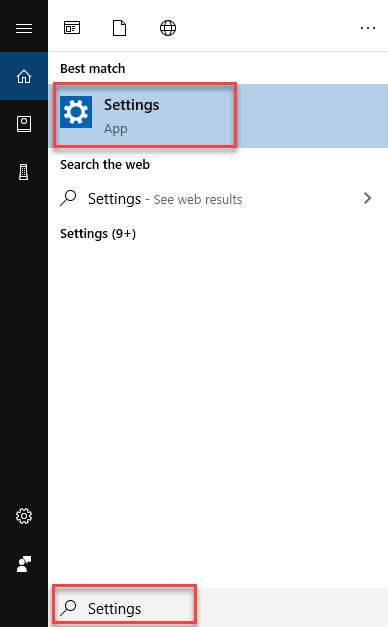
As soon as you will choose the Settings option, the following screen will appear.
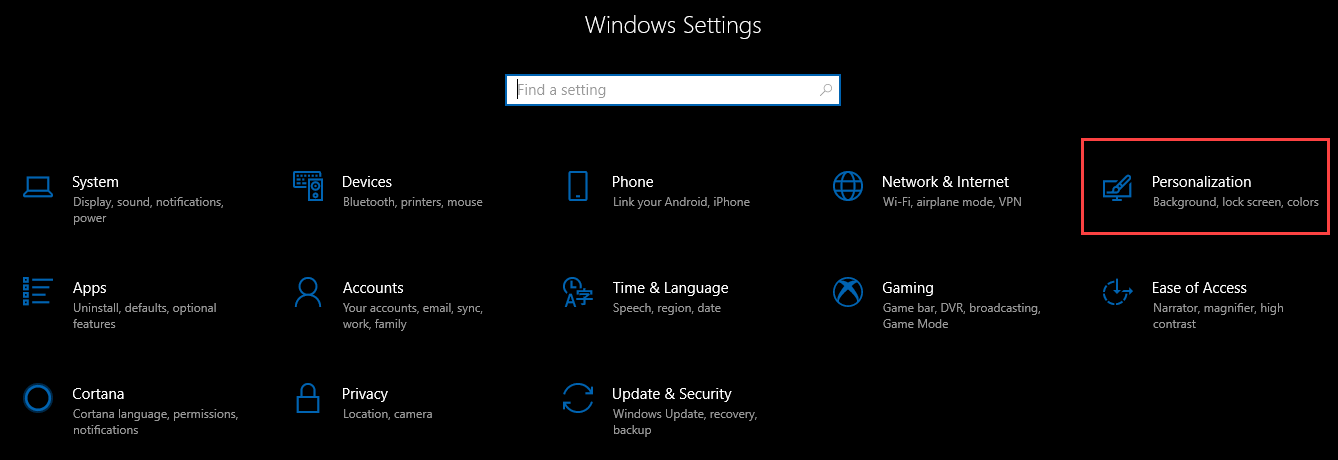
Choose the Personalization option as highlighted in the above image. After choosing the Personalization option
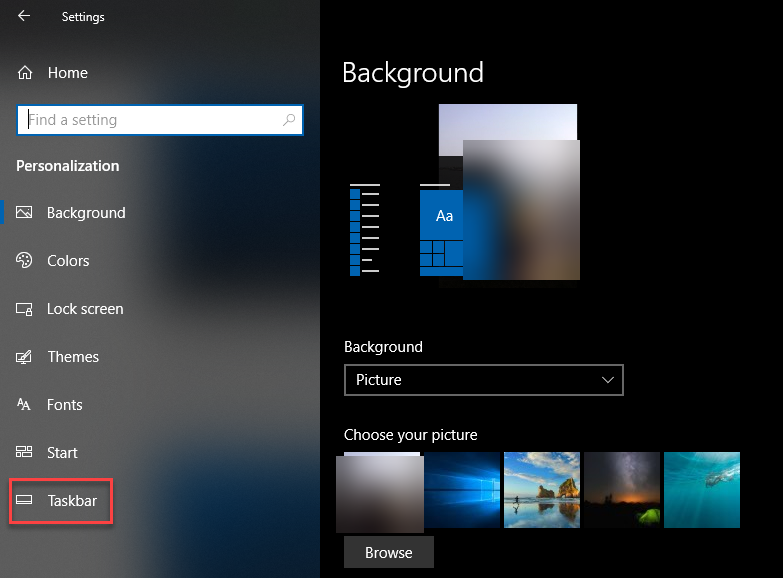
As you can see that the screen is divided into two parts. Choose the Taskbar option from the left side of the screen as highlighted in the above image. Now scroll down the screen and following options will appear.
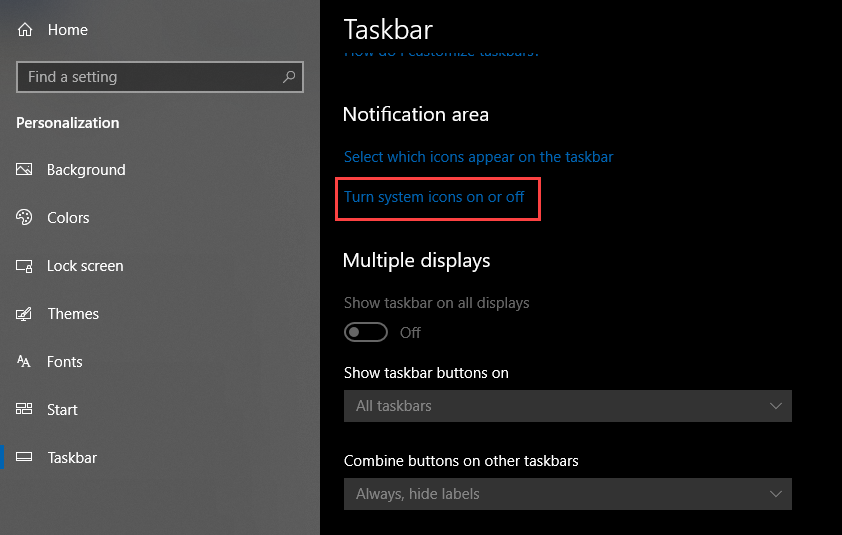
Select the option named Turn system icons on or off as highlighted in the above image. As soon as you will choose the option, the following screen will appear.
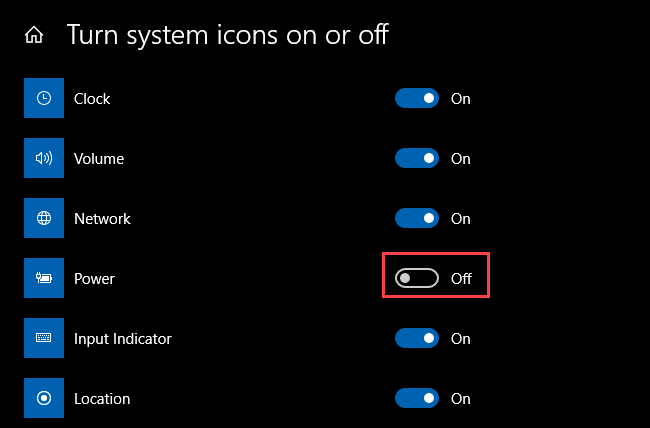
Now look for the option named Power. Turn on the toggle button. As soon as you turn on the Power toggle button, the battery icon will display on the taskbar as follows.
![]()
Now the battery icon is visible again in Taskbar.