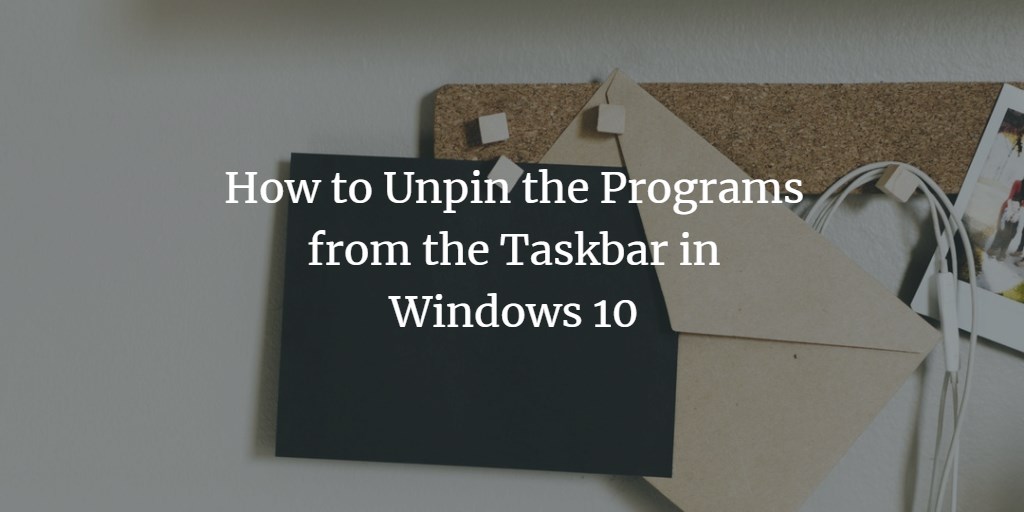Windows 10 allows you to pin the programs to your taskbar in order to have quicker access. However, at times, you pin so many irrelevant and unnecessary items to your taskbar that it starts looking messy. In this article, we will explain to you some methods through which you can unpin the programs from the taskbar in Windows 10.
Unpinning the Programs from the Taskbar in Windows 10
In order to unpin the programs from the taskbar in Windows 10, you can make use of any of the following two methods:
Method # 1:
In this method, we will tell you how you can unpin a program from the taskbar by using the Program Menu in Windows 10. For doing this, you will need to perform the following steps:
Right click on the program that you want to unpin from your taskbar in order to launch a pop-up menu. In this example, I want to unpin the Microsoft Edge browser from the taskbar. For doing this, I will right click on the shortcut icon of the Microsoft Edge browser located on my taskbar. The newly launched pop-up menu is shown in the following image:
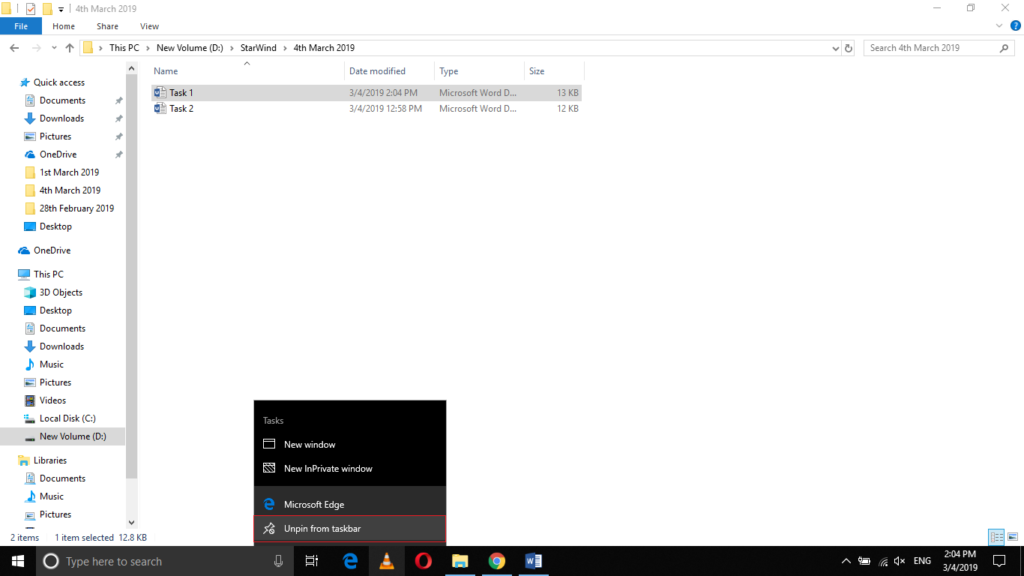
Now click on the “Unpin from taskbar” option from this pop-up menu as highlighted in the image shown above.
As soon as you will click on it, the shortcut icon of Microsoft Edge browser will no longer appear on your taskbar as shown in the image below:
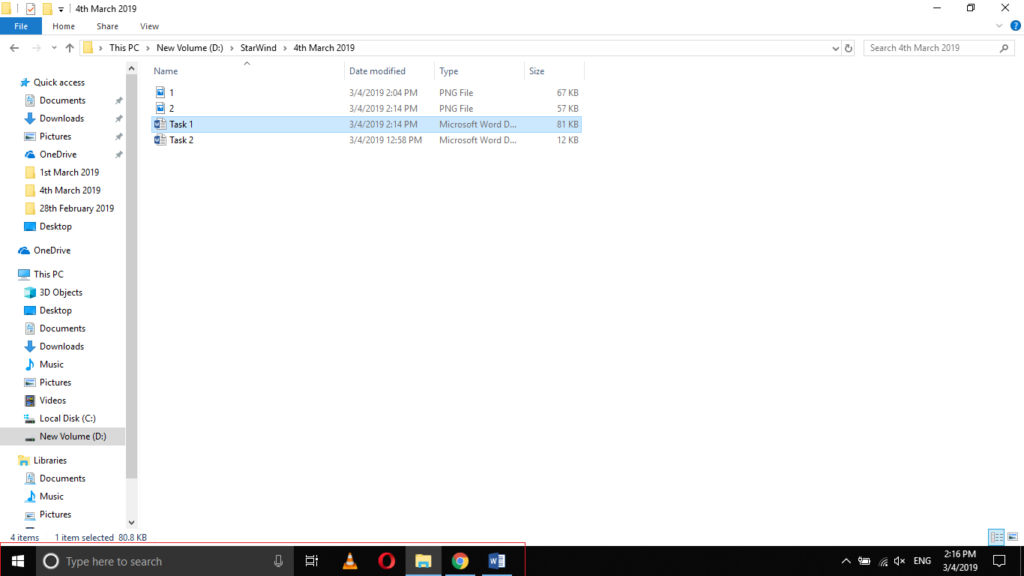
Method # 2:
In this method, we will tell you how you can unpin a program from the taskbar by using the Start Menu in Windows 10. For doing this, you will need to perform the following steps:
Type the name of any program that you want to unpin from the taskbar in the search section of your taskbar. In this example, I want to unpin Microsoft Edge browser from my taskbar. Therefore, I will type Microsoft Edge in the search section of the taskbar and then right click on the search results in order to launch a pop-up menu as shown in the following image:
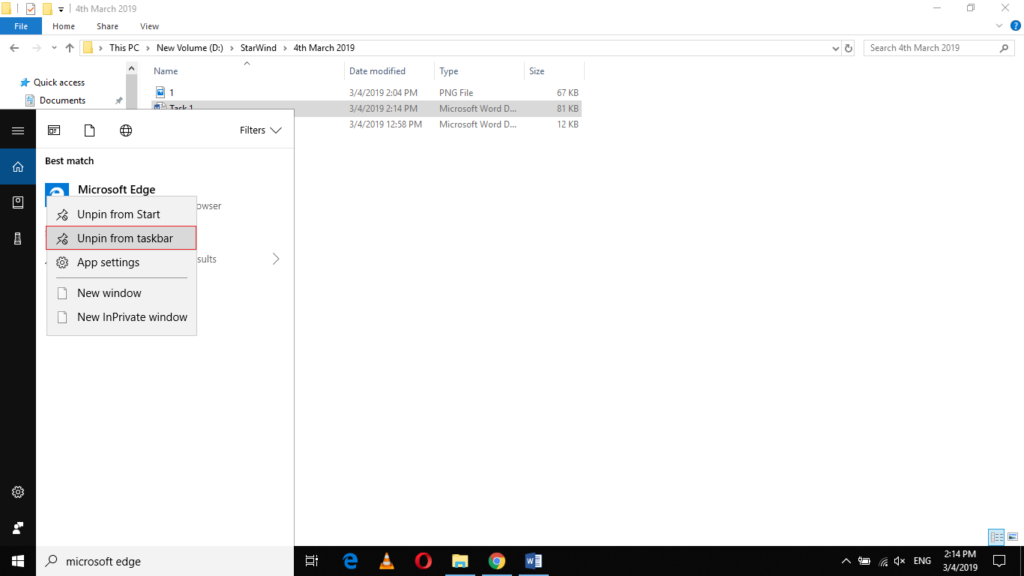
Now click on the “Unpin from taskbar” option from this pop-up menu as highlighted in the image shown above.
As soon as you will click on it, the shortcut icon of Microsoft Edge browser will no longer appear on your taskbar as shown in the image below:
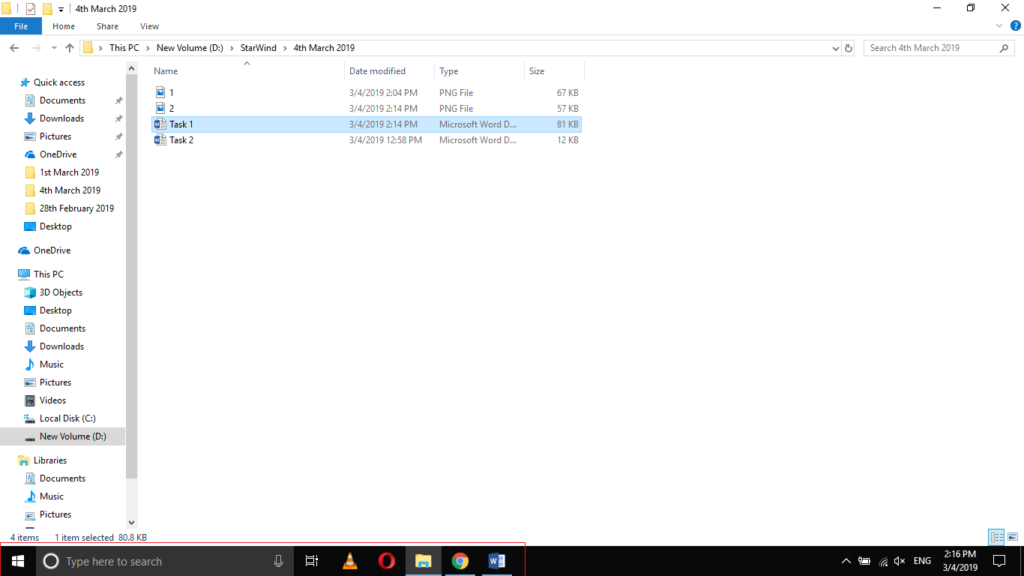
Conclusion
By following any of the two methods discussed in this article, you can easily unpin any of the unwanted programs from your taskbar in Windows 10 and hence, make your taskbar look more organized and manageable.