It is possible that there will be no option of Microsoft Print to PDF option while printing images. If the Microsoft Print to PDF option is not visible on the Print Pictures dialogue box in the Printer drop-down list you can possibly add it. In this article, we will guide you through the whole procedure to activate Microsoft Print to PDF option in Windows 10.
Activate Microsoft Print to PDF option in Windows 10
To activate Microsoft Print to PDF option in Windows 10, follow this procedure step by step.
Open File Explorer. Right-click on the .JPEG file or any image file and click the Print option as the following image is showing.
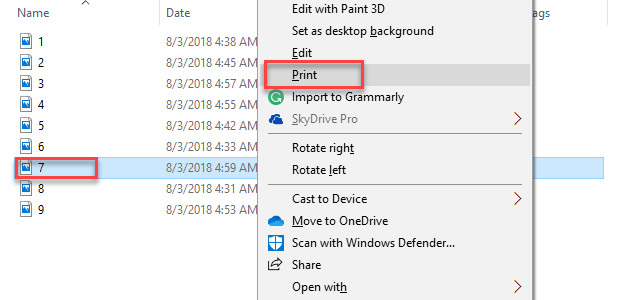
As soon as you will click the Print option, the following dialogue box will appear.
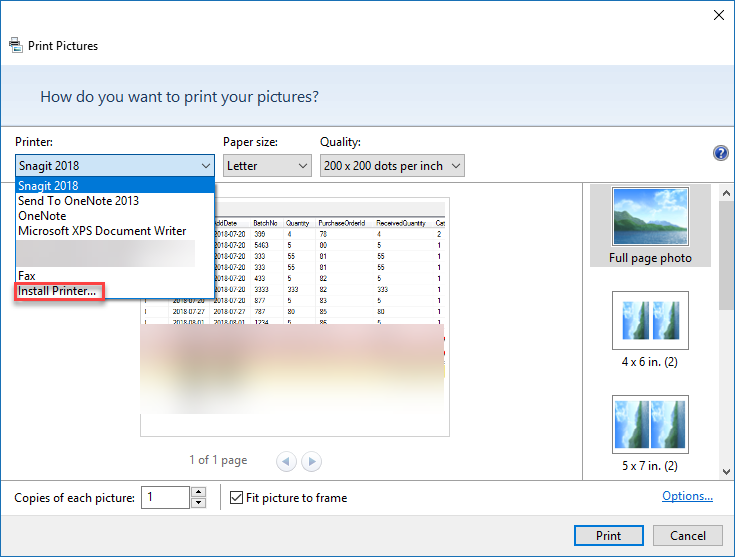
Click the Printer drop-down and choose Install Printer… option as highlighted in the above image. The following dialogue box will appear.
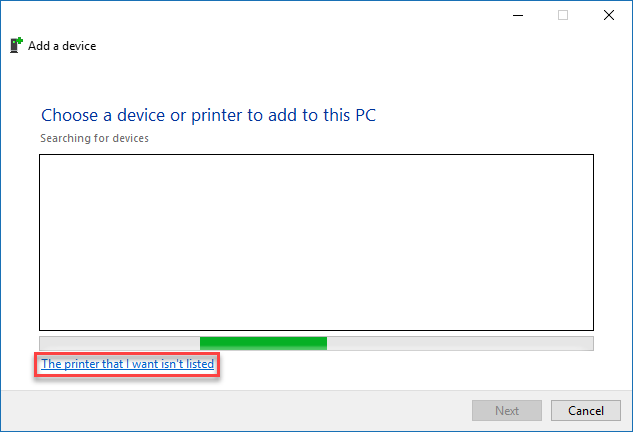
Click The printer that I want isn’t listed option as highlighted in the above image. As you will click this option, the following dialogue box will appear.
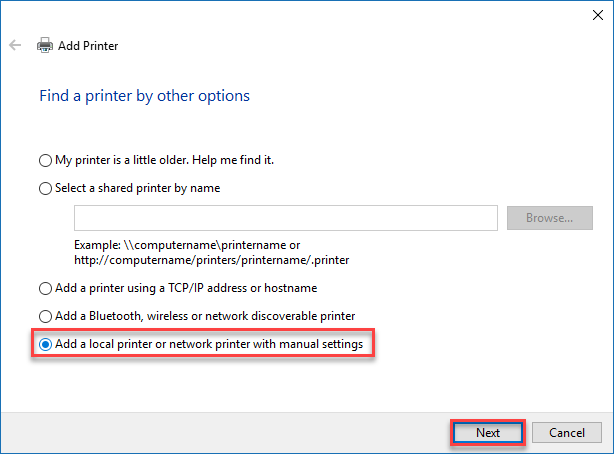
Choose the radio button named Add a local printer or network printer with manual settings and then click the Next button as highlighted in the above image. After clicking the Next button, the following options will appear.
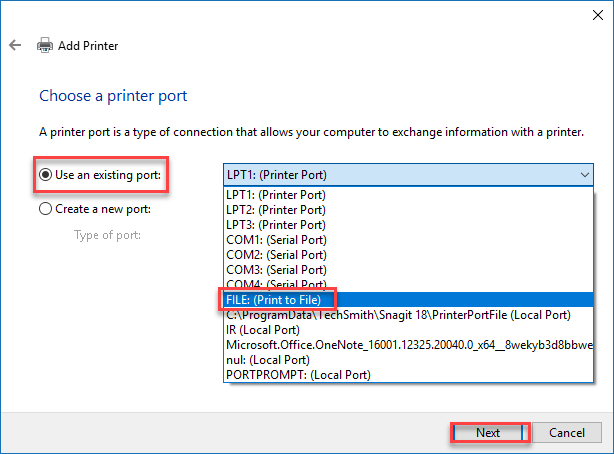
Choose the Use an existing port radio button. Click the drop down and choose FILE: (Print to File) option. Then click the Next button as highlighted in the above image. The following screen will appear.
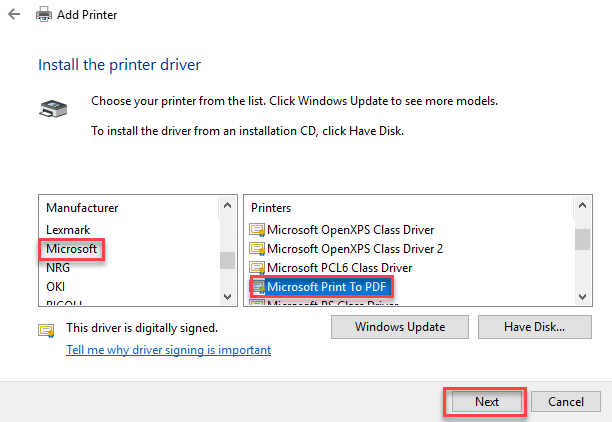
Choose Microsoft from the Manufacturer. Then choose Microsoft Print to PDF option from the Printers. Then click the Next button as highlighted in the above image.
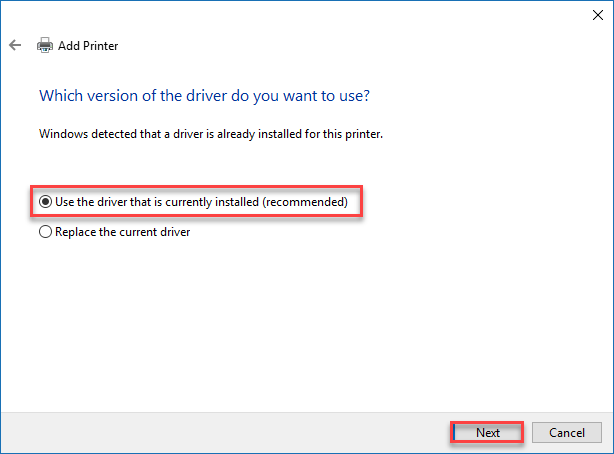
Choose the radio button named Use the driver that is currently installed (recommended). Then click the Next button as highlighted in the above image.
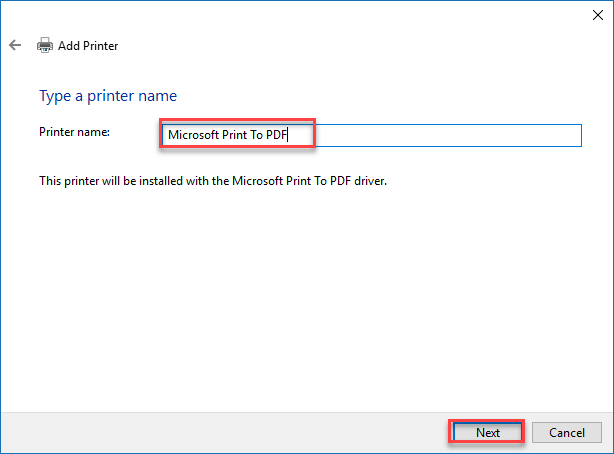
Type Printer name and click the Next button as highlighted in the above image. After this, the following screen will appear.
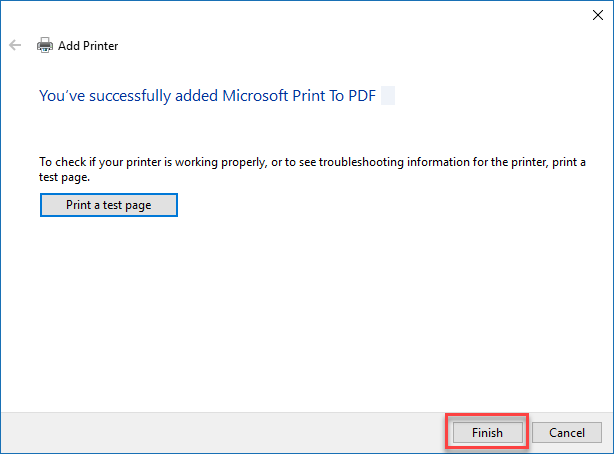
Click the Finish button as highlighted in the above image. Now installed printer will appear in the list of printers.
Conclusion
By following this procedure you will be able to activate Microsoft Print to PDF Option in Windows 10.