7-Zip is a great Windows application for enhanced file zipping, whether its password protection or just trying to compact your files even smaller. There is only one issue, its icons are horrible as hell. It also switches the Windows icons for ZIP, 7Z, TGZ and other forms of archive files to those hideous, blurred, pre-Vista icons that penetrate hard drive. In this article, we will guide you through the whole procedure to swap ugly 7-Zip icons in Windows 10 with good looking ones.
Replace 7-Zip Icons in Windows 10 with good looking ones
To swap ugly 7-Zip icons in Windows 10 with good looking ones, follow this procedure step by step.
Download 7-Zip Theme Manager. Open the .exe file as the following image is showing.
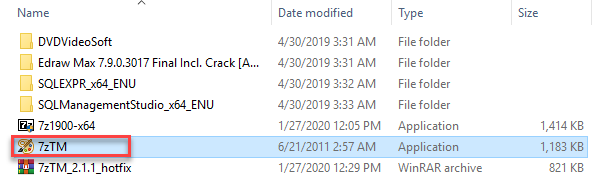
As soon as you will click the .exe file, the following dialogue box will appear.
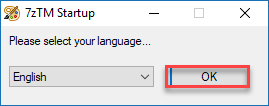
Click the OK button as highlighted in the above image. As soon as you will click the OK button, the following dialogue box will appear.
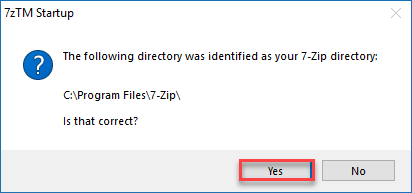
Now click the Yes button as above image is showing. Then the following screen will display.
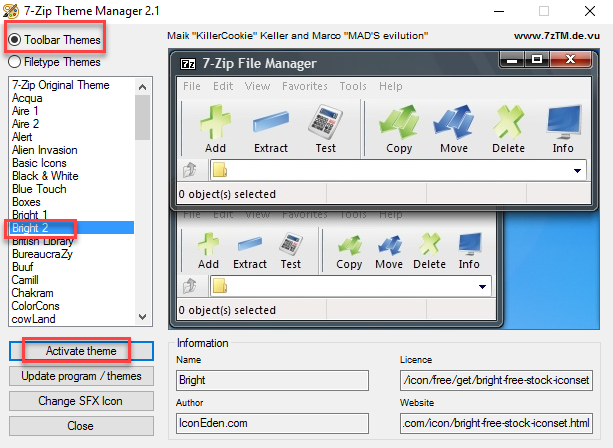
Choose the Toolbar Themes radio button. Then themes will display under this menu. Choose any theme of your choice and then click the Activate theme button as highlighted in the above image. As soon as you click the Activate theme button, the following screen will appear.
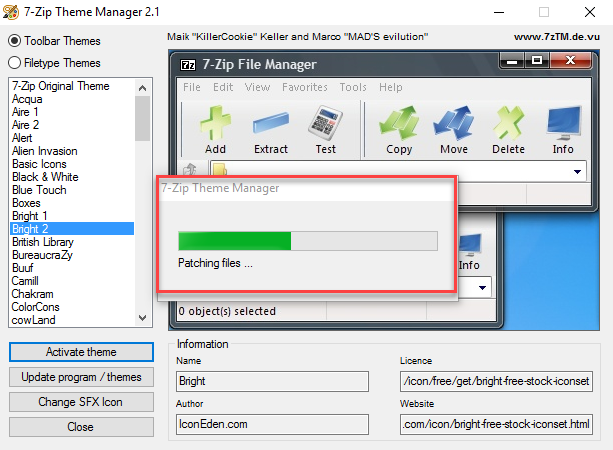
Once the files will be patched, the dialogue box will disappear as follows.
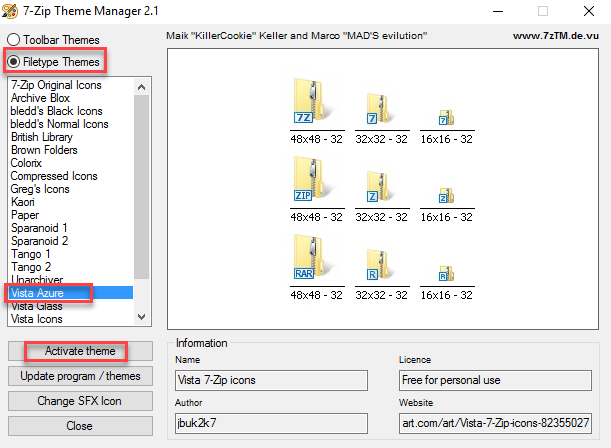
Now choose the Filetype Themes radio button. Some themes will appear under this menu. Choose any theme of your choice and click the Activate theme button as highlighted in the above image. When you are done with both of them, it should look like this.
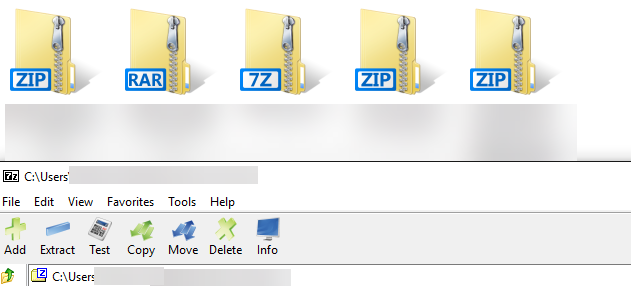
Conclusion
By following this procedure you will be able to swap ugly 7-Zip icons in Windows 10 with good looking ones.