Microsoft Edge, the new replacement for Internet Explorer, allows you to take notes, compose, scribble, and mark as a note directly on Web pages. You can then save or share the web note. In this article, we'll walk you through the entire process of creating notes on Web pages using Microsoft Edge in Windows 10.
Make notes on web pages with Microsoft Edge in Windows 10
To make notes on web pages with Microsoft Edge in Windows 10, follow this procedure step by step.
Click the Search button. Type Microsoft Edge in the search bar and choose the Microsoft Edge option as the following image is showing.
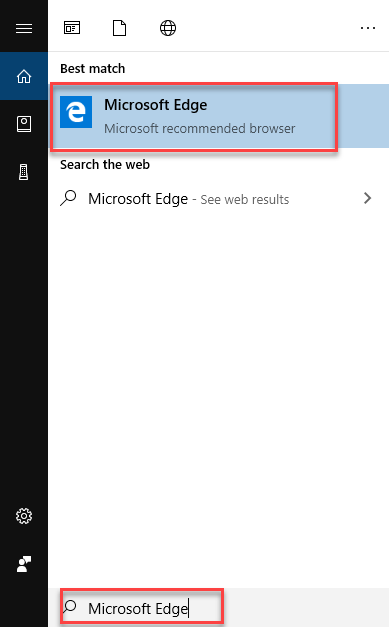
As soon as you will choose the Microsoft Edge option, the following screen will open.
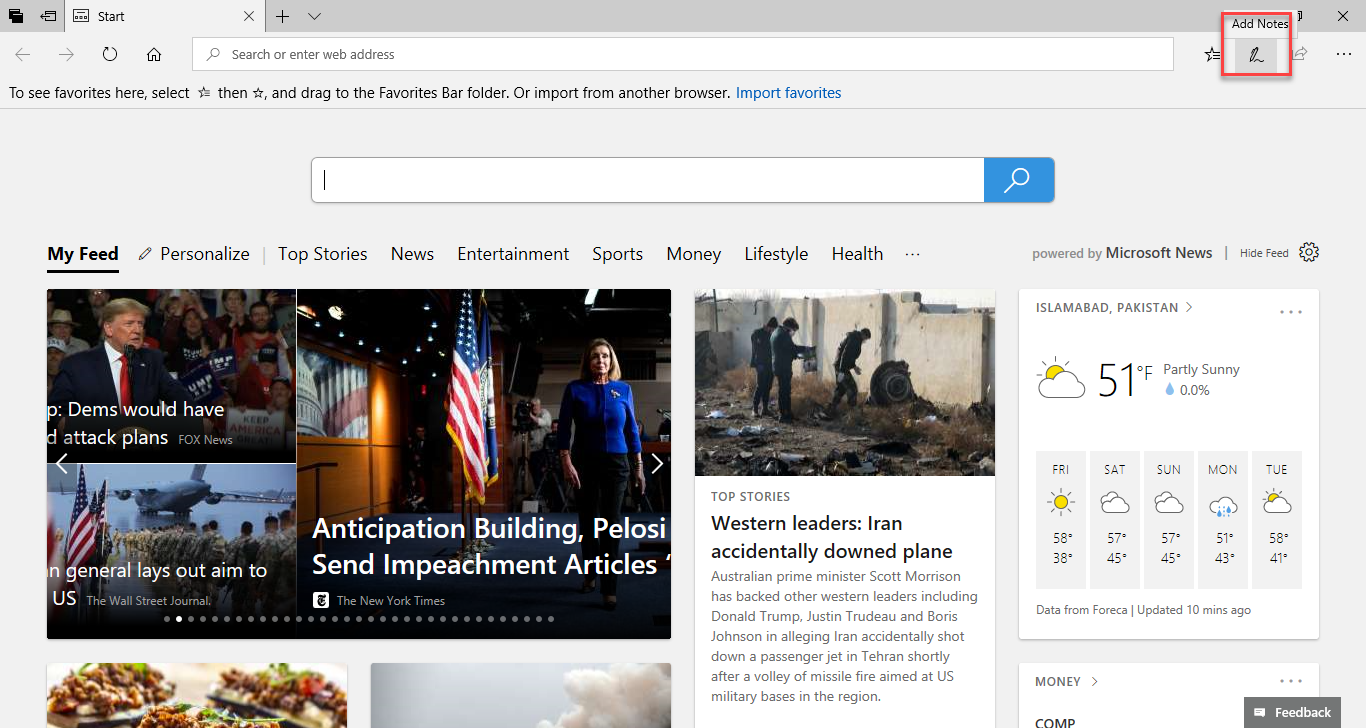
Open the web page for which you want to make notes. Click the Add Notes button as highlighted in the above image. As soon as you will click the Add Notes button, the title bar will change into purple color and different tools will appear as follows.
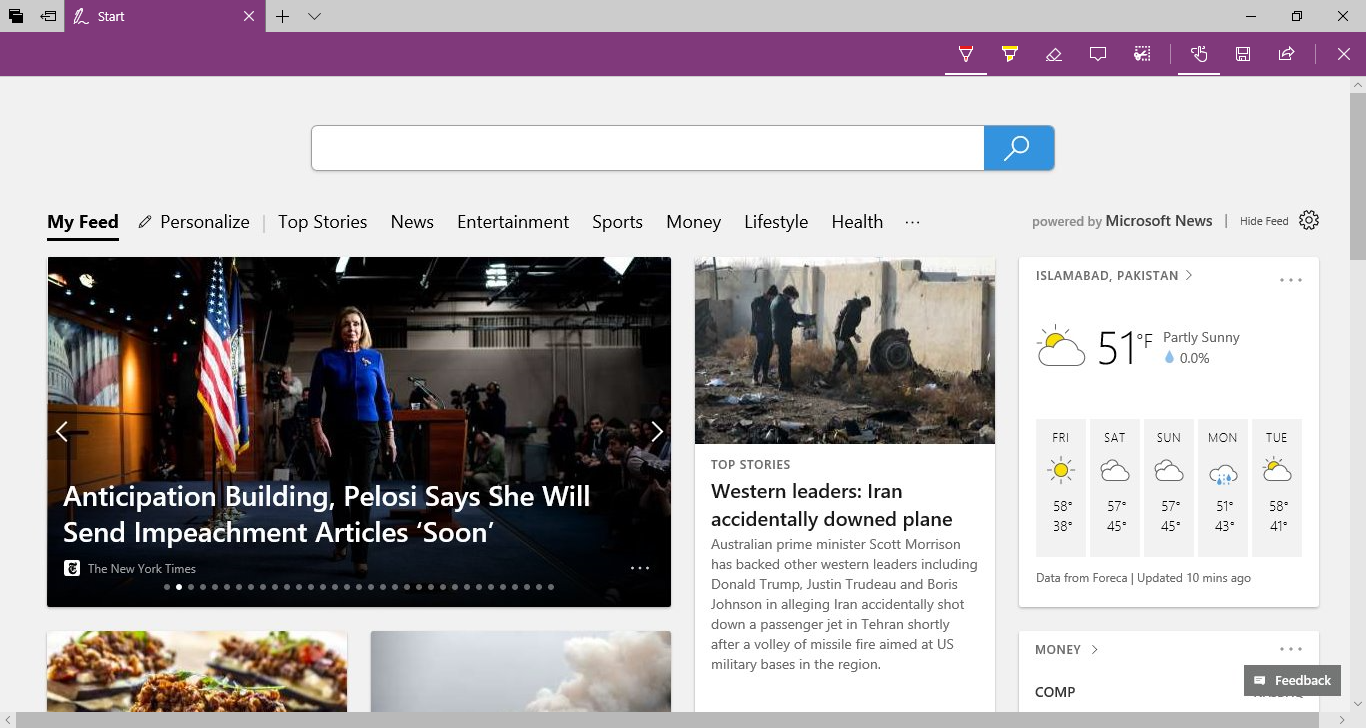
The first button is a Ballpoint pen. Click on this button and choose any color of your choice to write as the following image is showing.
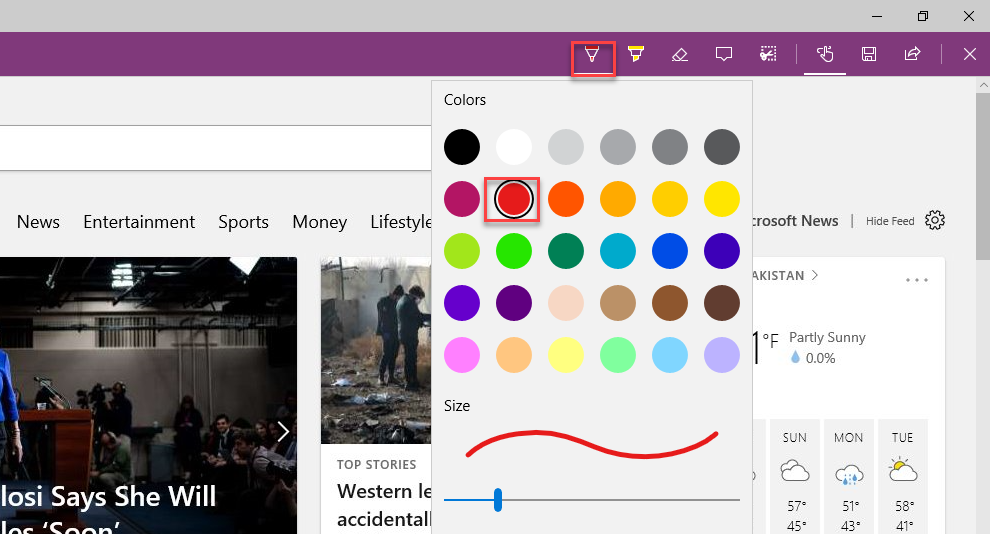
You can write with a Ballpoint pen as follows.
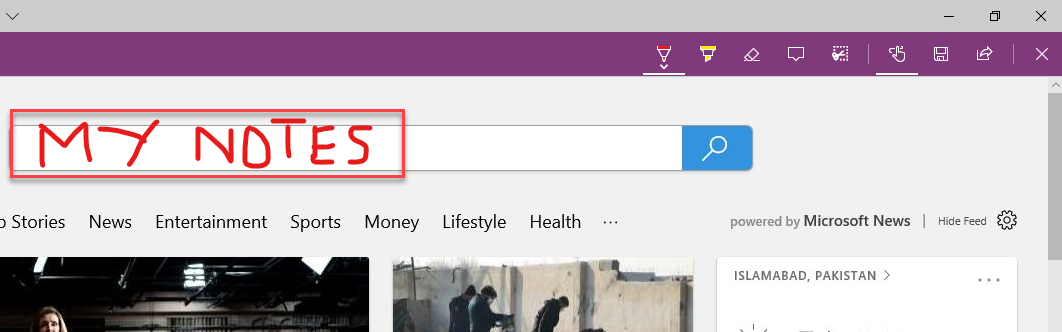
The second button is the Highlighter. Click on the button and choose the color of your choice as the following image is showing.
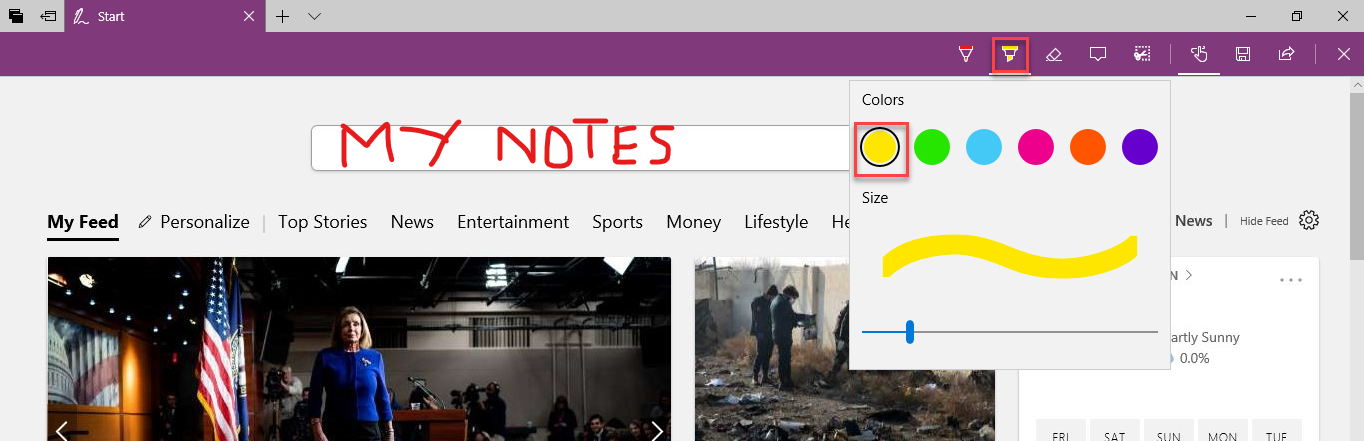
You can highlight the text on the web page through this as follows.
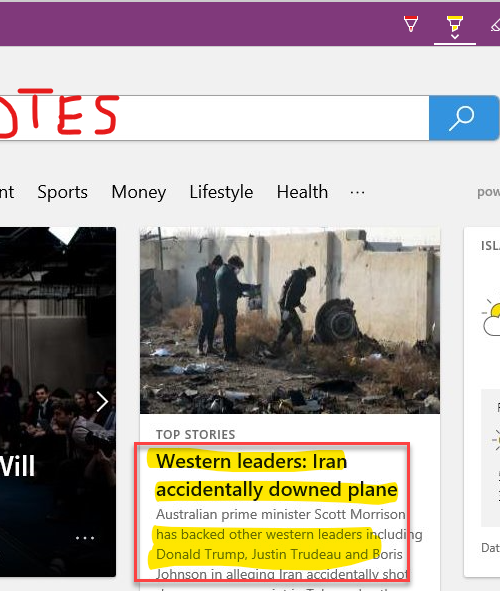
The third button is the Eraser. You can remove some changes or click Erase all ink to remove all changes as the following image is showing.
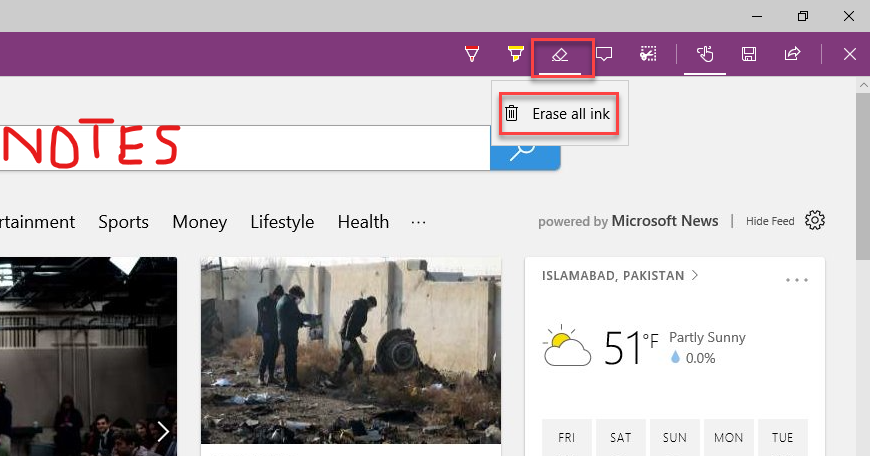
The fourth button is to Add a note. Click on this button and you can add a note to the web page as follows.
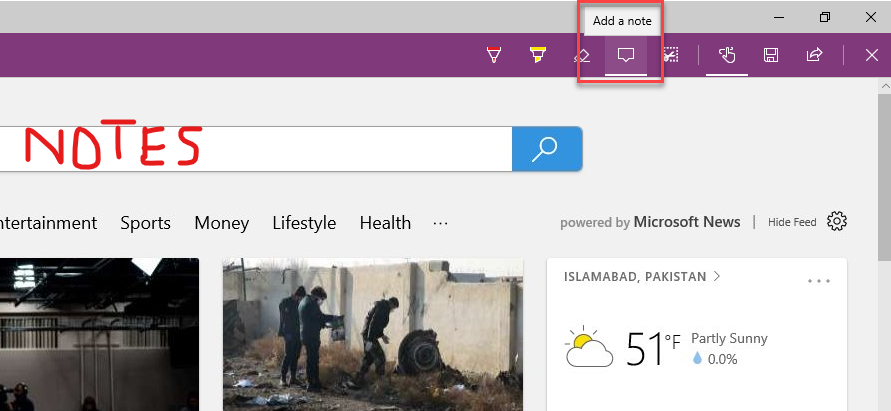
Click anywhere on the webpage and add a note as the following image is showing.
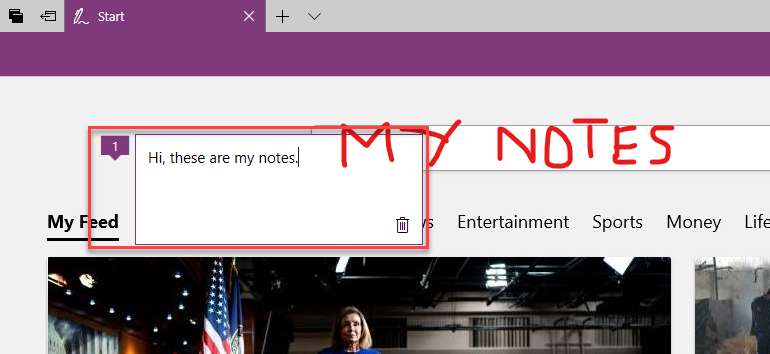
Click the Clip button to copy some area of the web page as follows.
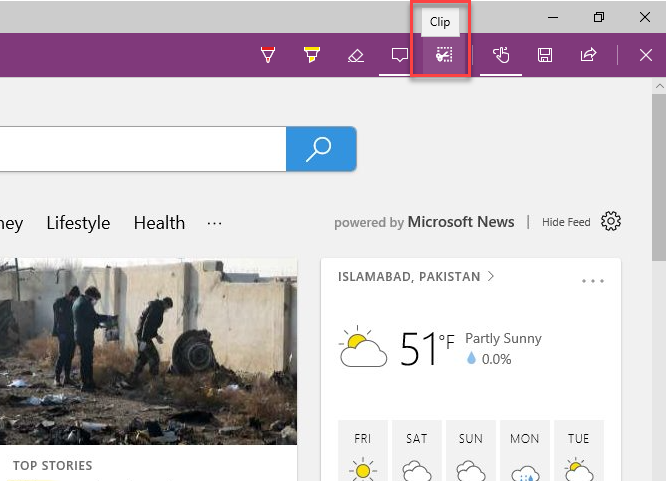
The next button is to Save Web Note.
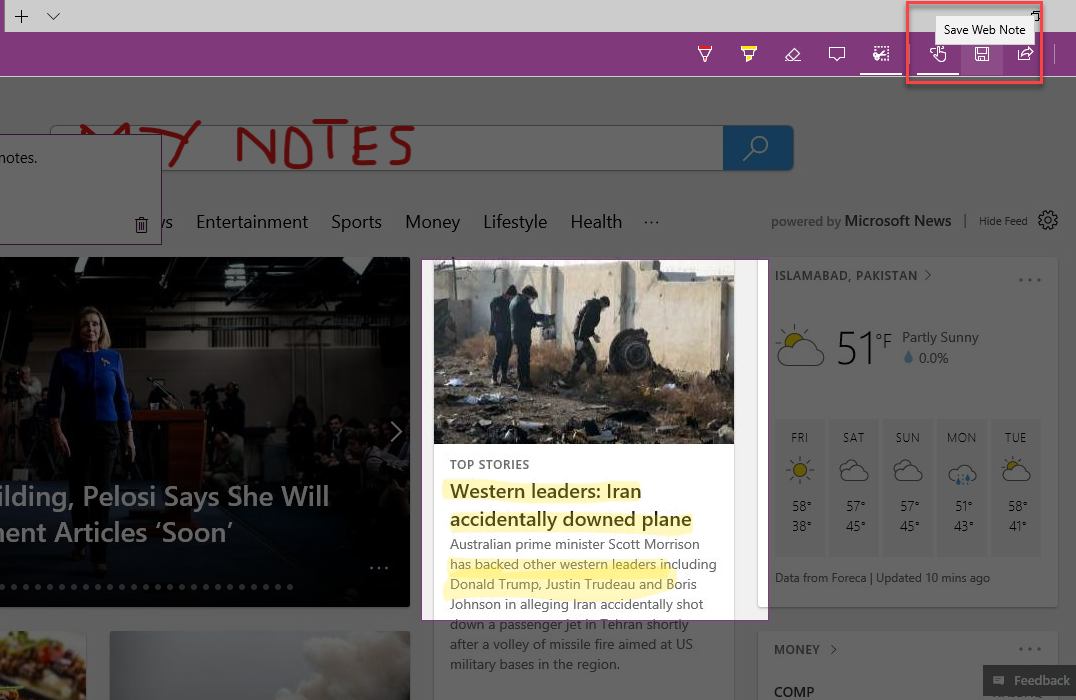
As soon as you will click the Save Web Note button, the following options will appear.
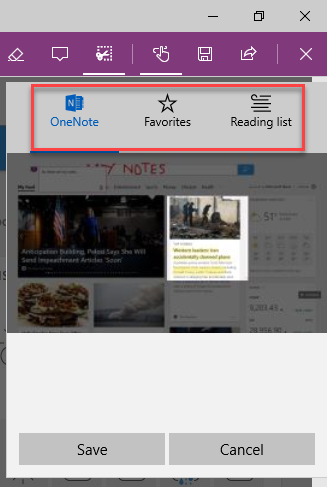
You can save the notes in OneNote, Favorites and Reading list as highlighted in the above image.
Conclusion
By following this procedure you will be able to make notes on web pages with Microsoft Edge in Windows 10.