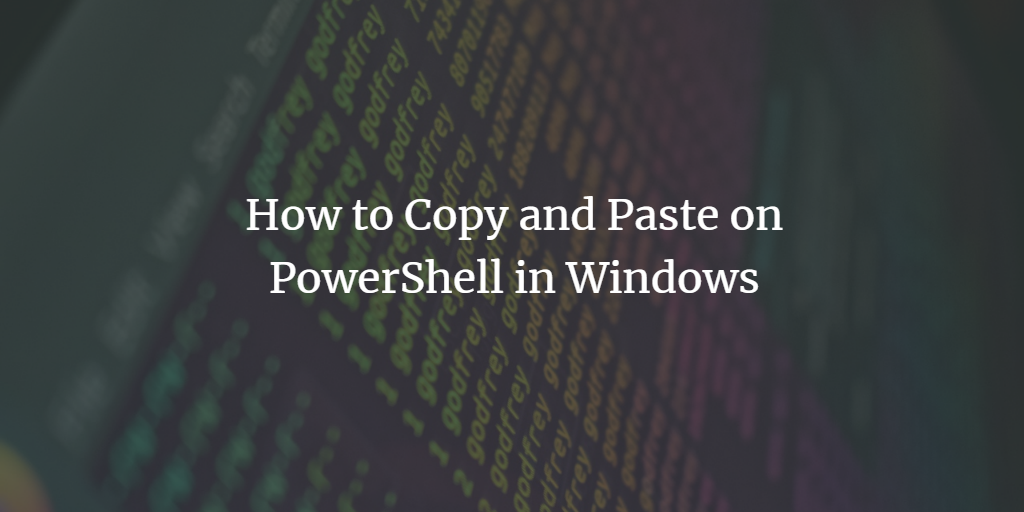We all know how to perform simple copy-and-paste operations in a text editor or in Windows search bars. However, most users wonder how to use these commands in PowerShell because the keyboard shortcuts of these commands are disabled by default in PowerShell. This article'll explain how to enable and use the copy and paste functions in PowerShell in Windows 10 and Windows 11.
Enabling and using copy and paste in PowerShell in Windows
To enable and use copy and paste in PowerShell in Windows, you need to follow the steps below:
Type PowerShell in the search box on your taskbar and click on the search result to open the PowerShell window. The newly opened PowerShell window can be seen in the following figure:
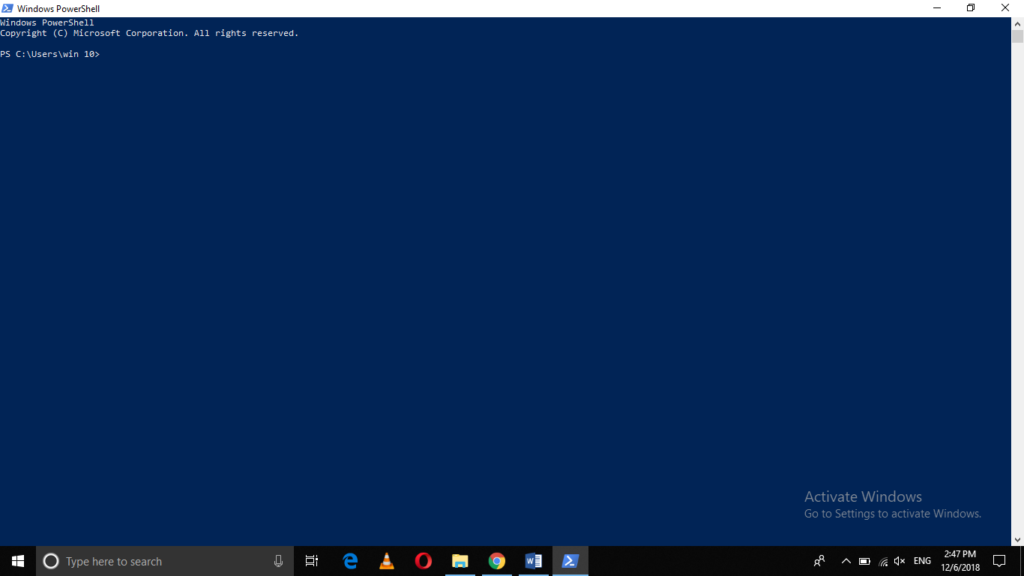
Now right-click on the title bar of your PowerShell window to launch a cascading menu, as shown in the following image:
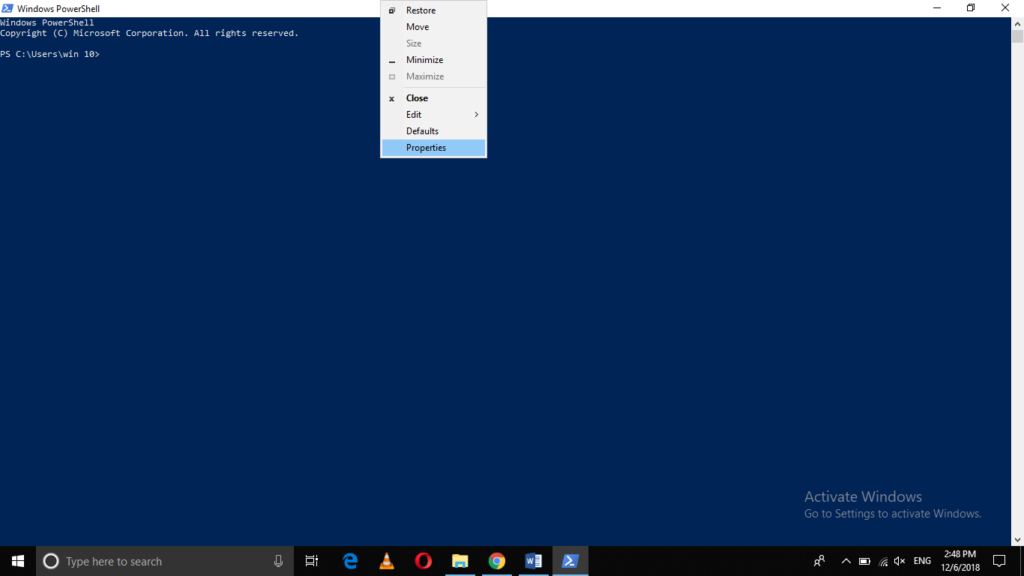
In this menu, click on the "Properties" option, as highlighted in the image above.
Once you click on it, the "Windows PowerShell Properties" window will appear on your screen as shown in the image below:
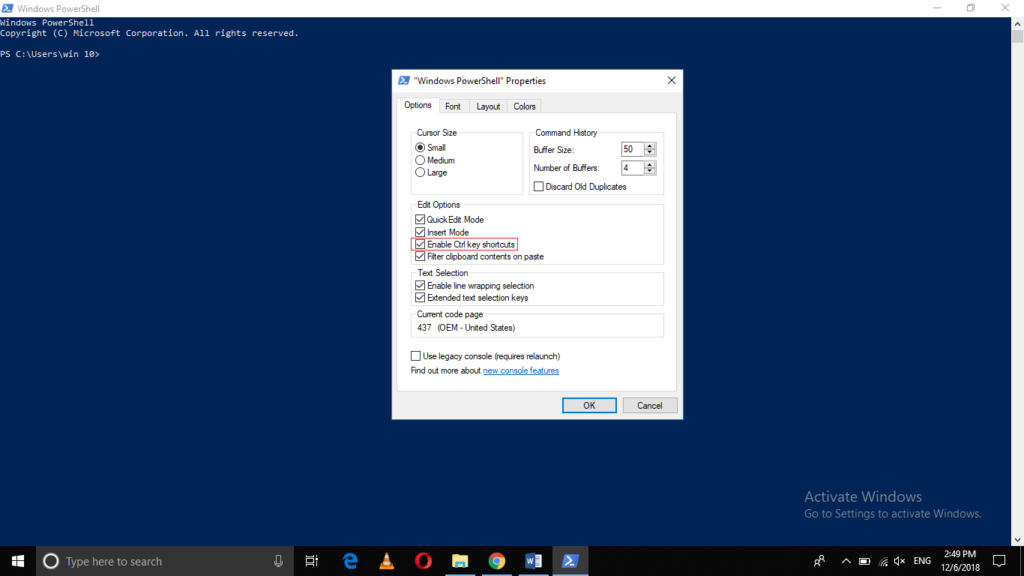
Select the checkbox corresponding to the "Enable Ctrl key combinations" field as highlighted in the figure above.
Finally, click the OK button to save your settings.
After completing all these steps, you can easily copy and paste in PowerShell on Windows using the Ctrl + C and Ctrl + V key combinations.
Frequently Asked Questions
How do I copy text in PowerShell?
To copy text in PowerShell, first select the text you want to copy by clicking and dragging your mouse over it. Then, right-click to open the context menu and select "Copy," or simply use the keyboard shortcut Ctrl+C. You must have enabled this functionality first, as described in the article above, though.
What is the shortcut for pasting text in PowerShell?
The shortcut for pasting text into PowerShell is Ctrl+V. Alternatively, you can right-click where you want to paste the text and choose "Paste" from the context menu.
Can I copy and paste multiple lines in PowerShell?
Yes, you can copy and paste multiple lines in PowerShell. Just select all the lines you want to copy, and use Ctrl+C to copy and Ctrl+V to paste.
Why can't I paste text into PowerShell?
If you're unable to paste text into PowerShell, it could be due to the settings or the format of the copied text. Ensure you're using the correct shortcut (Ctrl+V) or the context menu. Also, check if PowerShell is running as an administrator, which might restrict certain actions.
How do I enable QuickEdit mode for easier copy-paste in PowerShell?
To enable QuickEdit mode, right-click the PowerShell title bar, select "Properties", then under the "Options" tab, check the "QuickEdit Mode" box. This allows you to select text with the mouse and press `Enter` to copy it automatically.
Is it possible to copy the output of a PowerShell command?
You can copy the output of a command in PowerShell. After executing the command, select the output text and use Ctrl+C to copy it.
How can I paste the clipboard content into PowerShell without formatting?
To paste clipboard content without any formatting, simply use the standard paste command (Ctrl+V). PowerShell will automatically paste the text without formatting.
Can I use the right-click for copying and pasting in PowerShell?
You can use right-click to copy and paste in PowerShell. However, this might require enabling QuickEdit mode.
Is it possible to copy-paste file paths into PowerShell?
Yes, you can copy-paste file paths into PowerShell. Copy the path as you would normally (e.g., from the file explorer address bar) and paste it into PowerShell with Ctrl+V.
How do I copy and paste scripts into PowerShell?
To copy and paste scripts into PowerShell, select and copy the script text from its source and paste it into the PowerShell window using Ctrl+V. Ensure the script formatting is preserved during copying.
Are there any limitations to copying and pasting in PowerShell?
The primary limitations relate to the formatting of pasted text and the size of the text being copied. PowerShell may not preserve special formatting, and very large texts might require multiple copy-paste actions.
Can I drag and drop text into PowerShell?
No, PowerShell does not support dragging and dropping text directly into the console. You need to use the copy and paste functionality.
Conclusion
If you follow the method described in this article, you can easily enable the copy-and-paste options which is especially useful for complex paths or directories in PowerShell when using Windows. Once you have managed to enable these commands, you can conveniently use them anytime as if you had used them in a regular text editor.