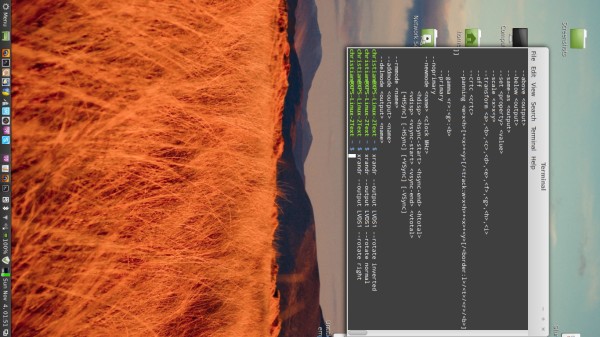Just as in Windows you have the option to rotate your screen into any direction in Linux, too. While in Windows you only need to press some keys, a key combination is not configured in Linux by default. But as you may have figured out, there are some terminal commands that let you do the exact same thing (you can configure shortcuts for these manually later on).
First, you need to find out how the screen that you want to rotate is labeled - to do that, use the following command:
xrandr -q
Screen 0: minimum 320 x 200, current 1366 x 768, maximum 8192 x 8192
LVDS1 connected 1366x768+0+0 (normal left inverted right x axis y axis) 344mm x 194mm
1366x768 60.1*+
1360x768 59.8 60.0
1024x768 60.0
800x600 60.3 56.2
640x480 59.9
VGA2 disconnected (normal left inverted right x axis y axis)
HDMI2 disconnected (normal left inverted right x axis y axis)
DP1 disconnected (normal left inverted right x axis y axis)
You will get a list of connected monitors - I have only one here which is labeled LVDS1, it says connected next to the name. Determine the one that you want to rotate here. Next, we want to turn it around. For that, we use one of the following commands:
xrandr --output LVDS1 --rotate right
xrandr --output LVDS1 --rotate left
xrandr --output LVDS1 --rotate inverted
xrandr --output LVDS1 --rotate normal
Replace LVDS1 with your monitor label in the above commands and you'll be able to rotate the screen to your likings! This is especially helpful if you need to go through documents and can turn your physical monitor around.