Slack is an up-and-coming application for communicating in the workplace. It comes with all of the standard functionality, but its extra features are amazing.
Slack offers call and video conversations in addition to text communication. Slack has a channel function that allows you to organize your conversations into sub-categories and allows you to search for them. It also supports extra add-ons to expand its functionality. This aids in the organization of information and communication.
The Slack client is not open-source software, but its client is free. The Slack desktop client supports many platforms. In this article, you will learn multiple methods to install Slack on your Ubuntu system
Prerequisites
- Ubuntu or any other Linux-based system
- Terminal access
- A user account with root/ sudo privileges.
- Internet access
Note: Although the commands used in this tutorial are specifically for the Ubuntu system, All the methods are also valid for any other Debian Linux-based system.
Install and Uninstall Slack Using the apt Package
Update Your System
It is always recommended to update your system repository before installing any new application so that the packages are up to date and their most recent versions.
Use the following apt command to update the system repositories.
sudo apt-get update

Download Slack Using the wget Command
You can download the slack from their Slack official page. Since we are using a terminal, you can download Slack using the following wget command.
apt install wget
wget https://downloads.slack-edge.com/linux_releases/slack-desktop-4.15.0-amd64.deb
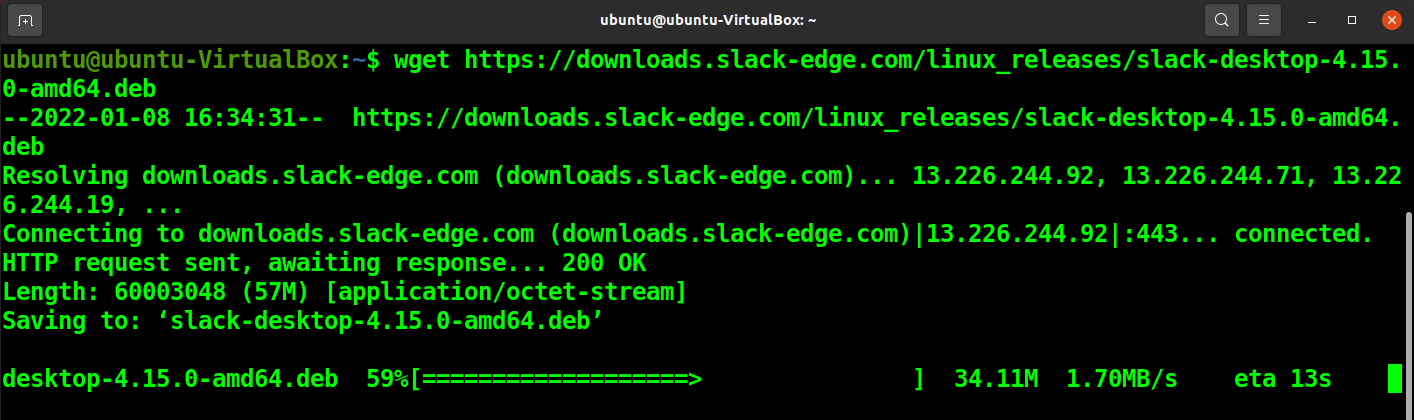
Set Permissions
Once you are done with the download, run the following command to give execute permission to the Slack download package.
chmod +x slack-desktop-4.15.0-amd64.deb

Install Slack
Finally, install the Slack application by running the following apt command.
sudo apt-get install ./slack-desktop-4.15.0-amd64.deb
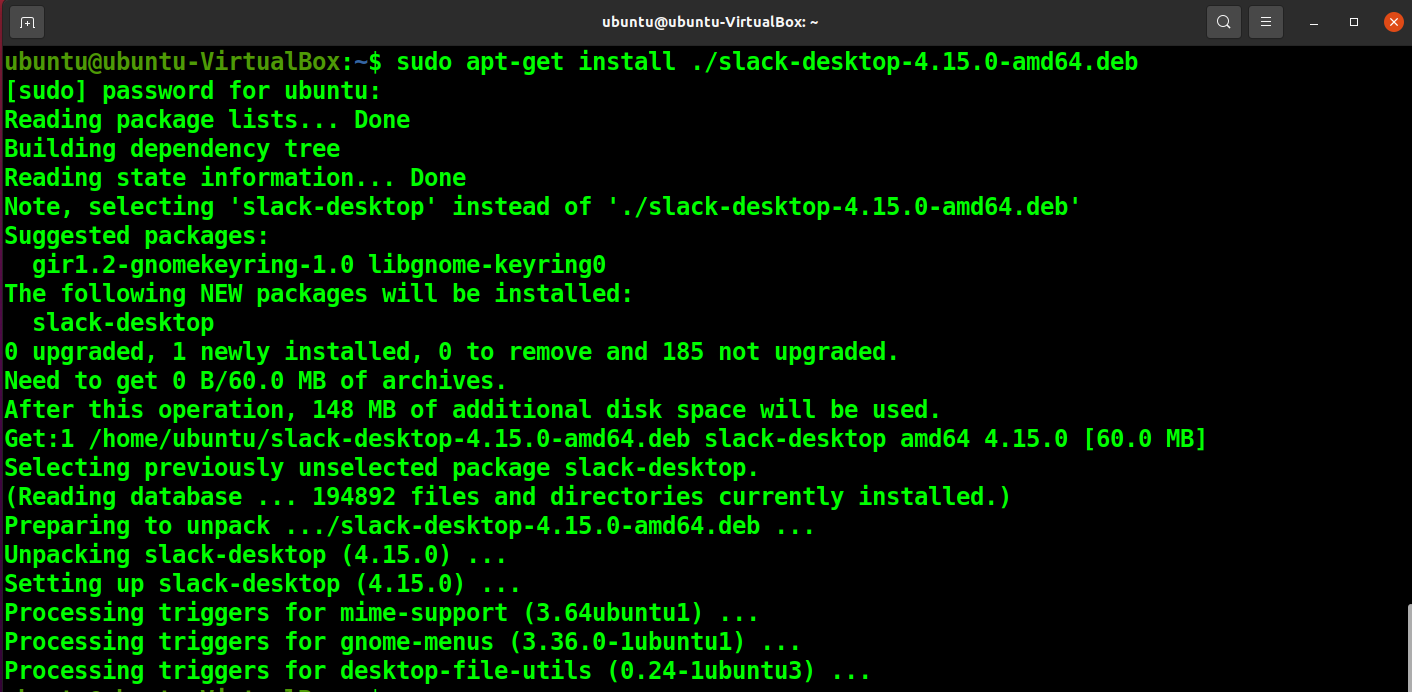
Upgrade Slack
If you have installed the older version or want to get the newer version of Slack, you do not have to install that version separately. You can run the following command from your Slack application to get the latest version available.
apt-get upgrade slack-desktop
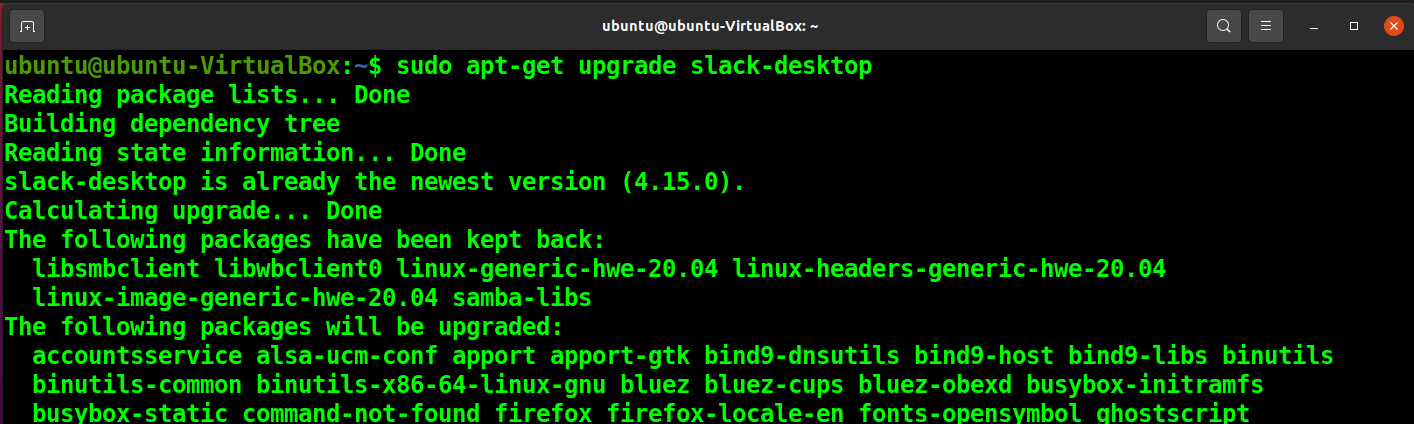
Open Slack
You can open Slack by simply typing slack in the terminal.
slack
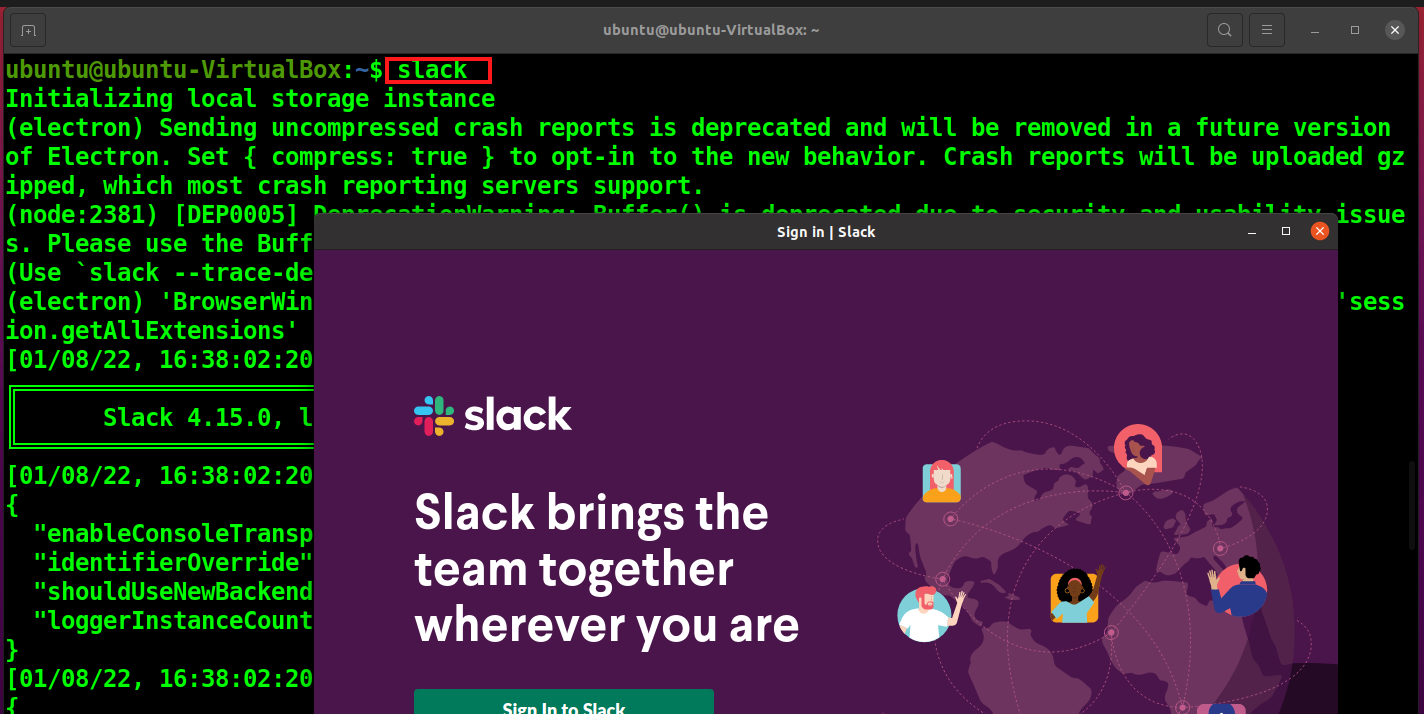
Uninstall Slack
If you wish to uninstall the Slack application from your system, run the following command in your terminal.
sudo apt-get remove slack-desktop
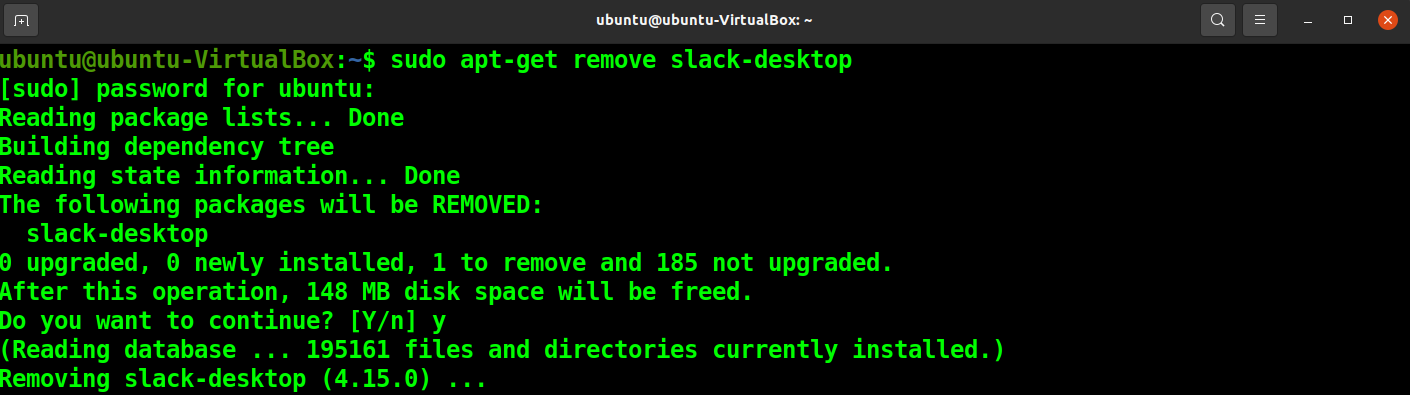
Install and Uninstall Slack Using the Snap Package
You can also install Slack through its snap package. Snap packages are great as they are self-contained and updated on their own. If you do not already have Snap installed on your system, install it using the following command.
sudo apt install snapd
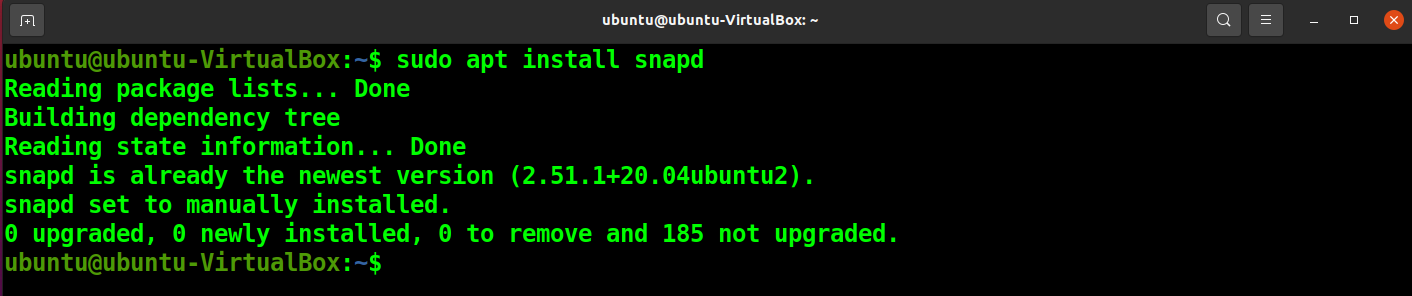
To install Slack through its snap package, run the following snap command.

To uninstall or remove Slack installed through its snap, you have to run the following command.

Install and Uninstall Slack Using the Graphical User Interface
You can also install Slack through the Ubuntu Software Center. Go to the Ubuntu Software Center and open the Slack application page. Click on Install.
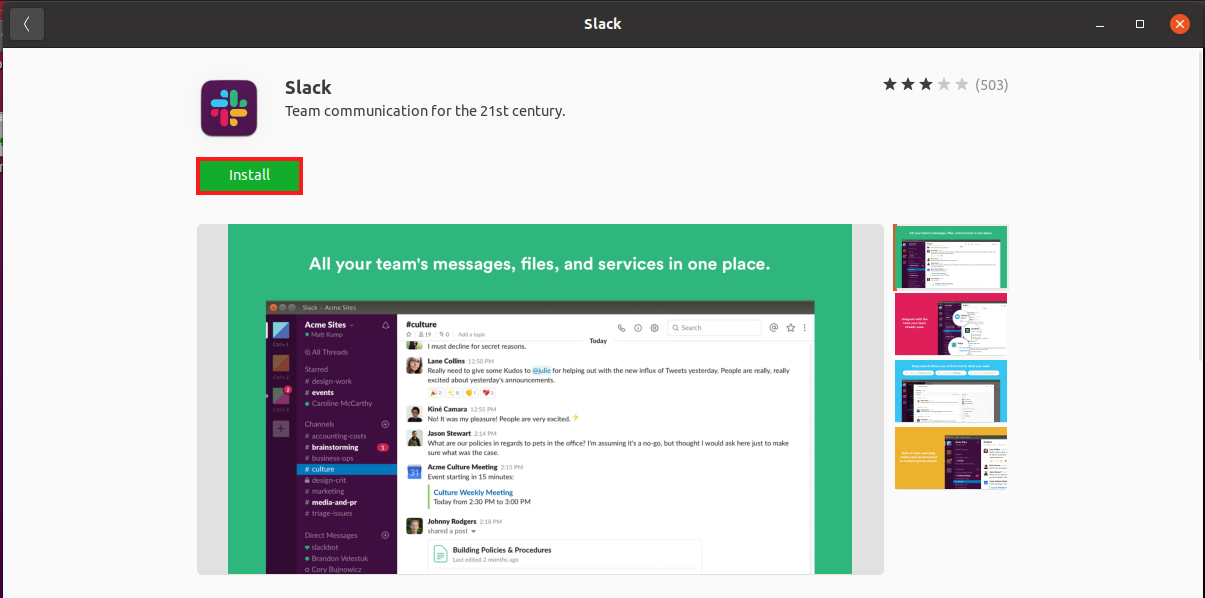
Authenticate to proceed with the installation.
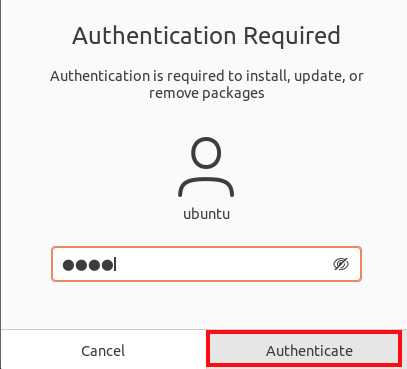
Once you have it installed, you can access it from the application on your system.
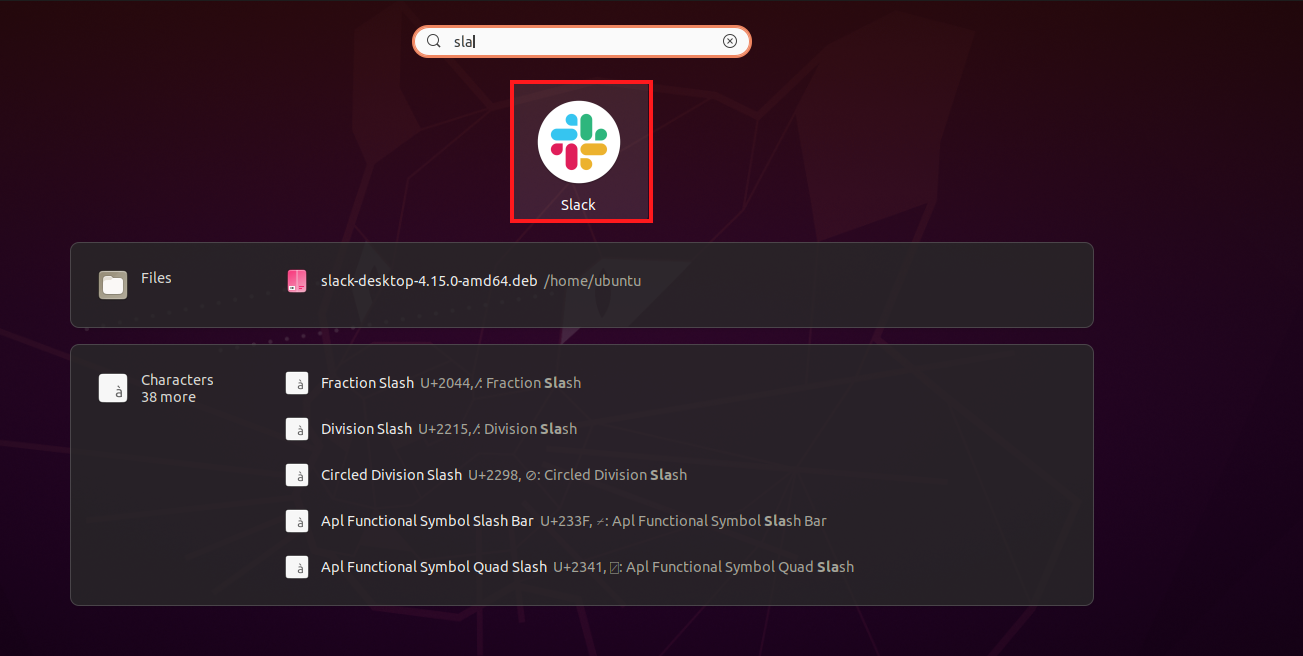
To install Slack through the GUI, go to the Ubuntu Software Center installed applications, open Slack, and click on Remove.
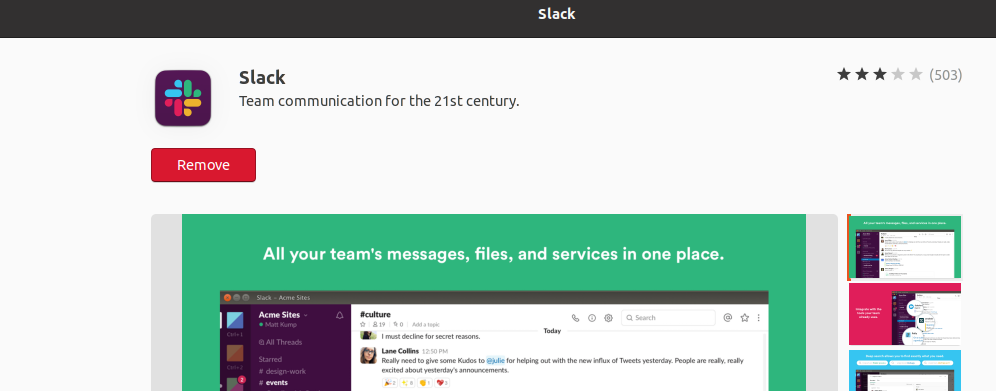
You will get the following prompt. Again, click on Remove to proceed with the removal.
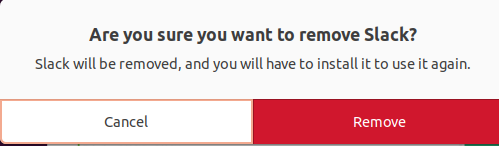
Conclusion
Slack is a channel-based chat software that is more efficient and helps teams connect faster when compared to other messaging platforms on the market. Slack supports integration with other apps and has a strong security feature set.
This article discusses all the ways you can install Slack on your Ubuntu operating system. Now, you can collaborate more effectively using Slack, connect all of your software tools and services, and get the information you need to perform your best, all while being safe and secure in an enterprise-grade environment.