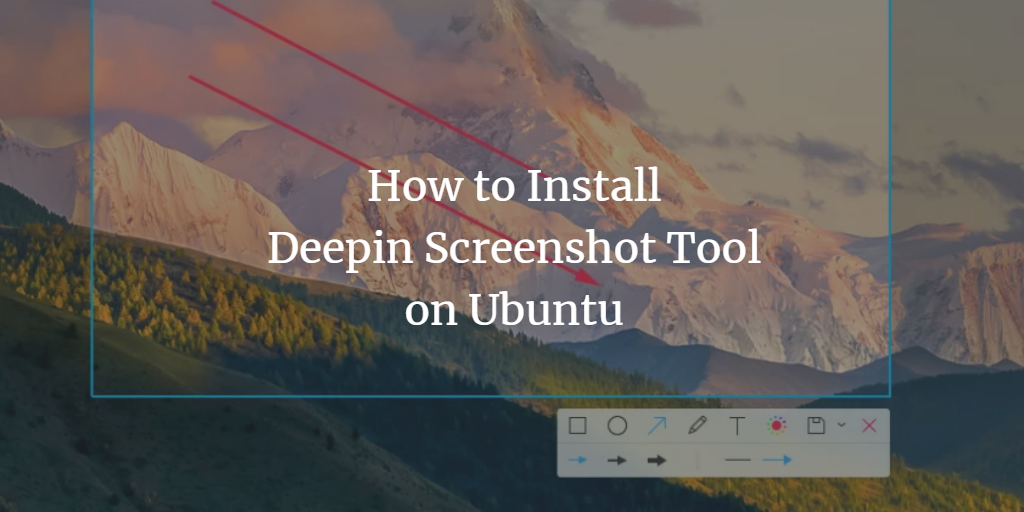Deepin is an advanced screenshot tool, I use it personally on my Ubuntu system. It takes screenshots easily and it also includes drawing tools to enhance the images.
This tutorial shows you how to install and use Deepin on Ubuntu 20.04. But they should work on the upcoming Ubuntu 22.04 as well.
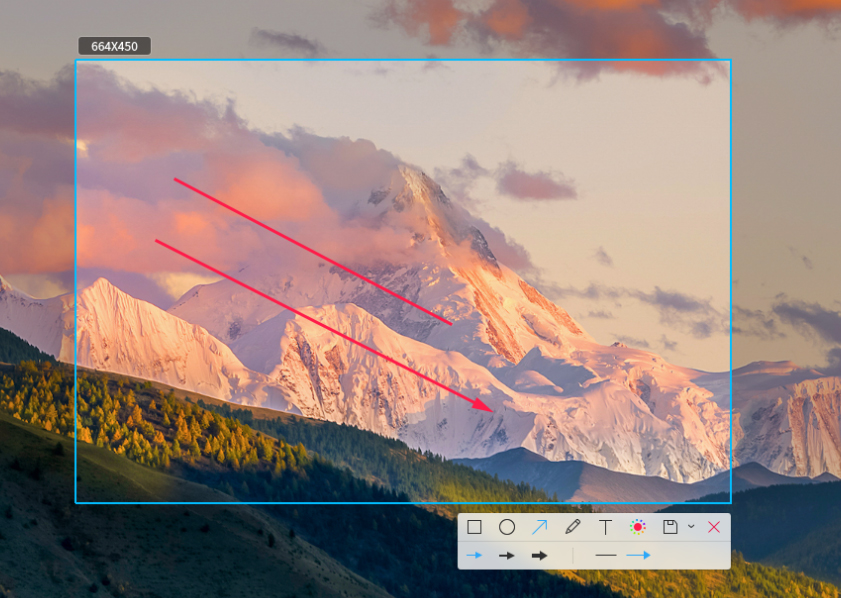
Prerequisites to Install Deepin Screenshot Tool
Deepin Screenshot Tool does not require any other software. Only an up-to-date Ubuntu distribution is enough. It does depend on some Python libraries, but they are already installed on most of the Ubuntu-powered distributions.
Install Deepin Screenshot Tool on Ubuntu
It is a good choice to update the distribution first. To update Ubuntu operating system, run the following command. When you are done updating the system which takes a little time depending on your internet connection, we will be ready to install the deepin screenshot tool in no time.
$ sudo apt update
Once updated, you will need to run the following command to install Deepin screenshot tool. You can also install Deepin screenshot tool from the source, but it will consume time for nothing. The cutting-edge edition has only minor improvements instead of any major change.
$ sudo apt install deepin-screenshot

Deepin screenshot is now installed on your system.
Launch Deepin Screenshot Tool
You can directly launch it from the dashboard or start menu. You can also bind it with some system shortcuts. For example Print key. Depending on your needs you can make use of different keys with the Deepin screenshot tool.
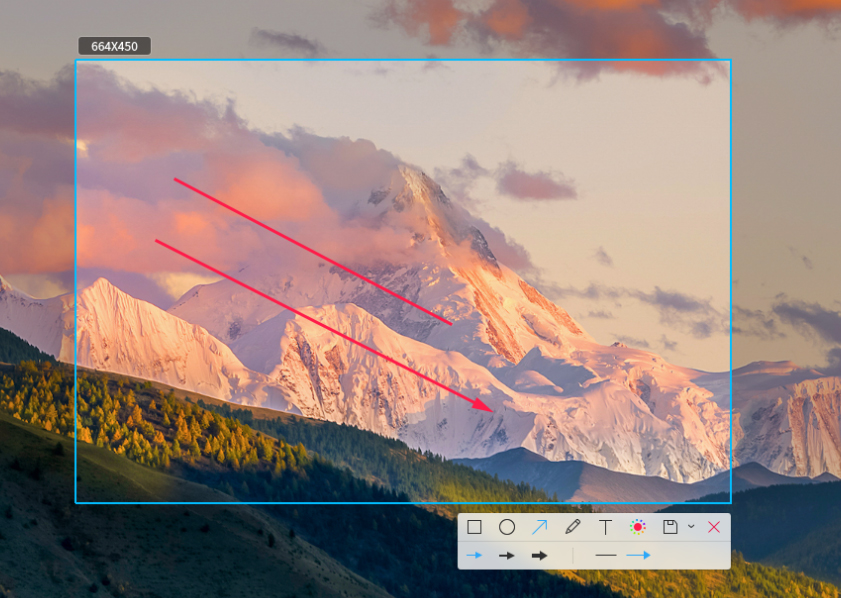
Uninstall Deepin
We used standard Ubuntu repositories to install the Deepin screenshot. Therefore we will remove it using the regular Ubuntu command. For the clean removal run the following command to get it removed.
$ sudo apt remove deepin-screenshot
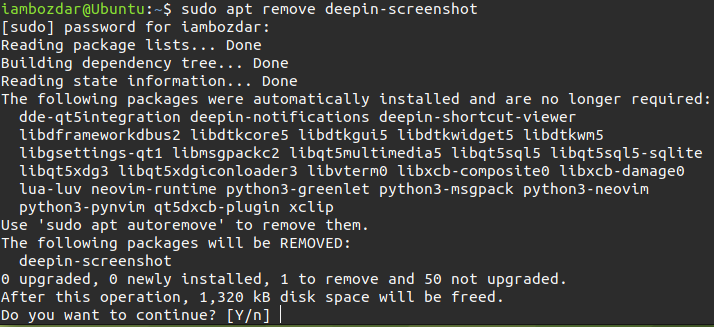
Deepinscreenot is now removed successfully.
Conclusion
We learned how to install and make use of Deepin screenshot tool in this tut. I hope you enjoy using this application. Taking high-res Screenshots on Windows does not require any extra tools.