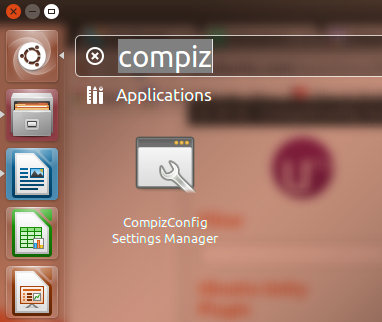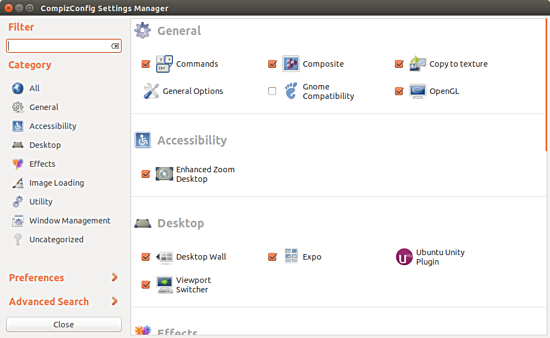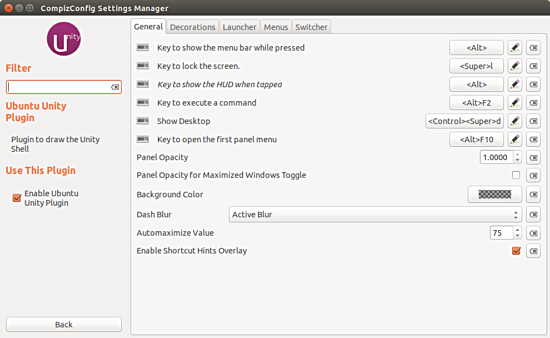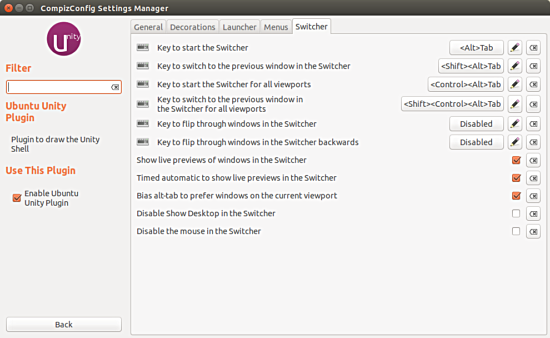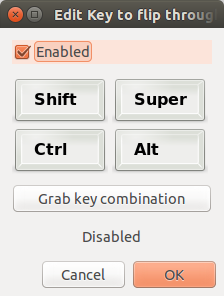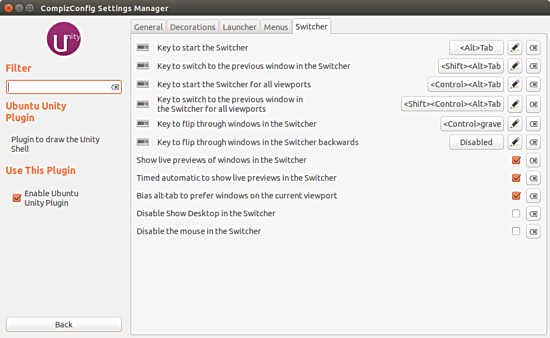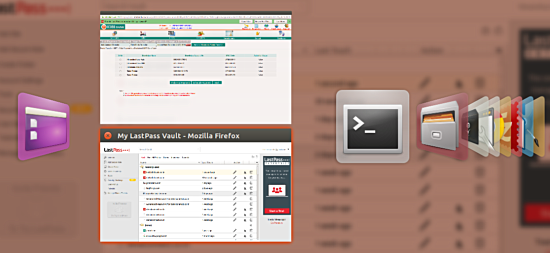If you are one of those who prefer using keyboard over mouse wherever and whenever possible, I am sure you must be aware of what Alt+Tab does. For starters, this key combination lets you switch between windows of the currently open/active applications.
While Alt+Tab is good for making a switch across applications, it's not an ideal solution if the requirement is to exclusively switch between multiple windows of the same application. If you have been looking for a solution this problem, you'll be glad to know that's what we'll be discussing here.
But before we do that, please note that all the instructions mentioned in this tutorial have been tested on Ubuntu 14.04LTS.
How to easily switch between windows of same application using keyboard
For this, you need to have the Compiz Config Settings manager installed on your system (if not already). This you can do by following the instructions mentioned here.
Once the Compiz Config manager is installed, launch it by heading to Unity Dash.
In the window that opens, click the 'Ubuntu Unity Plugin' icon. This will open the Ubuntu Unity Plugin menu:
Once here, click the Switcher tab. You should see a menu similar to the following:
Here, enabling the Key to flip through windows in the Switcher option is what will do the trick for you. Enabling the option, however, will require you to provide a key combination that'll be used to invoke this feature.
For example, I entered Ctrl+`
That's it. Now whenever I want to quickly switch between windows of the application which is currently active, I just pressed Ctrl+'.
Of course, if this feature is already enabled on your system and you weren't sure how to disable it, now you know how to do that.