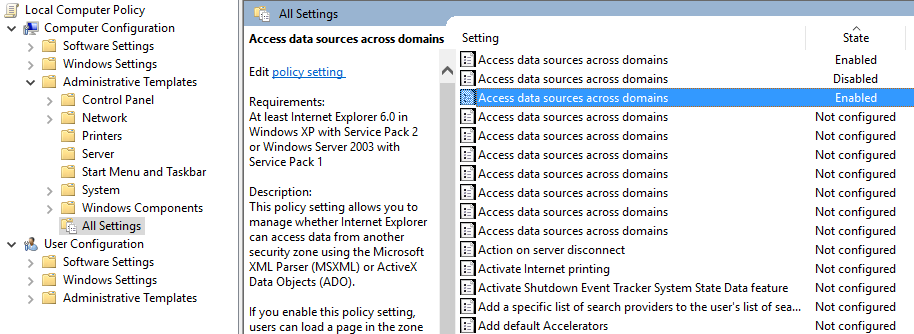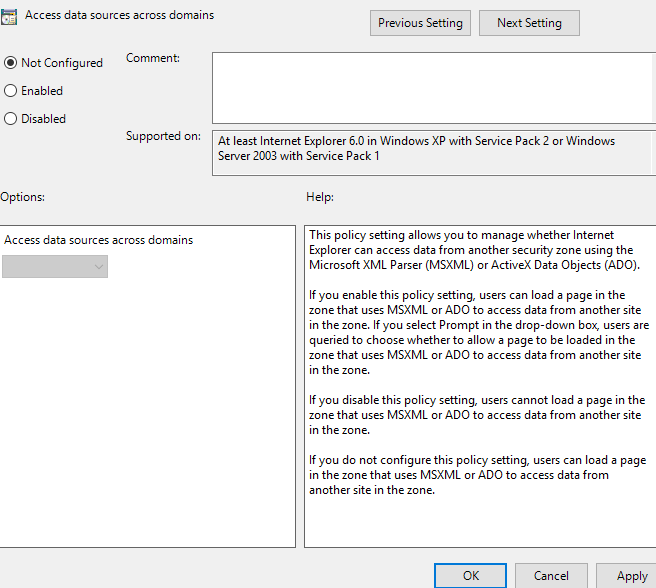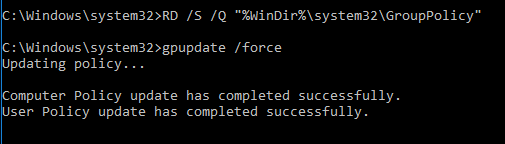Do you want to reset all group policies from your Windows 10 computer to the default settings that you have modified using local group policy editor? Here is the step by step guide written for this purpose.
Resetting Group Policy Objects Using Local Group Policy Editor on Windows 10
Step 1: Use windows key + R shortcut to open the run command.
Step 2: Type gpedit.msc and click OK.
Step 3: Go to the following path:
Local Computer Policy > Computer Configuration > Administrative Templates > All Settings
Step 4: Look for "State" column on the right side and view only those policies which are only Enabled or Disabled.
Step 5: Double click each policy that is Enabled or Disabled and change its state to Not Configured.
Step 6: Click OK and repeat the steps for each policy.
Step 7: Again, go to the following path:
Local Computer Policy > User Configuration > Administrative Templates > All Settings
Step 8: Repeat the process from step 4.
Resetting Group Policy Objects Using Command Prompt
Step 1: Use the Windows key + X keyboard shortcut and scroll down the menu. Click on Command Prompt (admin).
Step 2: Type in the following commands one by one and press Enter:
RD /S /Q "%WinDir%\System32\GroupPolicyUsers"
RD /S /Q "%WinDir%\System32\GroupPolicy"
gpupdate /force