Windows 10 update features new game centers in the Xbox app for PC games. Your Xbox live mates will now be able to see when you are playing a PC game, and what PC games you have played lately. You can disable this feature if you want to keep your PC gaming activity isolated so that your Xbox friends can’t see what you have been doing. In this article, we will guide you through the whole procedure to stop Windows 10 telling friends which Xbox games you are playing.
Stop Windows 10 telling friends which Xbox games you are playing
To stop Windows 10 telling friends which Xbox games you are playing, follow this procedure step by step.
Method#1
Click the Search button. Type Xbox in the search bar and choose the Xbox Console Companion option as the following image is showing.
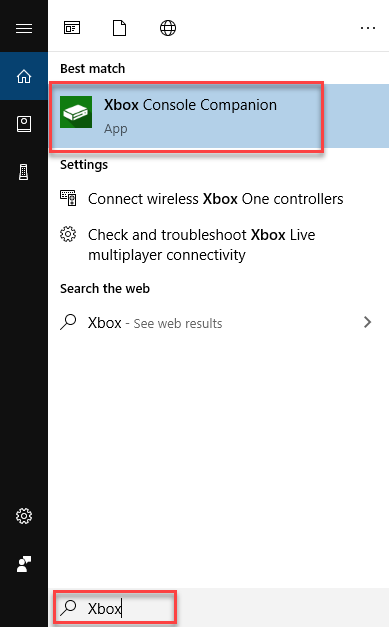
As soon as you choose the Xbox Console Companion option, the following screen will appear.
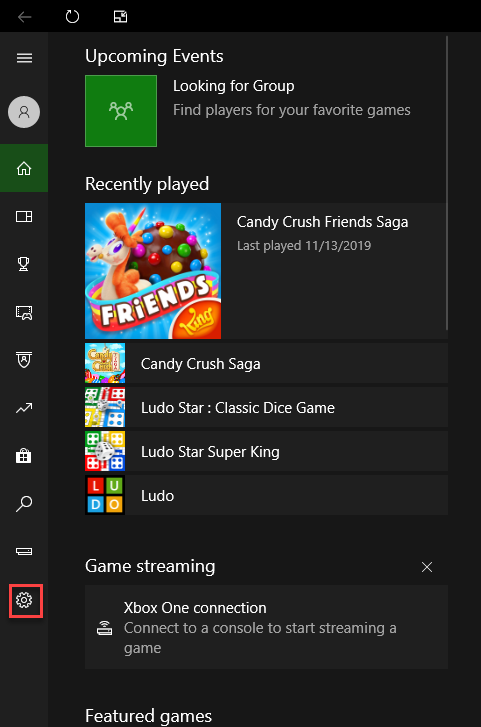
Now click the Settings icon on the left side of the screen as highlighted in the above image. As soon as you click the Settings button, the following screen will appear.
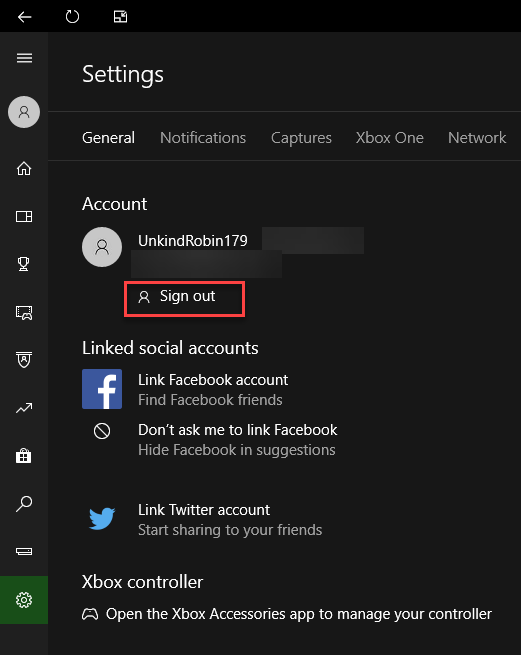
Now click the Sign out option as highlighted in the above image. Some computer games you are playing will no longer be connected to your Xbox account unless you go back to the Xbox app and sign in. Repeat the process on all Windows 10 PCs on which you play games.
Method#2
On the Settings page of the Xbox app, scroll down the screen. Then click Xbox.com under Privacy screen as the following image is showing.
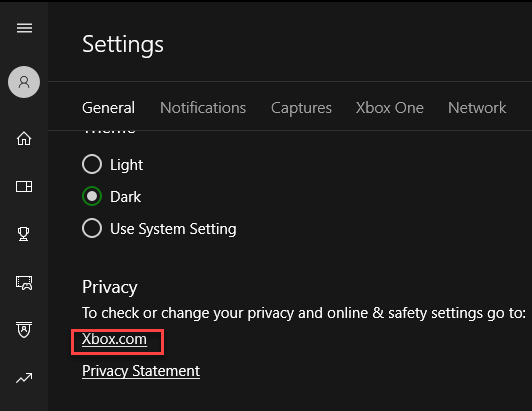
As you click the Xbox.com option, you will be redirected to the Microsoft Edge as the following image is showing.
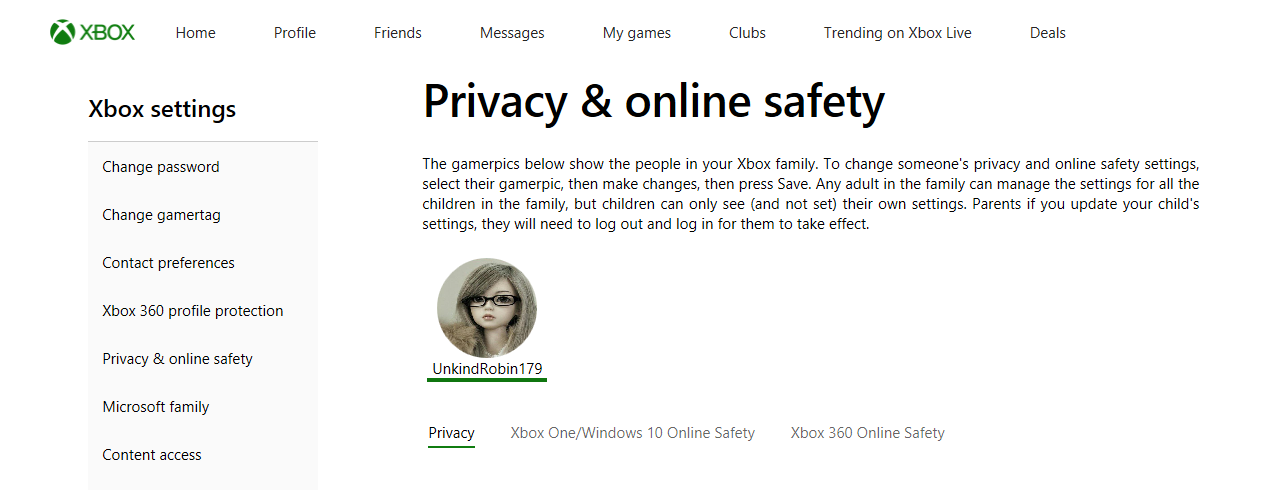
Find the setting “See if you’re online (Xbox 360: Online Status)” and set it to Block so people can’t see when you are online and what particular game you are playing as the following image is showing.
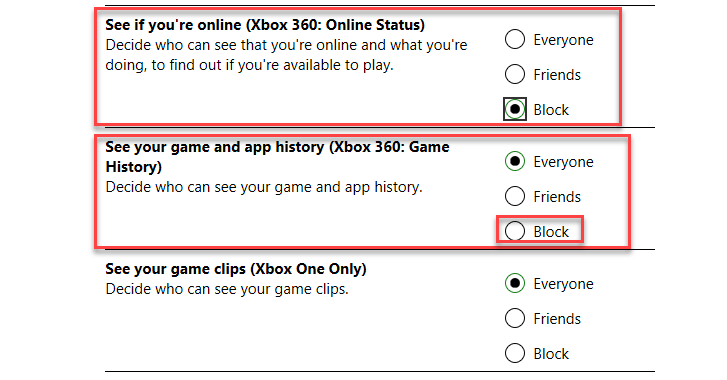
After doing all these settings, click the Submit button as the following image is showing.
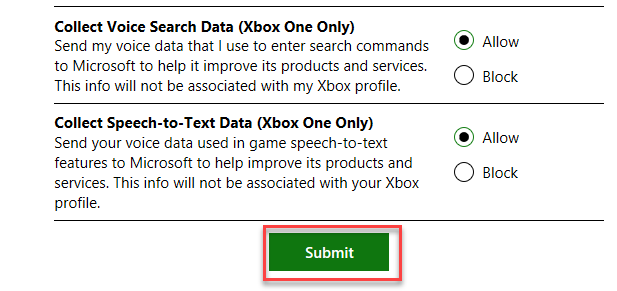
Conclusion
By following this procedure, you will be able to stop Windows 10 telling friends which Xbox games you are playing.