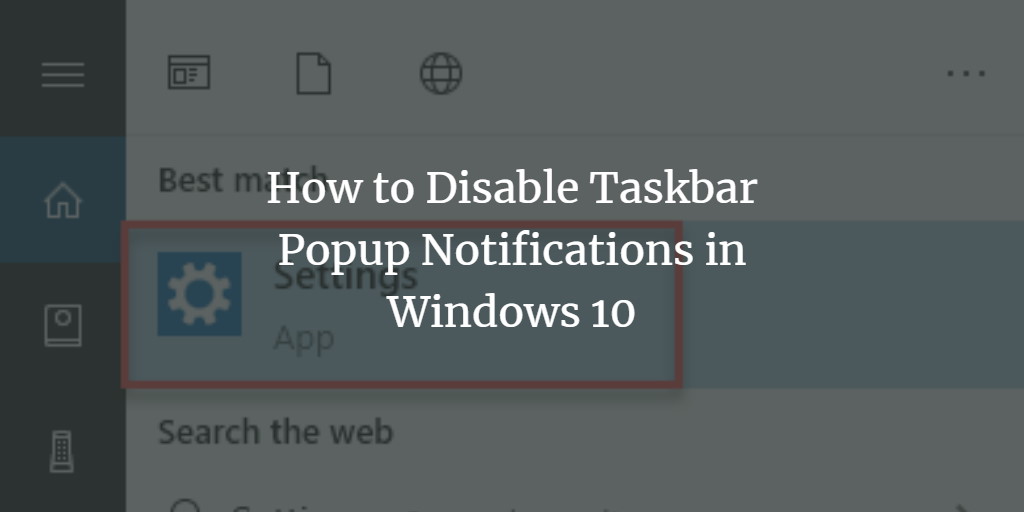Microsoft is now promoting taskbar and action center advertisements more actively, some for Microsoft Edge, some for other services from Microsoft. Those are just one of Window 10’s many kinds of ads. This notification can be disabled as well. In this article, we will guide you through the whole procedure to disable Windows 10’s taskbar popup notifications.
Disable taskbar popup notifications in Windows 10
To disable the taskbar popup notifications in Windows 10, follow this procedure step by step:
Click the Search button. Type Settings in the search bar and select the option as the following image is showing:
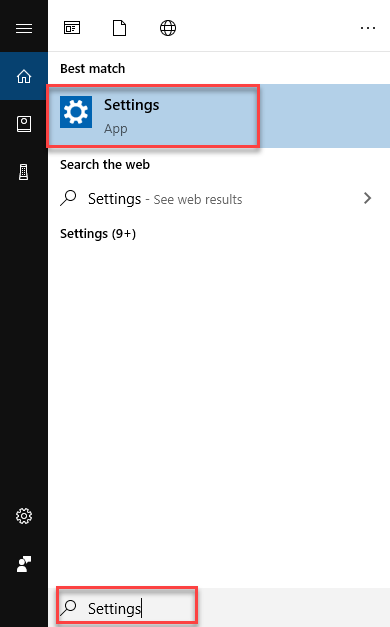
As soon as you will select the Settings option, the following screen will appear:
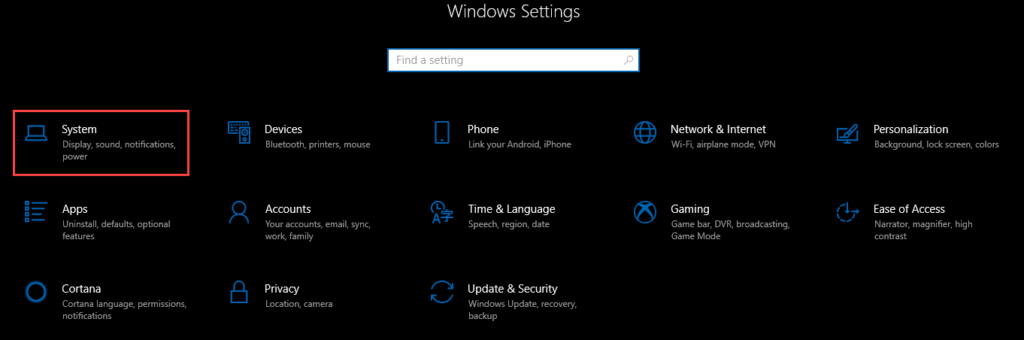
Choose the System option from the Windows Settings as highlighted in the above image. Once you will choose the System option, the following screen will appear:
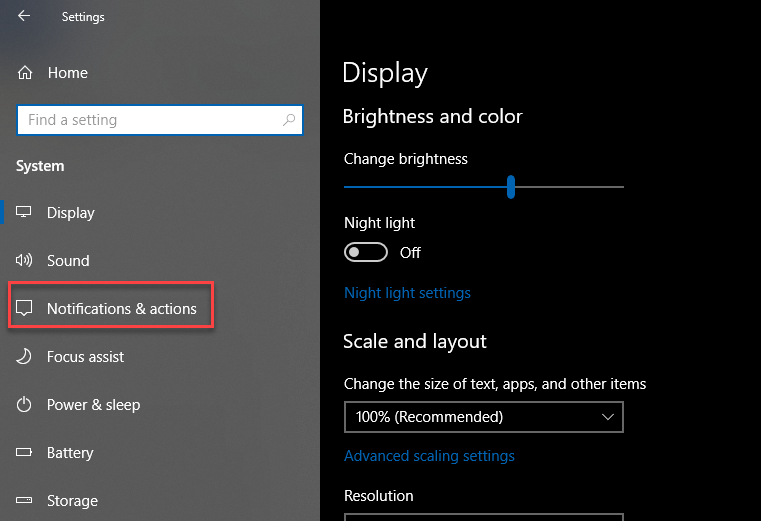
As you can see that the screen is divided into two parts. Select the Notifications & actions option from the left side of the screen as highlighted in the above image. As soon as you will select the Notifications & actions, the following screen will appear:
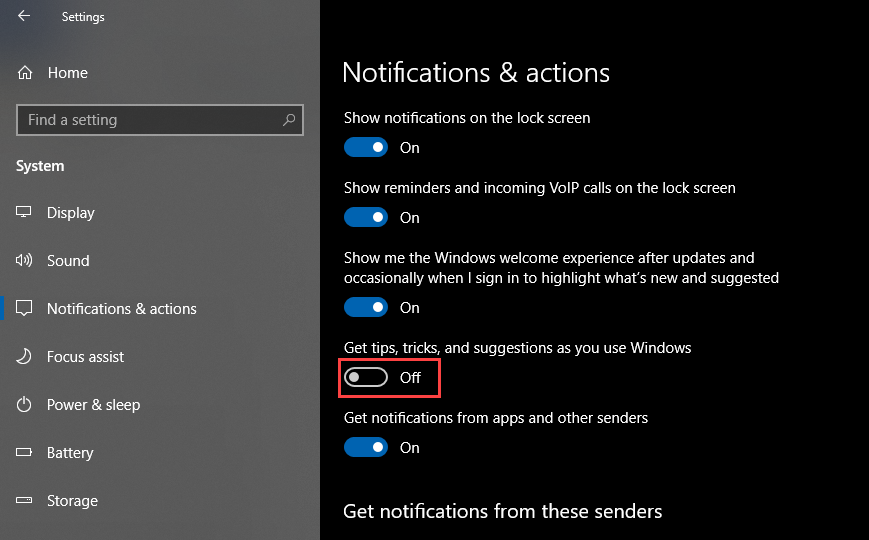
Turn off the toggle button named Get tips, tricks and suggestions as you use Windows. Taskbar popup notifications will be disabled.
Conclusion
By following this procedure you can disable the taskbar popup notifications in Windows 10.