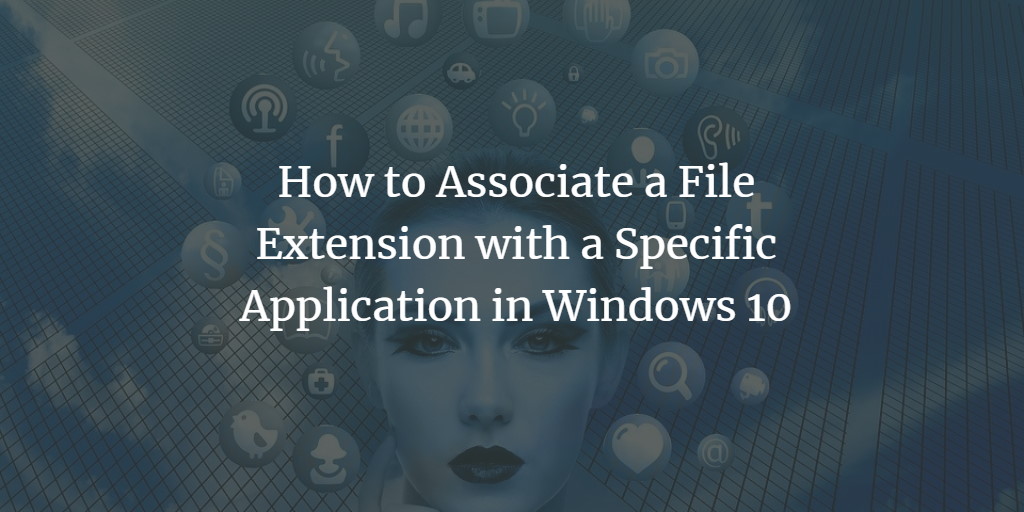A default program is a program that Windows uses to open a specific application. For example, when you double click on a .txt file, notepad will open because the file extension .txt is associated with notepad by default. But sometimes you may want to associate the file extension with your favorite application. In this article, we will guide you to associate a file extension with a specific application in Windows 10.
Associate file extension with a specific application in Windows 10
You need to follow this procedure step by step to associate a file extension with a specific application:
Click the Search button. Type Settings in the search bar and select the Settings option as shown in below image:
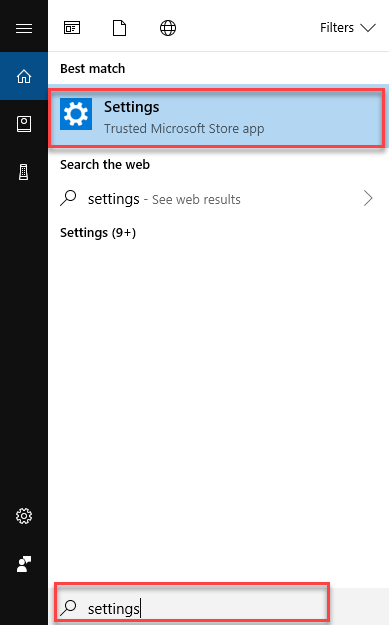
As you will select Settings option, Windows 10 Settings will open. The Settings screen will look like this:
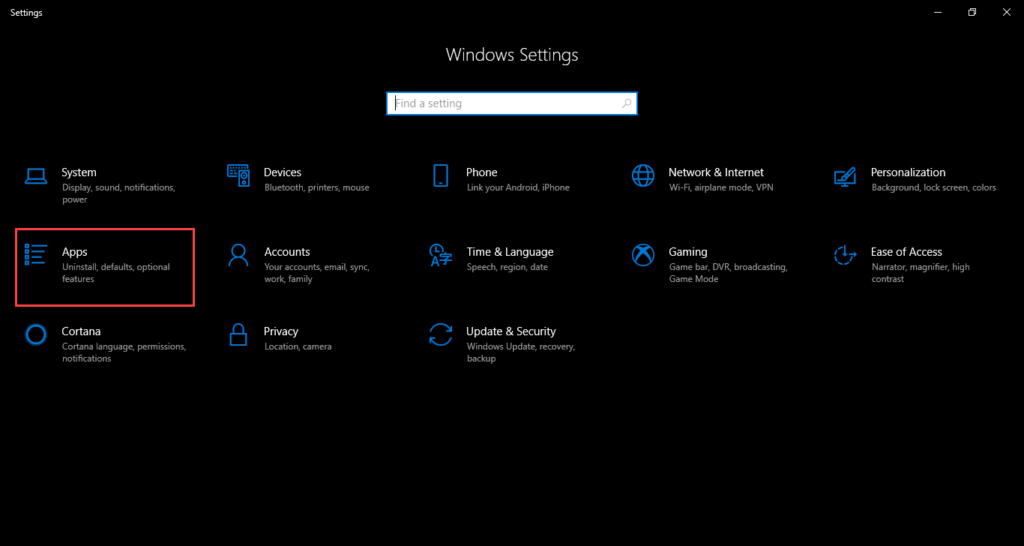
Select the Apps option from Settings, as highlighted in the above image. Once you have selected the Apps option below screen will appear with all settings of applications:
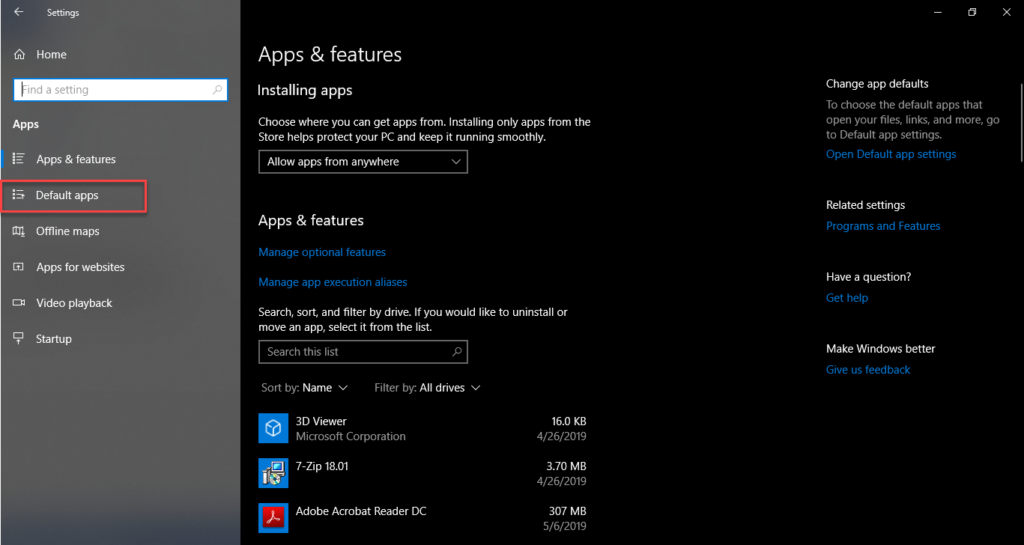
Select the Default apps option from the left side of the screen as the above image is indicating. As soon as you will select the Default apps option, the screen with default apps will appear.
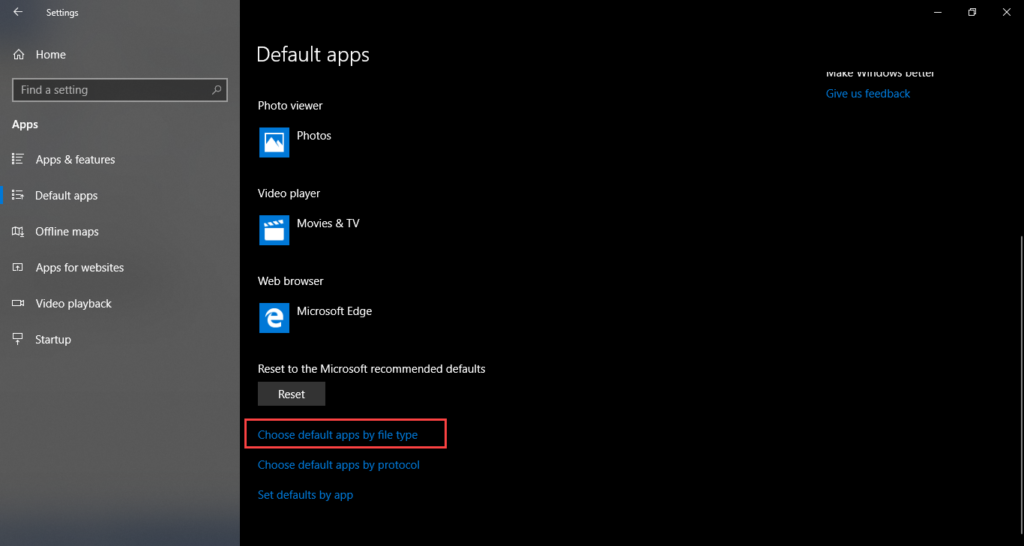
Scroll down the screen and select Choose default apps by file type option as above image is indicating.
Once you have selected the Choose default apps by file type following screen will appear:
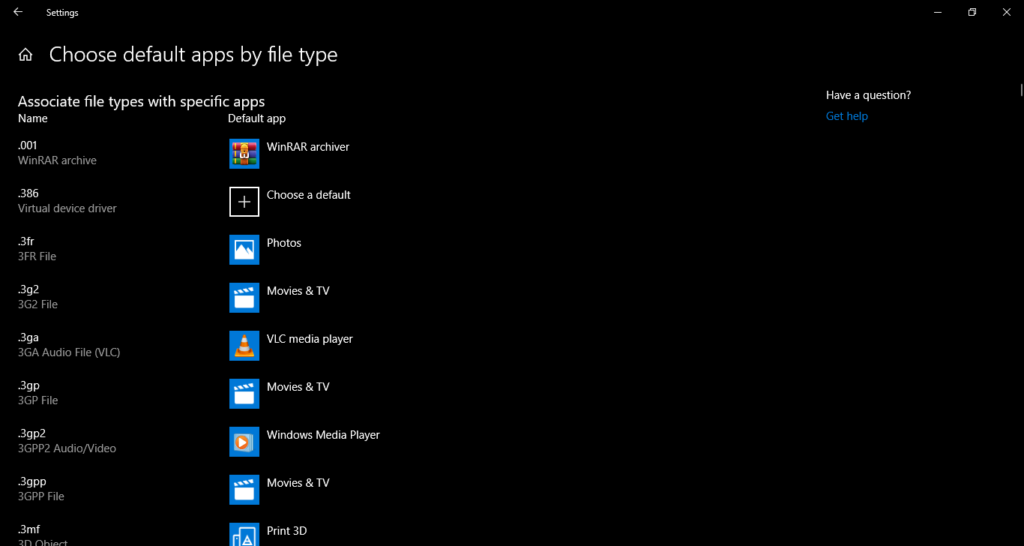
The above screen is having file extensions on the left side and their default apps are on the right side. Some of the extensions do not have any default application, you can select their defaults as well by clicking Choose a default button.
By clicking the Choose a default button further option will appear as follows:
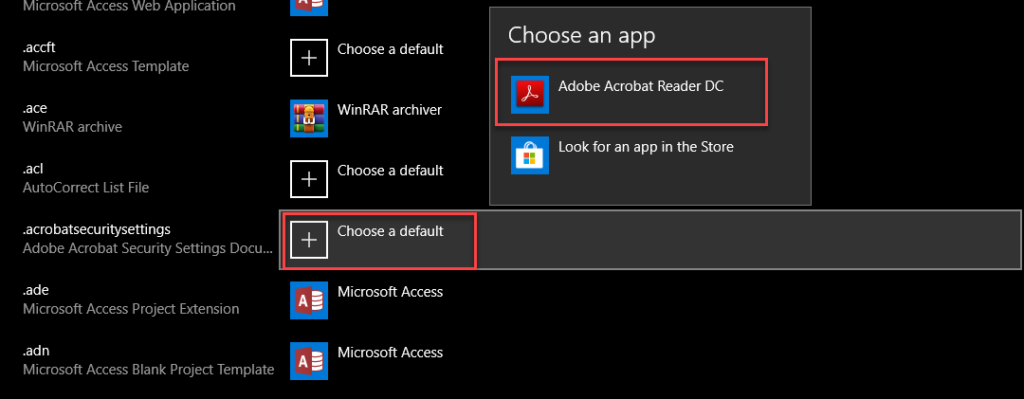
Here you have the option to select the suggested application or look for another app in the store. Once you have selected the application, you have successfully associated the file extension with the selected application.
Conclusion
By following the above procedure you can associate the file extension with a specific application in Windows 10. You can also change the application if selected already against a file extension.