Many people are familiar with editing photos in Paint or Paint 3D editor but when it comes to writing, adding or creating text in Paint 3D, they find it difficult to do so. However, Paint 3D lets you create amazing 2D or 3D text depending upon your own choice. In this article, we will explain to you the method through which you can create text in Paint 3D.
Creating Text in Paint 3D
In order to create text in Paint 3D, you will need to perform the following steps:
Type Paint 3D in the search section of your taskbar and click on the search results to launch the new Paint 3D window. The newly opened Paint 3D window is shown in the following image:
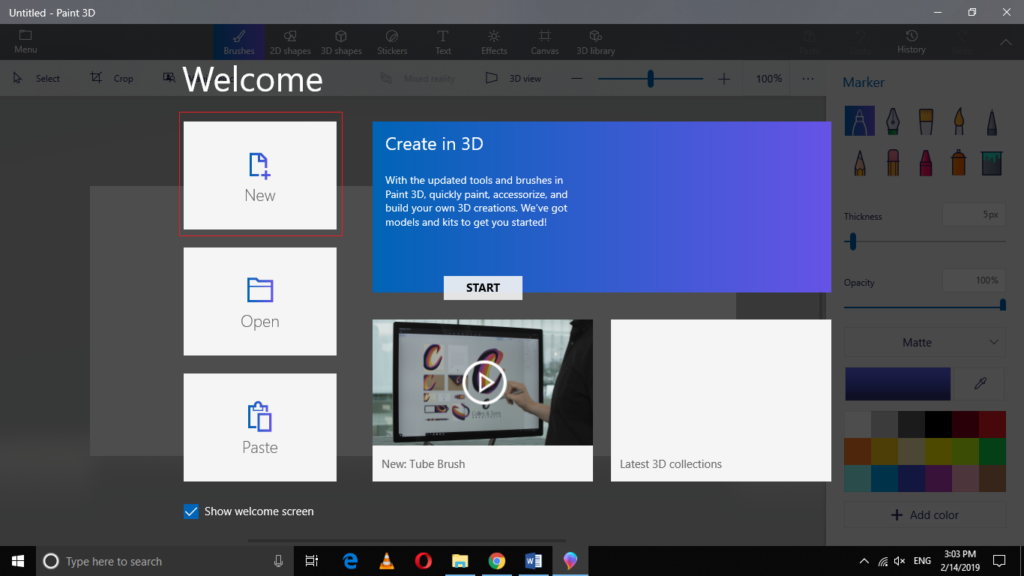
Now click on the New icon in order to create a new Paint 3D project as highlighted in the image shown above.
As soon as you will click on it, a new Paint 3D project will be created as shown in the image below:
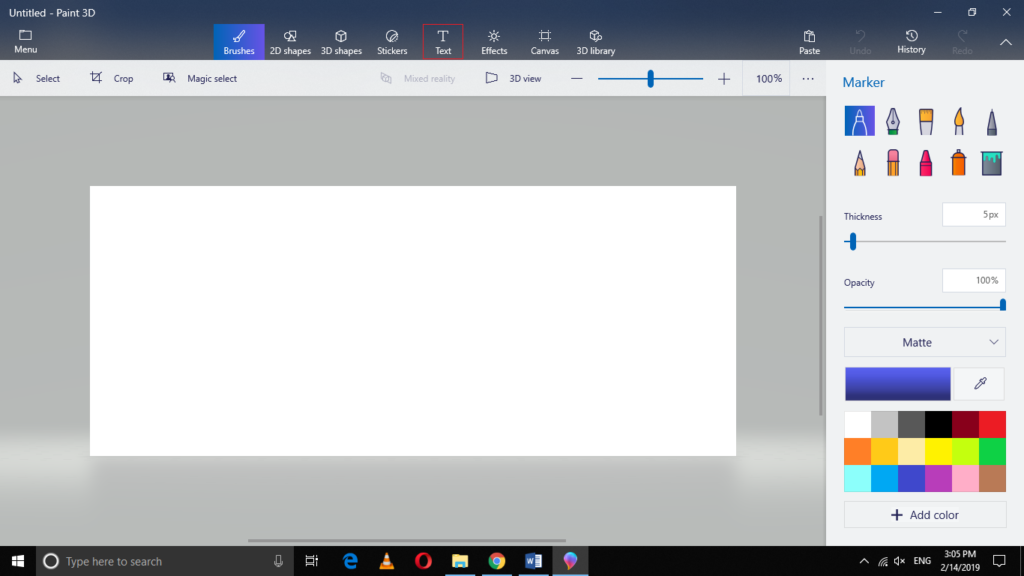
Now click on the Text icon located on the Menu Bar of the Paint 3D window as highlighted in the image shown above.
As soon as you will click on it, Paint 3D will enable you to insert 2D text in your project as shown in the following image:
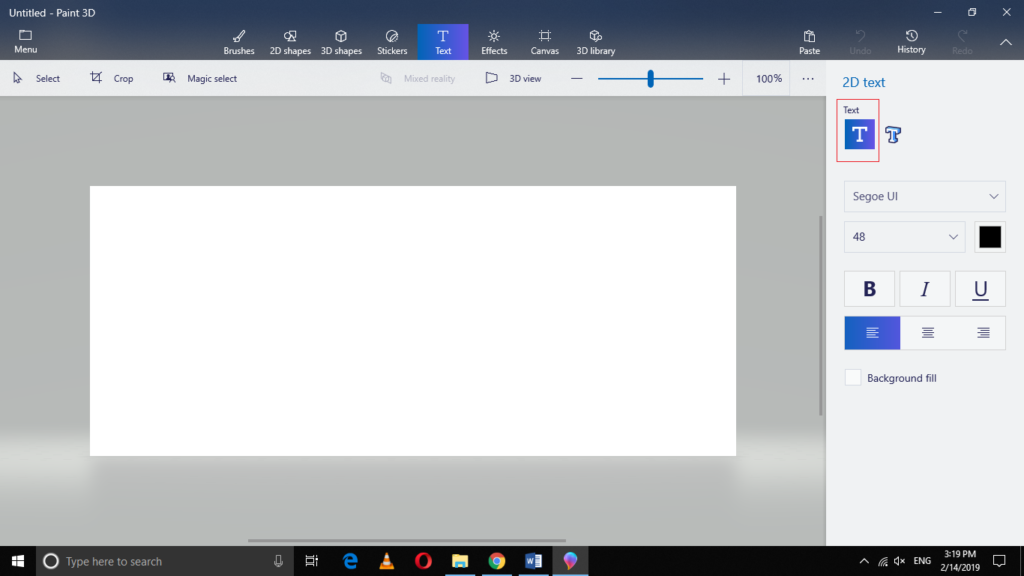
Here you can select the font style, font size, formatting and color of your text. Now in order to create the text, click anywhere on your canvas in order to point the cursor as shown in the image below:
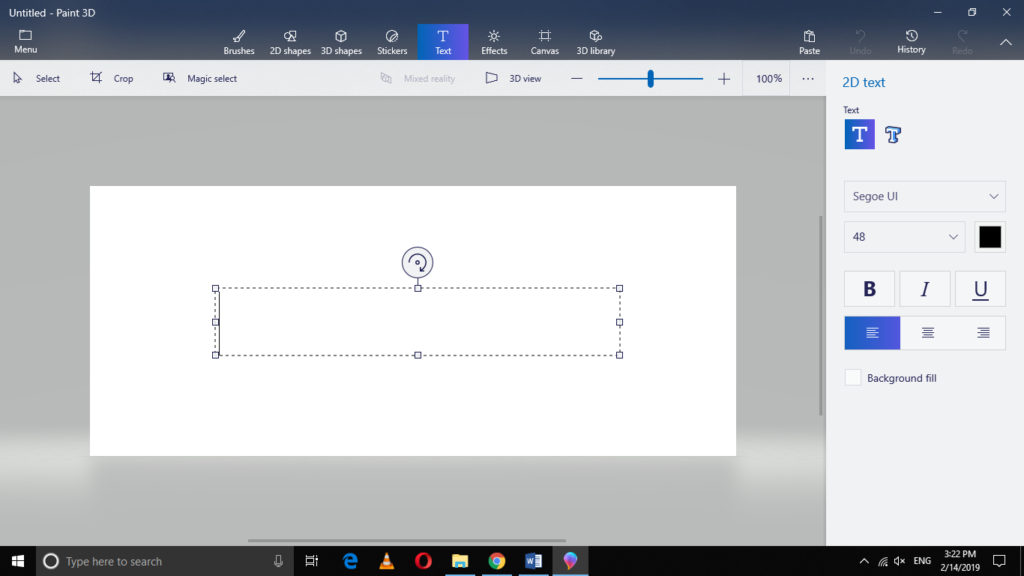
Once the textbox is created, you can just start typing with the help of your keyboard as shown in the following image:
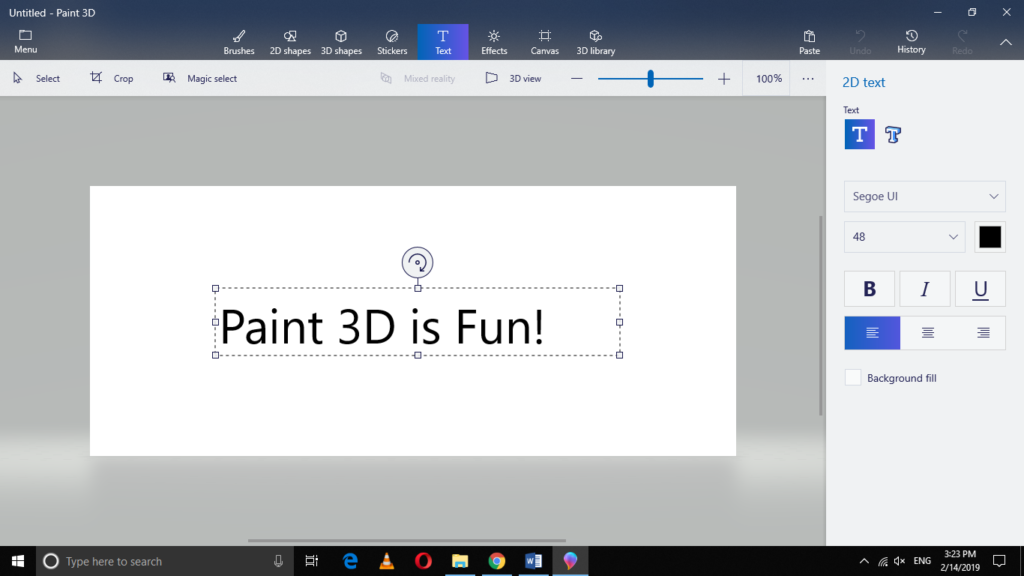
You can also create 3D text in the very same manner. All you have to do is to select the 3D text icon located on the extreme right pane of the Paint 3D window by clicking on it as highlighted in the image shown below:
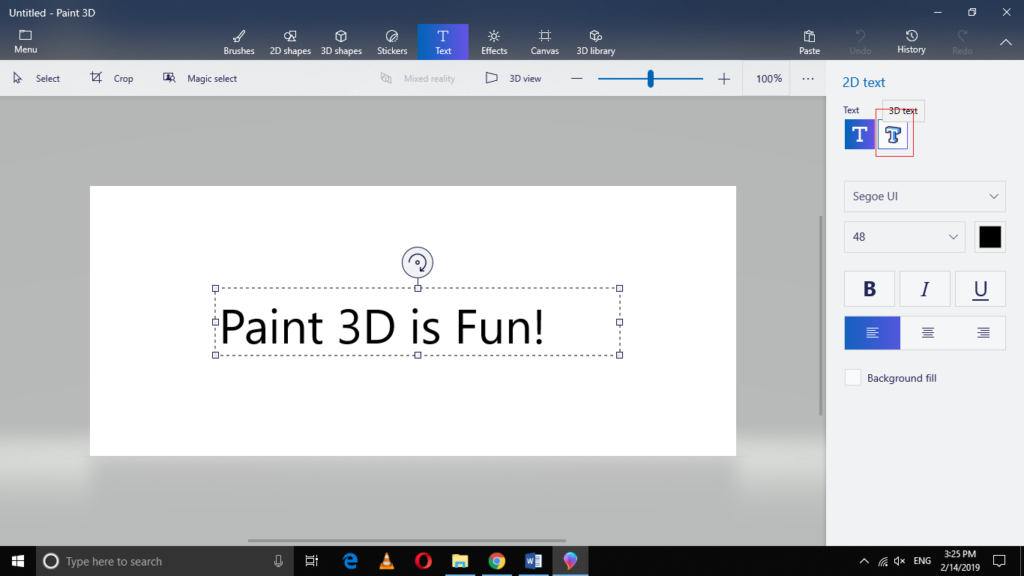
After clicking on the 3D text icon, just click anywhere on the canvas to point your cursor and then start typing as shown in the following image:
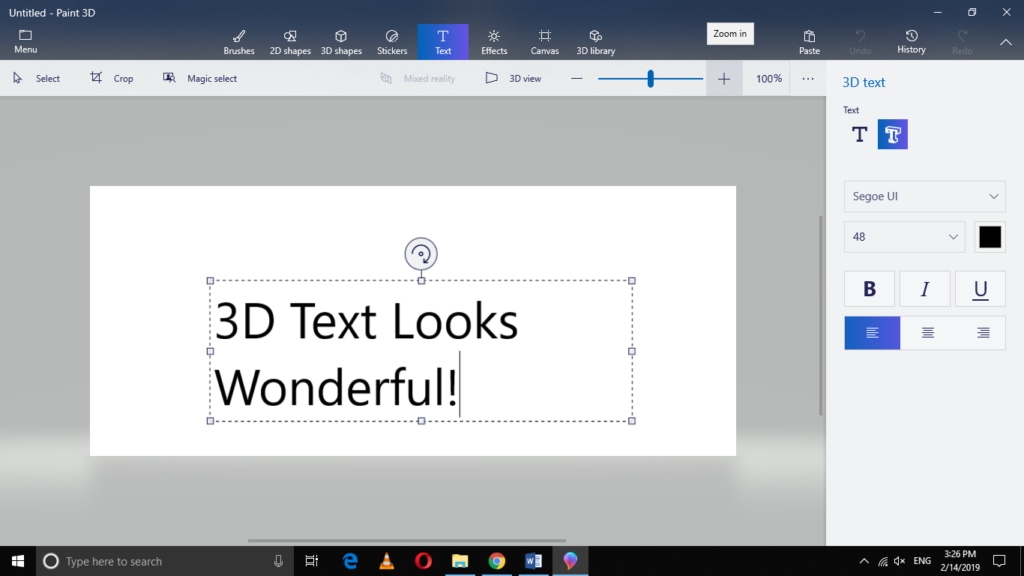
Here you can select the font style, font size, formatting and color of your 3D text.
Conclusion
By following the method discussed in this article, you can easily create 2D or 3D text in Paint 3D. You can use this text in order to add captions to your images or you can create either banners or posters with the help of this text.
