Say you have a folder full of files, and a list of those files you want to save or print. With a few simple changes in the Registry, you can add a right-click command to the clipboard for copying the contents of a folder. If you have ever had to print or save a list of files in a Windows directory, you know there is no built-in command to do so. In this article, we will guide you through the whole procedure to copy a folder’s file list in Windows 10 with a right-click.
Copy a folder’s file list in Windows 10 with a right-click
To copy a folder’s file list in Windows 10 with a right-click, follow this procedure step by step.
Click the Search button. Write Run in the search bar and select the Run option as the following image is showing.
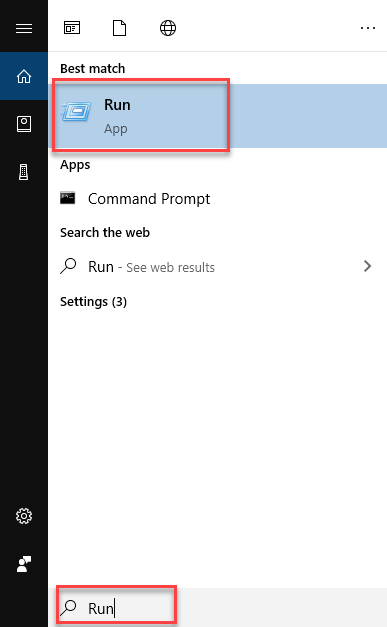
As soon as you click the Run option, the following dialogue box will appear.
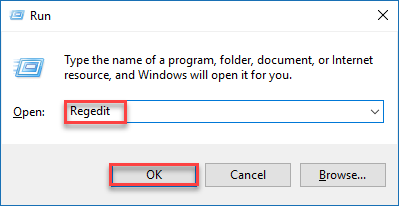
Write Regedit in the Open textbox and then click the OK button as highlighted in the above image. As soon as you click the OK button, the Registry Editor screen will appear like this.

Navigate through the following path from the left pane of the screen.
HKEY_CLASSES_ROOT\Directory\shell
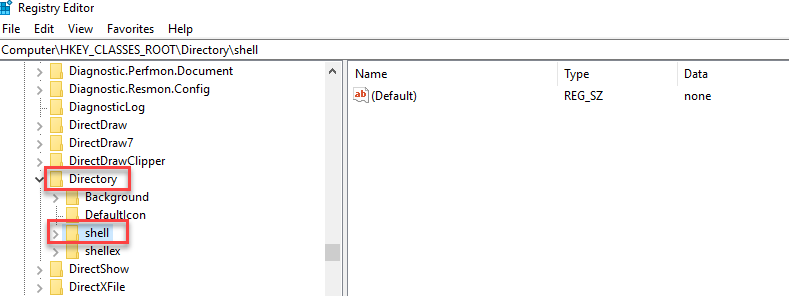
Right click the shell option and choose the New -> Key as the following image is showing.
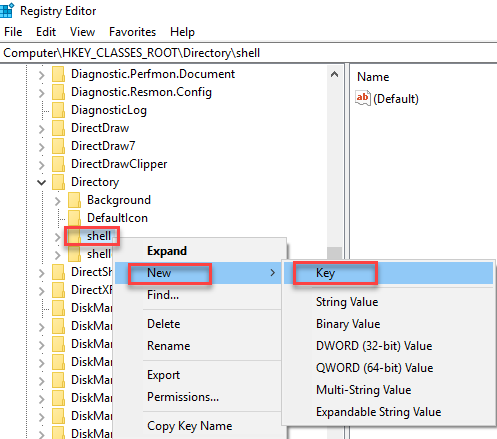
Rename the newly created key as copylist or name of your choice as the following image is showing.
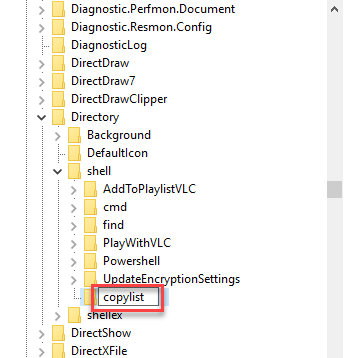
Now double click the Default option under copylist key and the following dialogue box will appear.
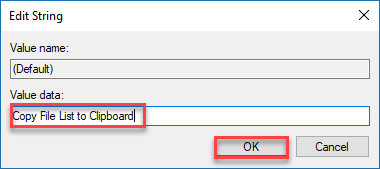
Enter the value in the Value data textbox as Copy File List to Clipboard and then click the OK button as highlighted in the above image. Now create another key under copylist by right clicking on it and choose New -> Key option as the following image is showing.
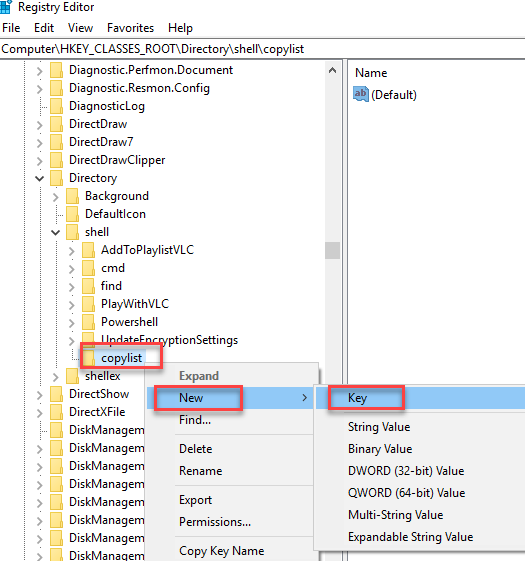
Rename the newly created key as command as the following image is showing.
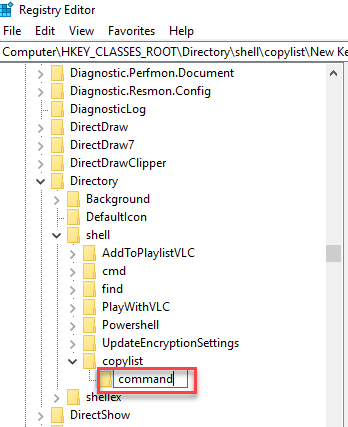
Double click on the Default value of the command option and the following dialogue box will appear.
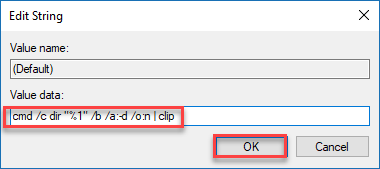
Enter cmd /c dir "%1" /b /a:-d /o:n | clip in the Value data textbox and then click the OK button as highlighted in the above image. Close the Registry Editor and there is no need to restart the PC or Window.
Now go to any folder of which file names you want to copy. Right click on it and choose Copy File List to Clipboard option as the following image is showing.
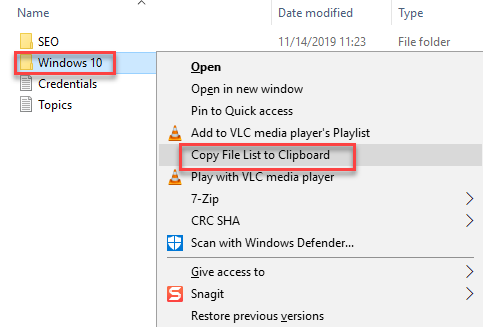
Now paste it any file as you want to save.
Conclusion
By following this procedure, you will be able to copy a Folder’s file list in Windows 10 with a right-click.