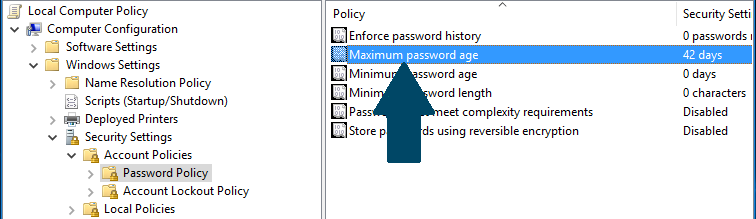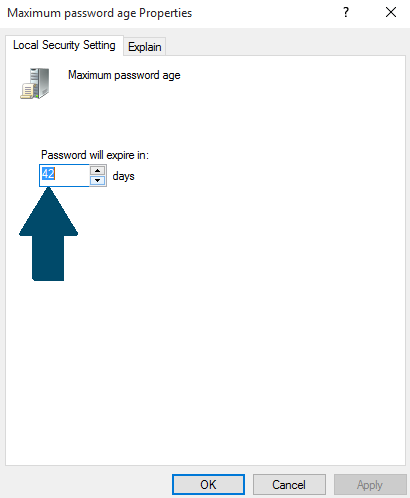In this Window's 10 tutorial, I will show you how to force users to change their password regularly after specific days to keep their account more secure.
Enforcing Users to Change their Password Periodically Using Group Policy on Windows 10
Step 1: Use Windows key + R to open the run command window.
Step 2: Type gpedit.msc and press enter to open group policy editor.
Step 3: Go to the following path:
Computer Configuration > Windows Settings > Security Settings > Account Policies > Password Policy
Step 4: Double click the Maximum password age policy:
Step 5: Type in the number of days a user can use the password before Windows 10 requires to change it.
Step 6: Click OK to confirm the changes.
Step 7: Close the editor.
After the specified time, users will be prompted to change their passwords when they sign in.