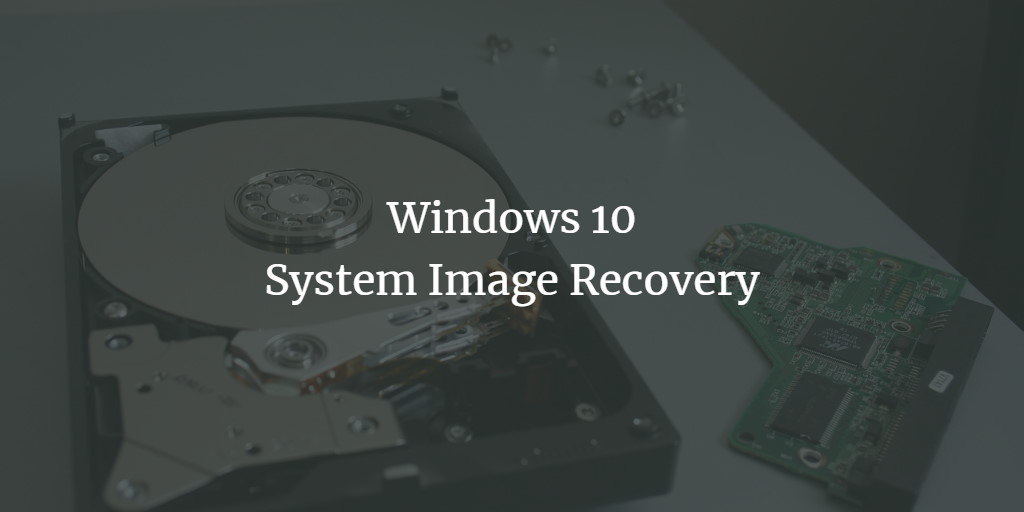Windows will create system image backups, which are full images of your hard disks and all of the data on them. Even if your installation is significantly broken or gone, once you have a backup copy of your system, you can recreate it precisely as it was when you backed up. In this post, we'll walk you through the whole process of restoring system image backups on Windows 10.
Restore the backup of a system image on Windows 10
Follow this process step by step to recover system image backups on Windows 10.
To begin, press the Start button. Then, while holding the SHIFT key, press the Power button and select Restart. After a faulty boot, Windows will automatically boot to this menu if your computer does not boot properly. If it doesn't, it will corrupt the starting choices as well. Select Troubleshoot -> Advanced Options from the drop-down menu. The following screen will show after that.

As seen in the above image, select the System Image Recovery option. You can restore system image backups using this option.