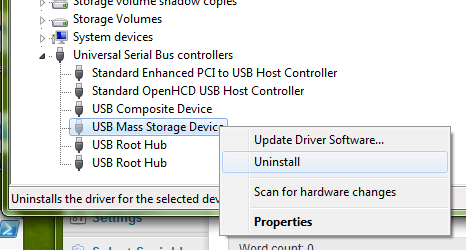In the time you used your current Windows 7 system you undoubtly have plugged in a lot of different USB devices into your computer, most of them never to be used on it again. You will have notices that for every different device, Windows comes up with a message telling you that it automatically installs all drivers needed to use it.
That is perfectly alright, but what if you won't use the device ever again? The drivers will remain on your hard disk in case you still need it. This is not optimal for two reasons - first: in no time, you will have a massive amount of drivers for different USB devices installed; second: drivers may be out of date the time you use your device again, even if you use it frequently.
Therefore, there is an option to uninstall or update your USB device drivers manually. Open a command prompt by searching for cmd and enter:
set devmgr_show_nonpresent_devices=1
This will set an environmental variable which can also be seen in Control Panel > System and Security > System > Advanced system settings > Environment Variables.... Afterwards, enter
devmgmt.msc
to open the device manager. This can also be done by right clicking Computer and choosing Manage, the device manager will be in the left column.
In the device manager menu, click View and enable Show hidden devices. If you now expand Universal Serial Bus controllers (USB) you will most likely have a bunch of transparent entries, which are all non present and/or hidden devices.
By right-clicking them, you can remove or upgrade their drivers if you need to. This can also be done will any other driver on the device manager and is rather useful for corrupted drivers, is to be handled with care however. If you don't precisely know if you just selected a system component for uninstallment, better don't do it.