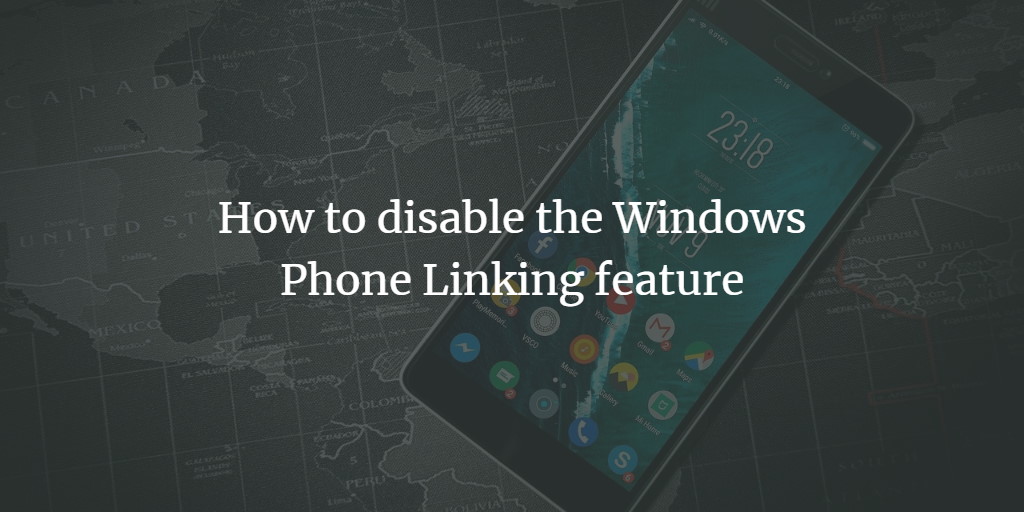You may connect your Android or iPhone to your PC and use the function on your PC with Windows 10. If you wish to allow phone connectivity, you may deactivate the capability using a group policy configuration or a fast registry hack. This post will walk you through the whole process of disabling the Windows 10 phone connecting function.
Disable Windows 10 phone linking feature
To stop the Windows 10 phone connecting function, take these steps:
Using Registry Editor
Select the Search option. Enter Regedit in the search field and select the Registry Editor option, as seen in the image below.
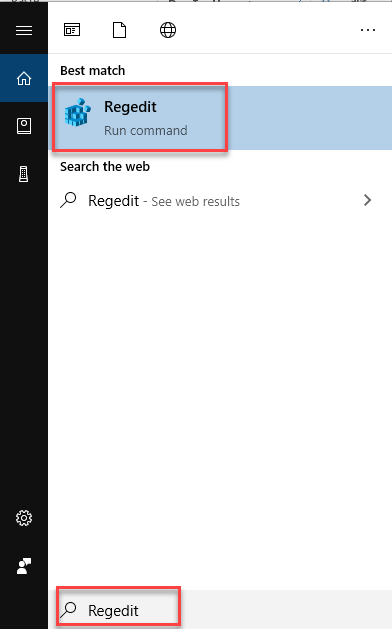
As soon as you will choose the Registry Editor option, the following screen will appear:

Navigate through the following path:
HKEY_LOCAL_MACHINE\SOFTWARE\Policies\Microsoft\Windows
Right click on the Windows option and choose New -> Key option as the following image is showing.
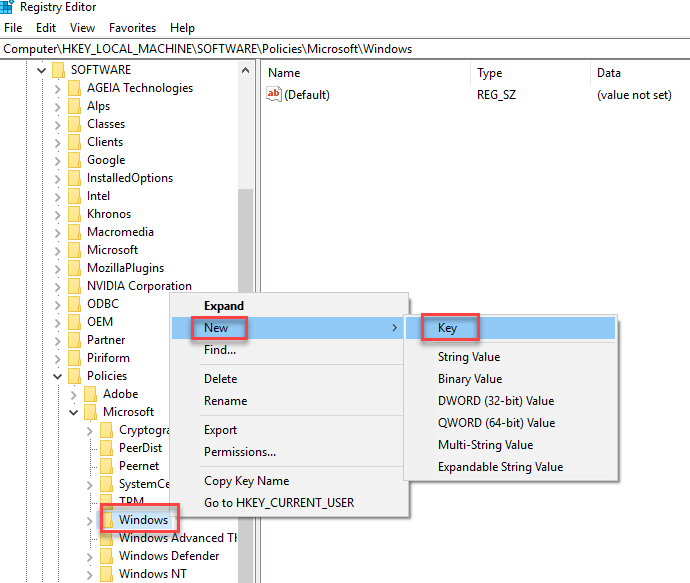
Rename the key as System1 as the following image is showing.
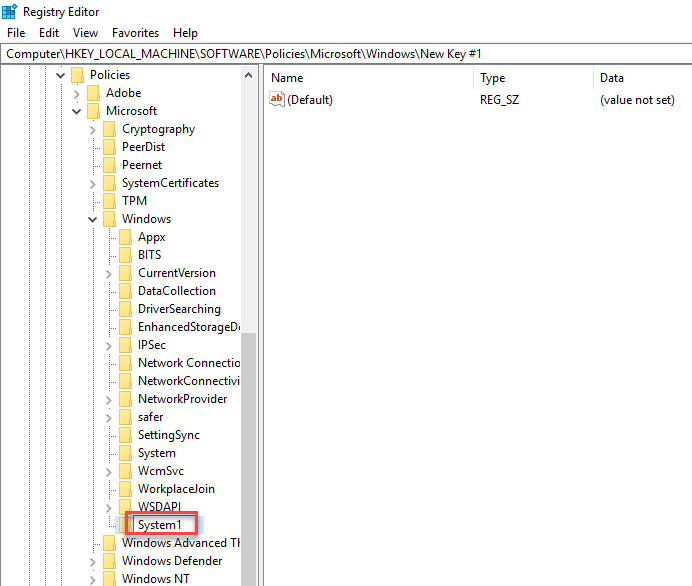
Right-click on System1 and choose New -> DWORD (32-bit) Value as highlighted in the below image.
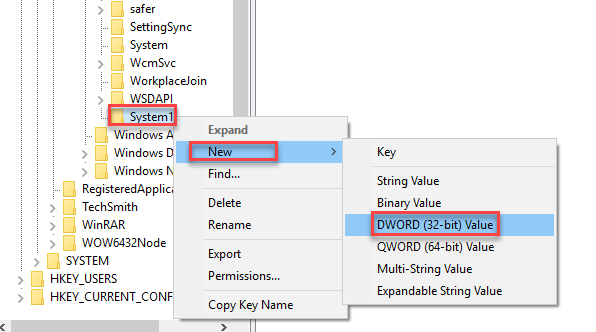
As you will choose the DWORD (32-bit) Value and rename it as EnableMmx.
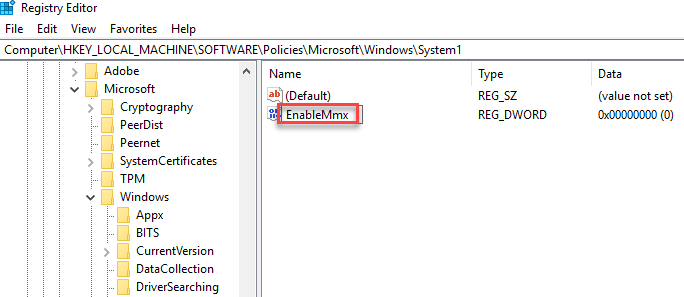
Double click on the EnableMmx and the following dialogue box will appear.
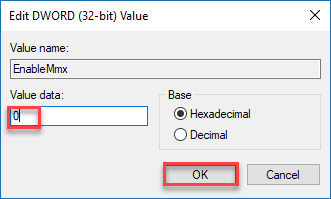
Enter 0 in the Value data field and click the OK button, as seen in the preceding figure.
To use the functionality, restart your computer.
Using the Local Group Policy Editor
To stop the Windows 10 phone connecting functionality using the local group policy editor, take these steps:
Select the Search option. Enter Run in the search field and select the Run option, as seen in the figure below.
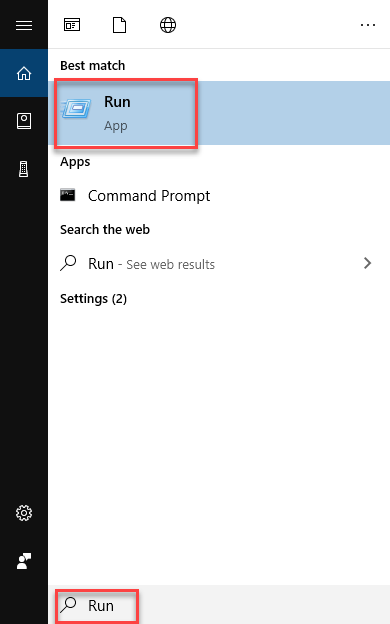
As soon as you will choose the Run option, the following dialogue box will appear:
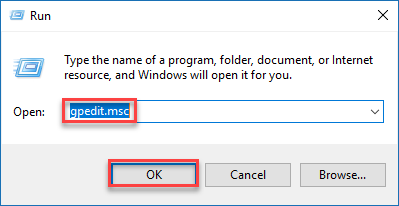
Enter gpedit.msc in the Open textbox and press the OK button, as seen in the above image. When you click the OK button, the screen below will appear.
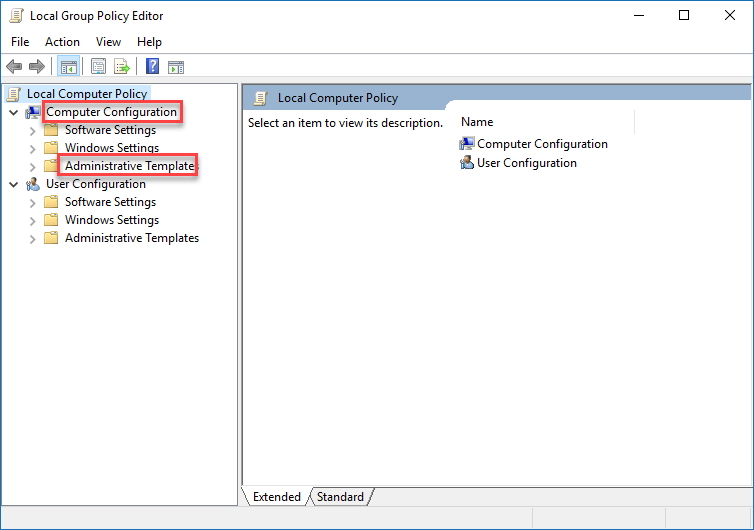
Navigate through the following path. Computer Configuration -> Administrative Template -> System -> Group Policy

Double-click the option labeled Phone-PC connecting on this device in the right pane of the screen, as seen in the above image. The following screen will show once you double-click the choice.
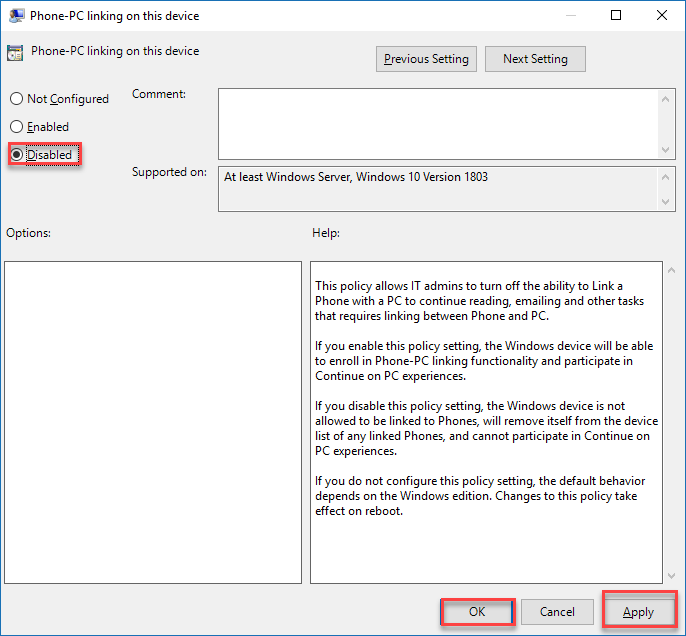
Select Disabled from the drop-down menu. Then, as seen in the preceding image, click the Apply and OK buttons. Restart Windows 10 after closing the Local Group Policy Editor.