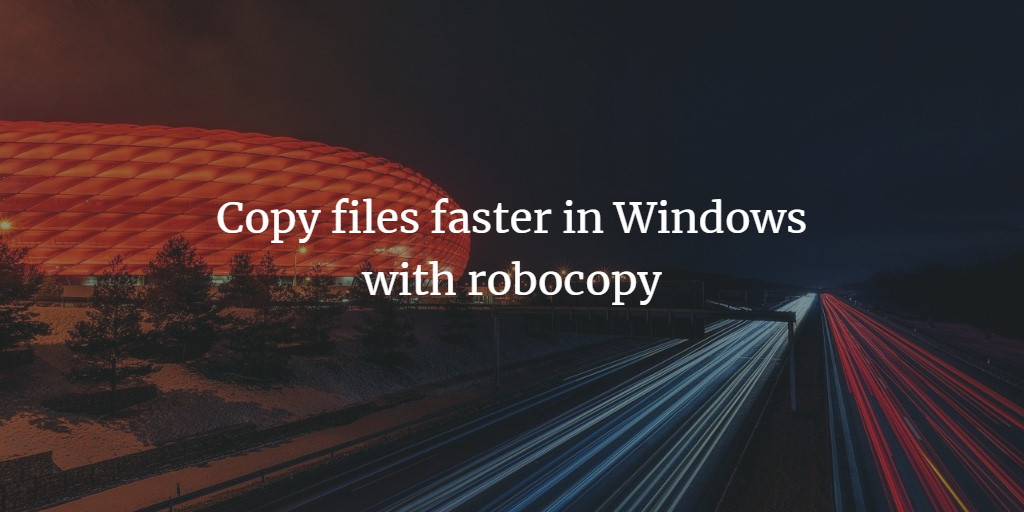Windows 7 and newer versions come with a new version of the robocopy command that is able to copy files much faster then the normal copy command or copy function of the file explorer by using several simultanious threads. So if you plan to copy a large number of files, e.g. to make a backup, use the robocopy command.
Robocopy, short for "Robust File Copy," is a command-line tool in Windows that helps you copying files and directories, especially when dealing with large amounts of data or when you need something more reliable than the standard copy functions. Unlike the basic copy command, Robocopy offers a lot more options and flexibility, allowing you to, for instance, mirror whole directories or resume interrupted transfers. It’s been around since Windows Vista, and it’s particularly useful for backing up files or moving data across networked drives. Some people might find it a bit intimidating at first because of its complexity, but once you get the hang of it, it becomes an invaluable tool for managing files.
Example Copy files from C:\myFiles to F:\backup and use 10 simultaneous threads. To execute robocopy, open the windows shell window or press the keys [Windows] + [R] to open the windows command line, then enter the command:
robocopy C:\myFiles F:\backup /MT:10
To get the full list of robocopy options, execute the command:
robocopy /?
For Windows XP or Vista, you can get the robocopy command from the Microsoft Resource Kit Tools. You can find a Robocopy Benchmark here.