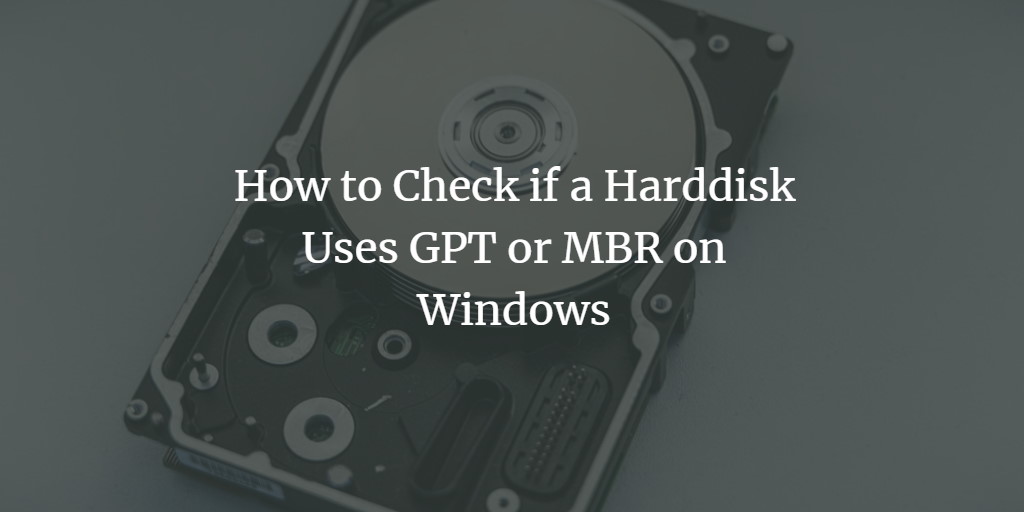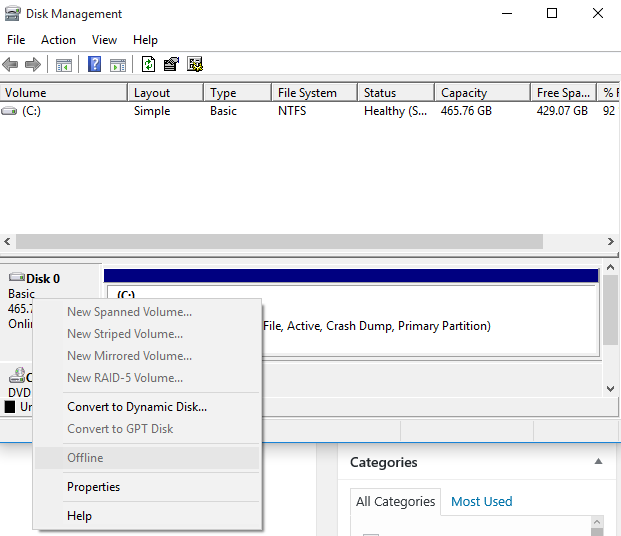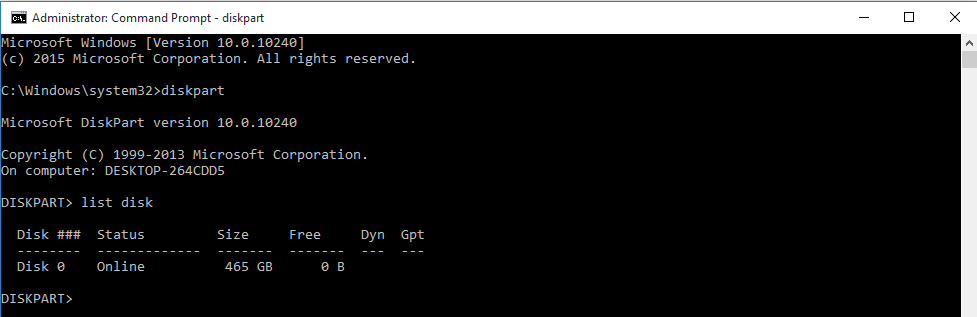There are different ways to store the partition table on a drive. The most widely used methods are GPT (Guid Partition Table) and MBR (Master Boot Record). This article shows you how to check your disk is using GPT or MBR.
Check partition table type using the GUI
Step 1. Press Windows key + X on your keyboard and scroll down the menu.
Step 2. Click on disk management.
Step 3. Locate the disk you want to check. Right-click on your disk and then click Properties.
Step 4. Open the volumes tab and check partition style.
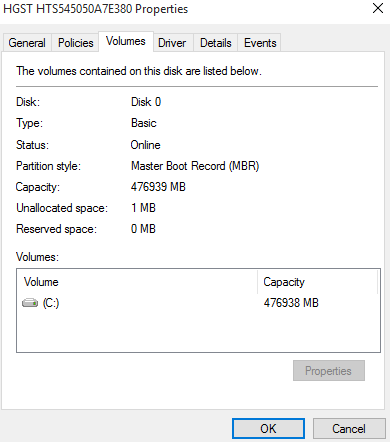 Using Diskpart on Windows
Using Diskpart on Windows
Step 1. Open the command prompt with elevated privileges.
Step 2. Execute the following two commands and look for the GPT table. If you have a GPT partition-style disk, there will be a * in the corresponding row. If it is blank, you have an MBR-style disk.
diskpart
list disk