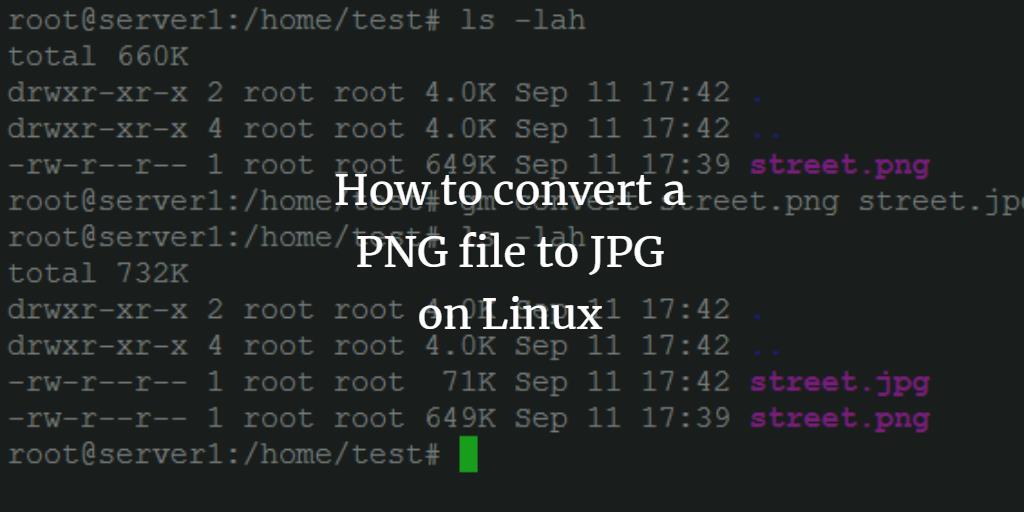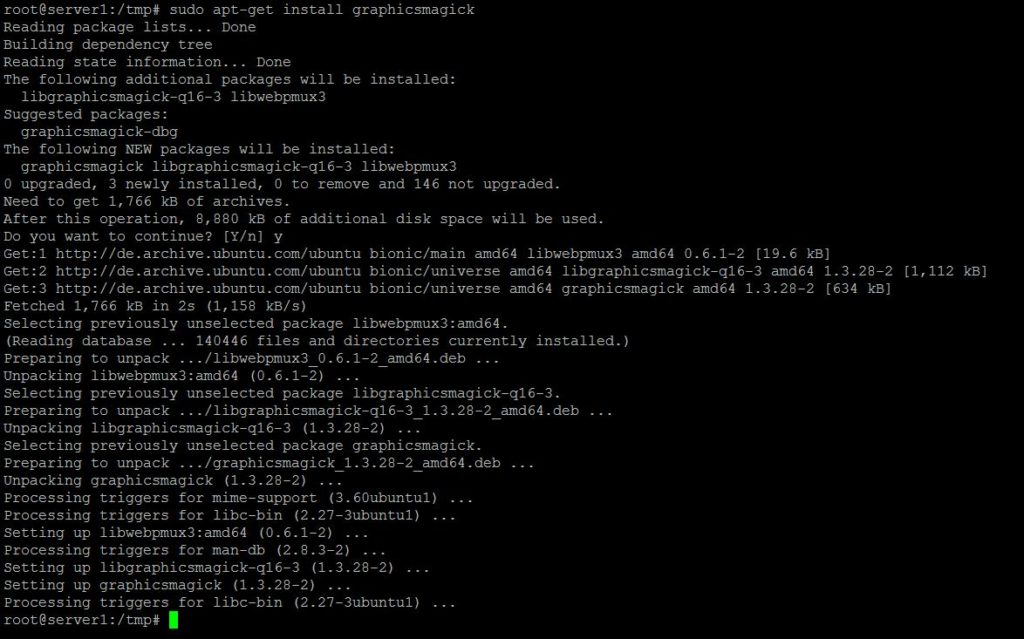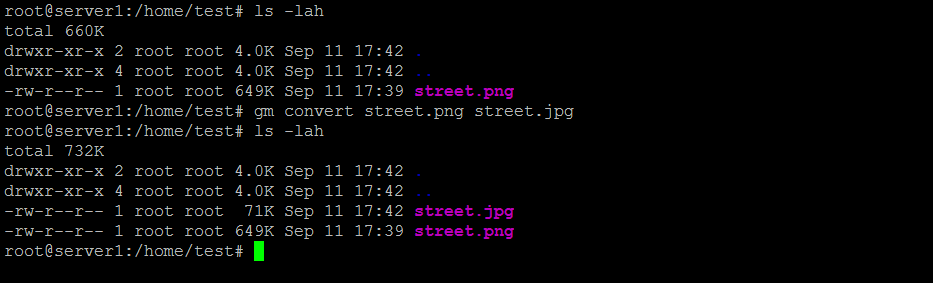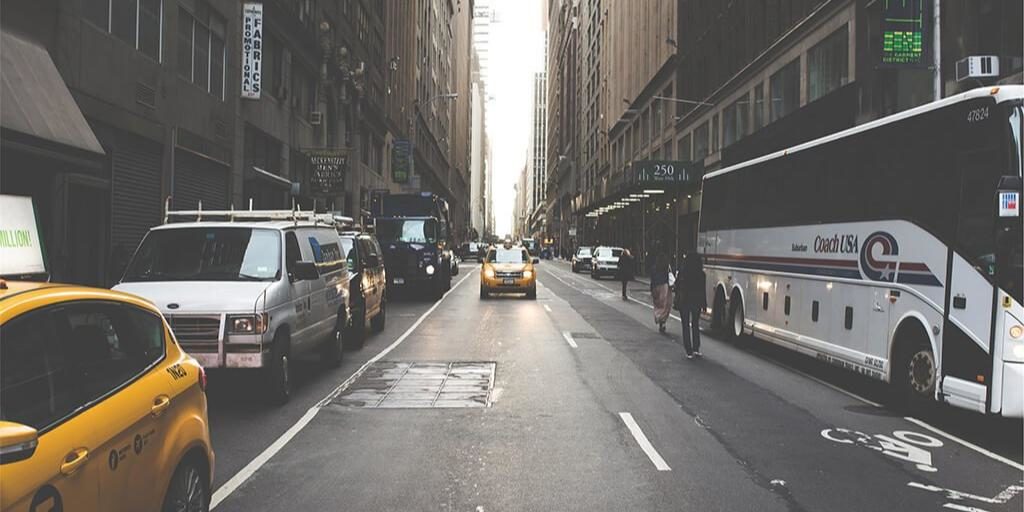JPEG is a lossy compression file format for digital images. It can greatly reduce the amount of storage space used by a graphics file compared to the PNG format. This tutorial describes how to convert a PNG file to JPG on the shell. I use the GraphicsMagick command-line tool on my Ubuntu 20.04 system to do this; the same steps work on Debian and probably on other Linux distributions. GraphicsMagick is an improved version of the well-known tool ImageMagick.
Install GraphicsMagick on Ubuntu
The first step is to install the Ubuntu GraphicsMagick package with apt:
sudo apt-get install graphicsmagick
Here the installation result:
Convert PNG file to JPG
Now we'll convert a PNG file to JPG. Here I use a file named street.png and the new file will be saved as street.jpg. The photo is stored in the directory where I execute the command.
gm convert street.png street.jpg
Here is how the command is executed on the Linux shell:
This reduces the file size from 649KB to 71KB. Here the result of our image file format conversion:
Convert JPG file to PNG
The file format conversion works in the other way as well, here I'll convert the file street.jpg to street.png.
gm convert street.jpg street.png
GraphicsMagick supports many more file formats, not just PNG and JPEG, a full list can be found here: http://www.graphicsmagick.org/formats.html