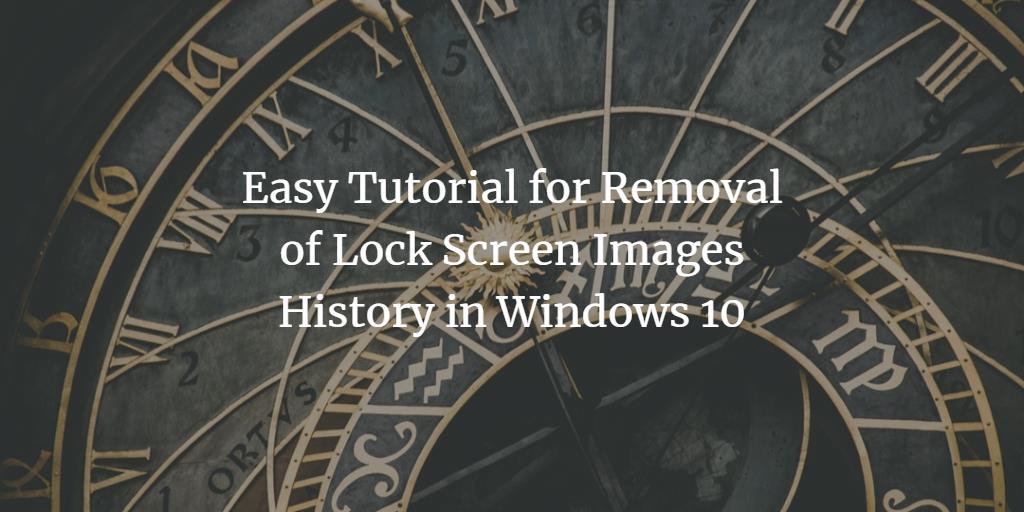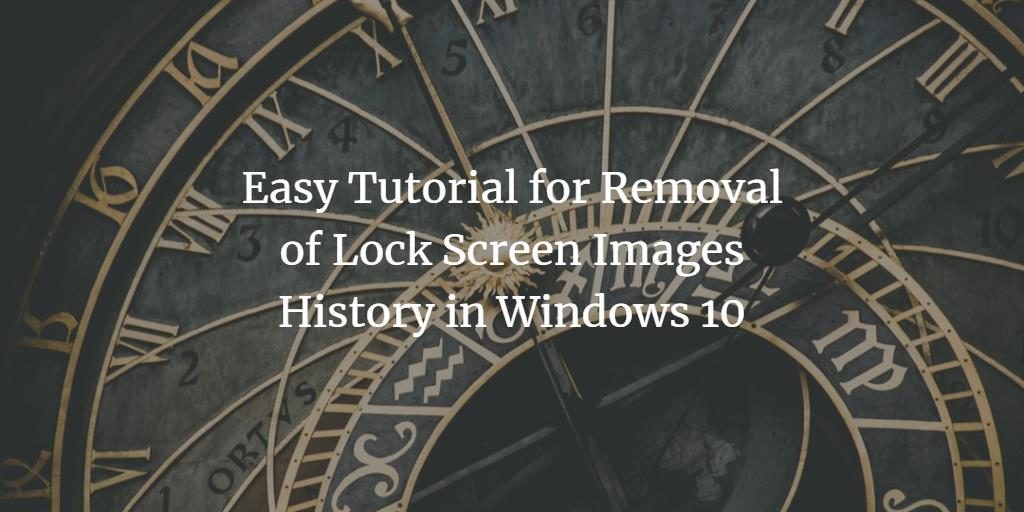Windows 10 is the latest version of the Windows OS series created by Microsoft. The tech giant did its best to make the software a great product in terms of functionality and aesthetics. One of the new features in this version is Windows Spotlight, an app that comes with striking images exclusively curated for the lock screen of your operating system. These images are saved on your PC or tablet automatically from the search engine, Microsoft Bing. The result is a regularly changed new background image for your lock screen.
But there are users who find these Spotlight images on their screen, a source of a nuisance. As these images are not stored in the typical Windows wallpaper location, it is really difficult to locate and disable them. It is important to mention here that these images do not appear on your sign-in screen which comes up when you first log into your PC after a boot-up. The lock screen is the one that comes up if the PC is locked while running and Windows Spotlight images are only shown on this screen. As there is no way of deleting the lock images directly from the background history in Windows 10, we will show you an alternative method for removal of these images in this post.
Removal of Lock Screen Images History in Windows 10
Finding the location of the Images
The lock screen images are saved in the ReadOnly folder on the C drive. To reach this folder you need to follow a couple of steps mentioned below:
Step 1: Click on ‘File Explorer’ and go to your PC’s C drive. In the ‘View’ tab click on ‘Options’. A window with ‘Folder Options’ label will open. Check the radio button next to the option with the label ‘Show hidden files, folders and drives’. Select ‘Apply’ and then ‘Ok’.
Step 2: Follow the given below path to reach the folder named ‘SystemData’.
C -> ProgramData -> Microsoft -> Windows -> SystemData
Step 3: When you will click on SystemData folder, a prompt will appear with the message that you do not have the permission to currently access this folder. Click on ‘Continue’ in order to access the folder.
Step 4: In the folder, click on ‘User_Account_Security_Identifier’ folder that has your SID number. To find your user account security identifier, type ‘cmd’ in the start menu and click on ‘Command Prompt’. This will open a window with the label command prompt. Run the ‘whoami/user’ command here. This will give you the current user’s ‘SID’.
Step 5: In the SID folder, you will find the ‘ReadOnly’ folder. Open it and you will find multiple subfolders containing your lock screen images with names similar to ‘LockScreen.jpg’.
Deletion of the Lock Screen Images
Open the folder with the lock screen images you want to remove and simply empty it via deletion.
This method will ensure that the lock screen images are permanently removed from the lock screen background history in your Windows 10. Let us know in the comments below whether you prefer the Spotlight images or their removal.