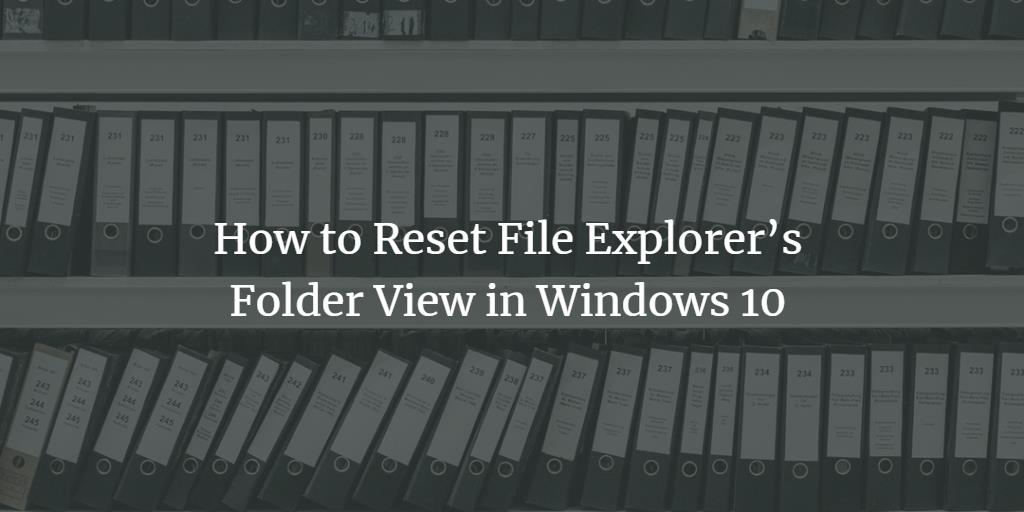Although you can customize your Windows 10 environment in a huge number of ways but at times you might mess up with the settings and disturb its look and feel. For example, you might change the folder view in your File Explorer and want to restore it back. In this article, we will explain to you the method through which you can reset the File Explorer’s folder view in Windows 10.
Resetting File Explorer’s Folder View in Windows 10
In order to reset File Explorer’s folder view in Windows 10, you will need to perform the following steps:
Type file explorer in the search section of your taskbar and click on the search result to launch the file explorer window. The newly opened File Explorer window is shown in the following image:
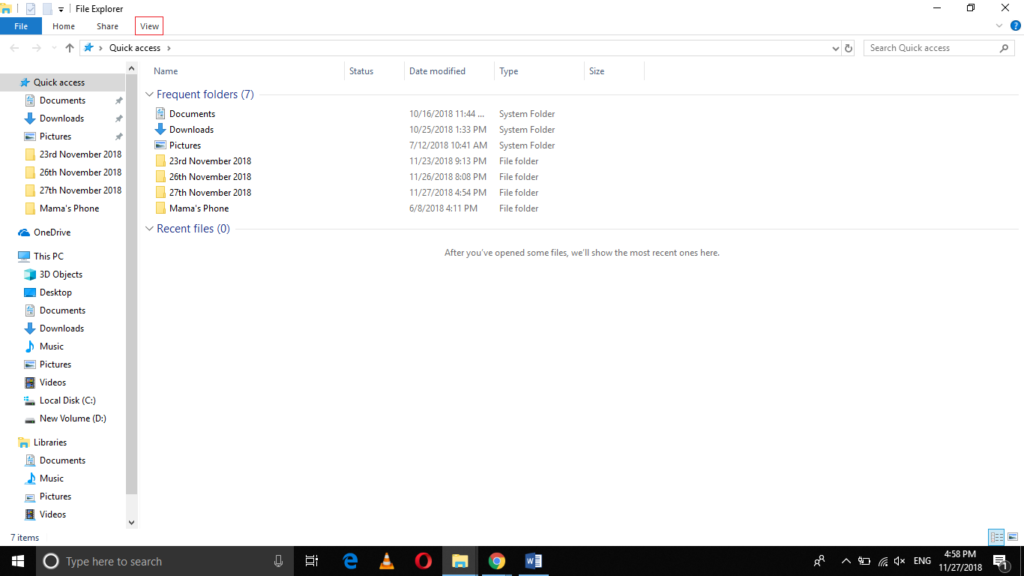
Click on the View tab as highlighted in the image shown above.
In the View ribbon, click on the Options dropdown list as highlighted in the image shown below:
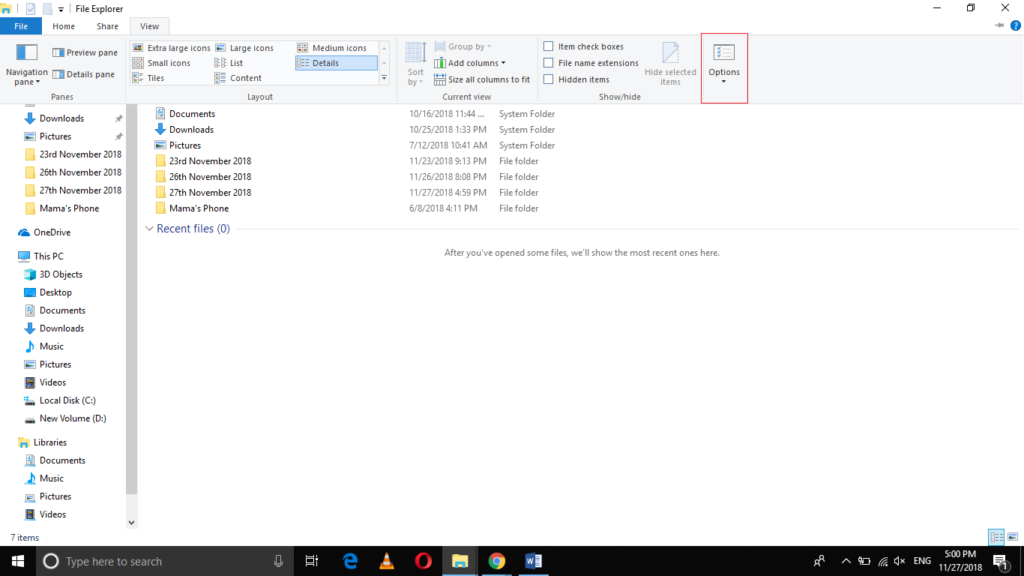
Now click on the “Change folder and search options” from this dropdown list as shown in the following image:
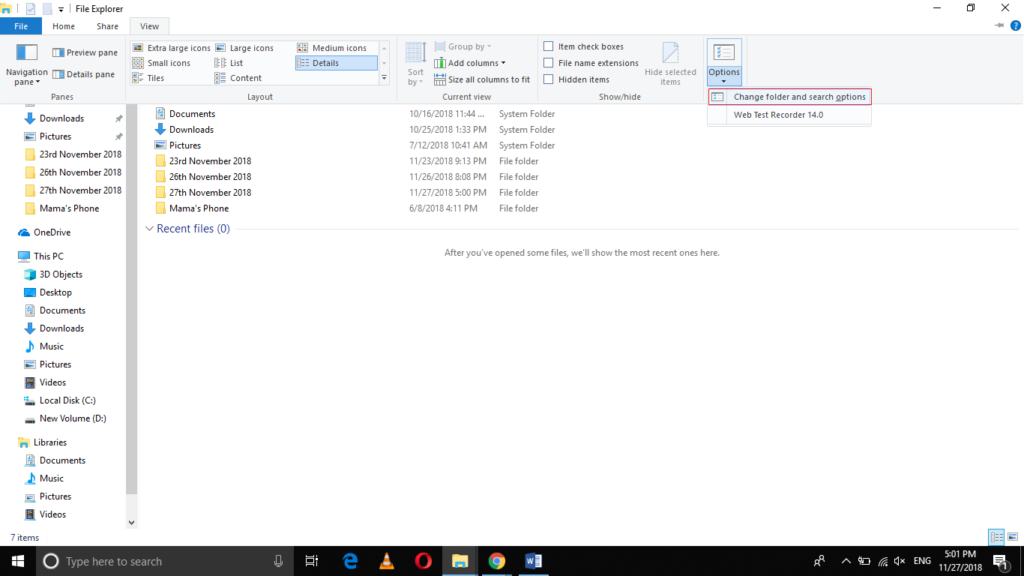
As soon as you will click on it, the Folder Options window will pop up on your screen as shown in the image below:
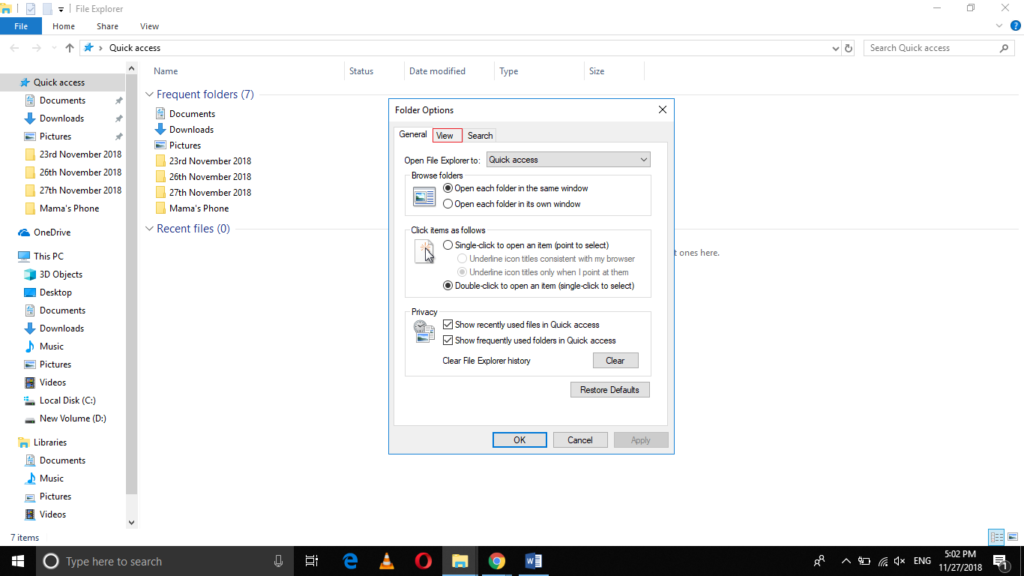
Now switch to the View tab by clicking on it as highlighted in the image shown above.
Click on the Reset Folders button on this window as highlighted in the following image:
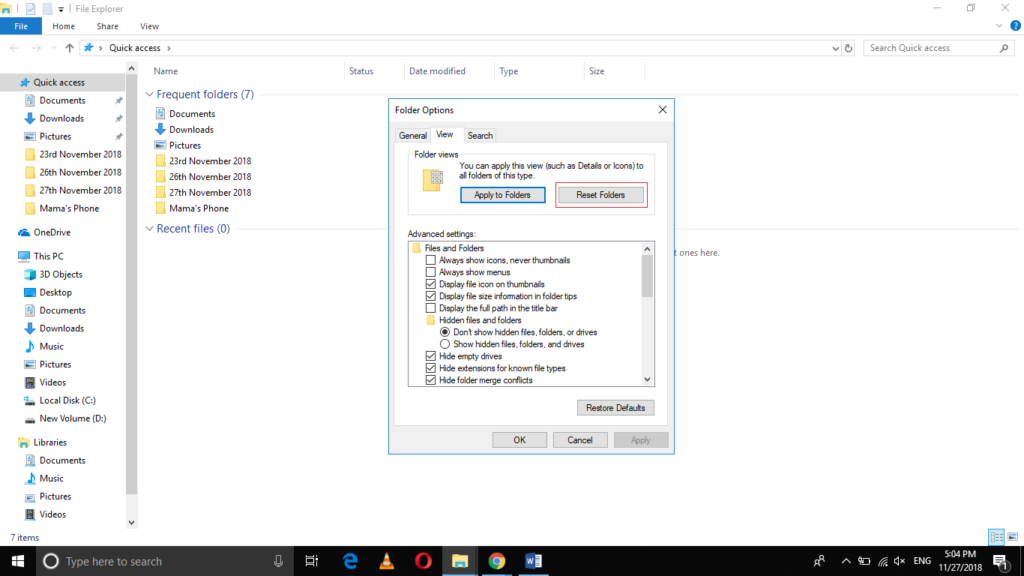
Finally, click on the Apply button and then click on the OK button in order to save your settings.
Conclusion
In this way, you can easily reset the File Explorer’s folder view in Windows 10 using the method discussed in this article and restore its default look and feel.