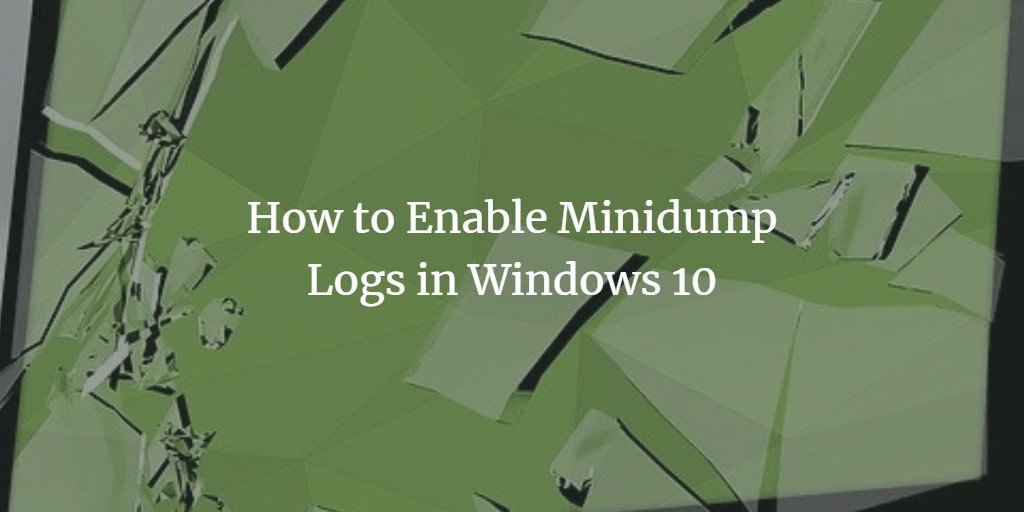BSOD (Blue Screen of Death) is one of the worst errors in Windows. BSOD (Blue Screen of Death) error is that error which occurs after system error or system crash. It is that condition of the system when the operating system cannot operate safely.
Whenever BSOD error occurs, a dump file is created and debugging information is stored. This dump file is then analyzed for the debugging process. Fixing BSOD (Blue Screen of Death) errors can be a challenging process because a piece of very limited information displayed whenever your OS (Operating System) crashes. Here is the solution for you. You can enable minidump in your Windows 10 and whenever BSOD errors will occur you will be provided logs with complete debugging information. When you will be having complete information of error you can search for the solution on different online resources. In this article, we will guide you with the complete process to enable Minidump logs in your Windows 10 to get complete information related to BSOD errors.
Enable Minidump logs in Windows 10
In order to enable Minidump logs in Windows 10, you need to follow this procedure step by step:
Click the Search button. Type Control Panel in the search bar and select the Control Panel option as highlighted in the below image:
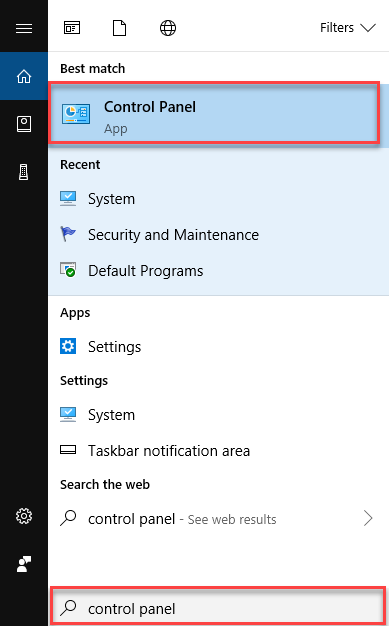
Control Panel screen will appear with all Control Panel Items. Select System from these items as the following screen is indicating:
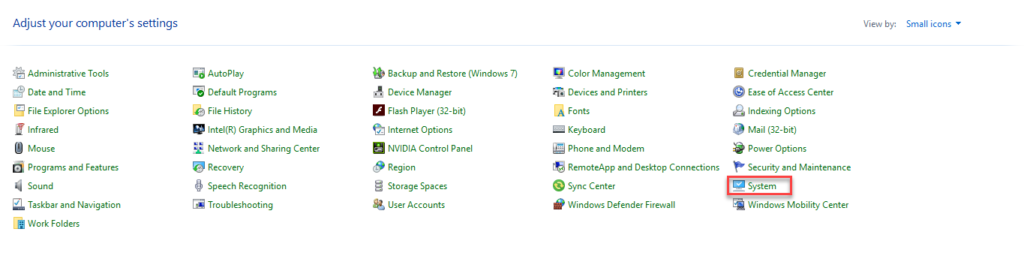
Now you are on System screen, select Advanced system settings from the left side of the screen as highlighted in below image:
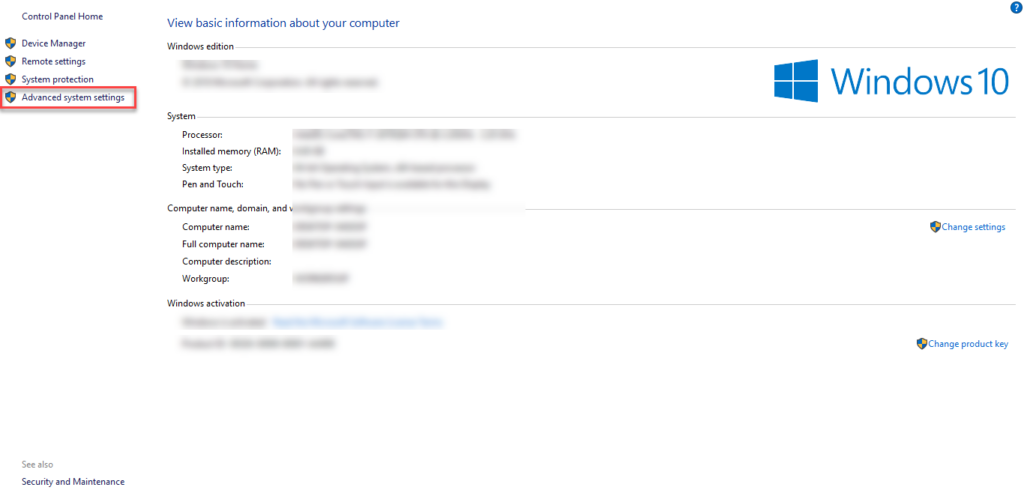
A dialogue box of System Properties will appear with already selected tab Advanced. You need to click the Settings button under Start up and Recovery section. Here is the screenshot for your reference:
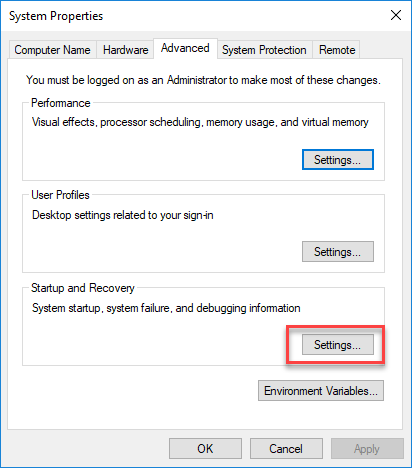
Another dialogue box of Startup and Recovery will open. Under System Failure section Automatic memory dump is already selected as shown in below image.
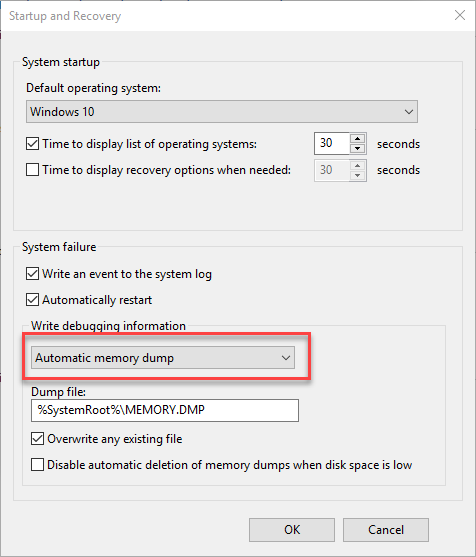
You have to click this drop down and select Small memory dump (256 KB) and click OK button.
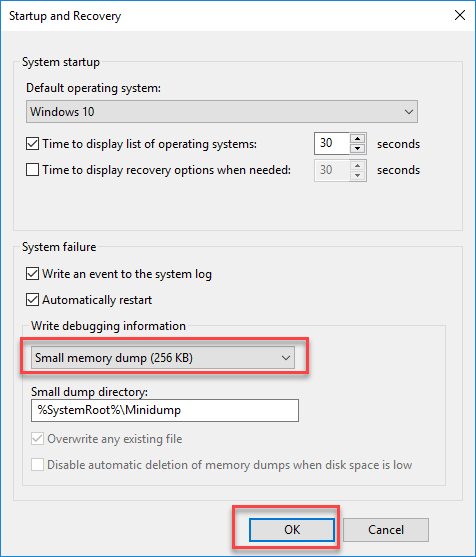
Minidump logs are enabled for your Windows 10. Logs will be created whenever you will experience a BSOD error.
Conclusion
By following this procedure you will be able to enable minidump logs in Windows 10 to get complete information of debugging whenever there is a BSOD error. You can reset the settings as well by selecting the Automatic memory dump option in the last step.