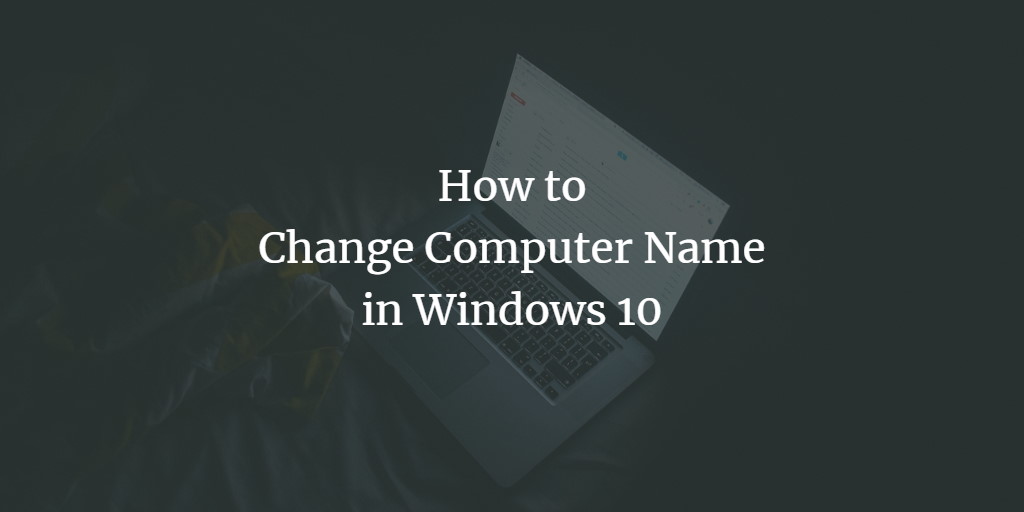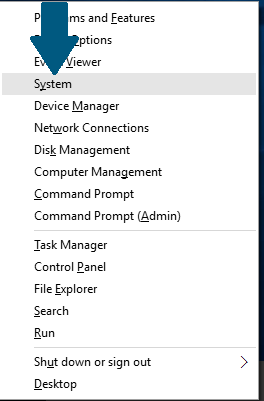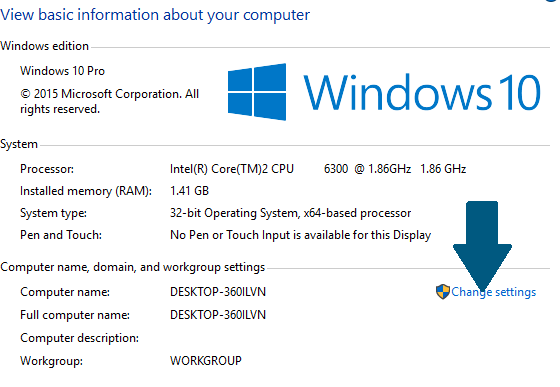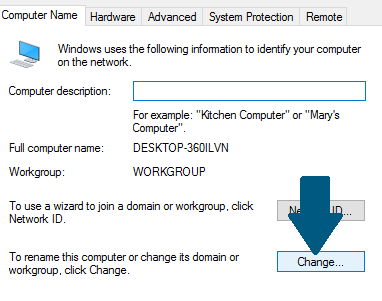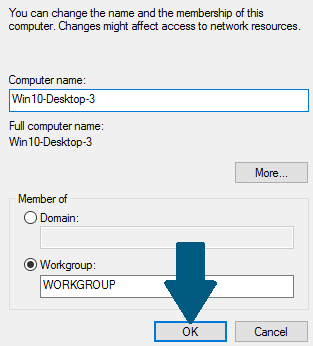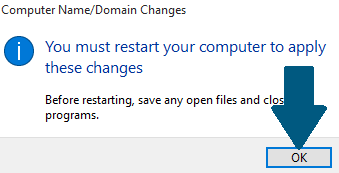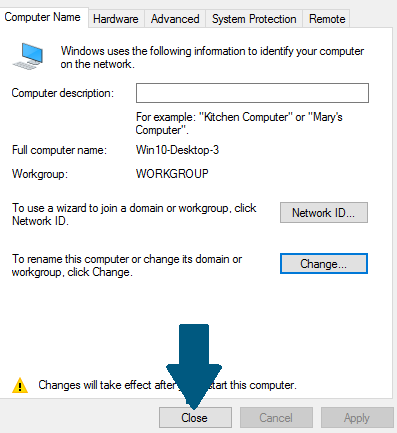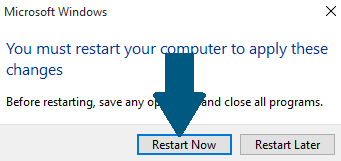It is a good practice to provide a meaningful and user-friendly name to your machine once you finished installing a new and fresh copy of Windows 10. Here is how you can do it step-by-step.
Change the Windows 10 Computer Name
Step 1: Press and hold the Windows icon key and X on your keyboard and click on System
Step 2: Click on Change settings
Step 3: On the Computer Name tab, Click Change
Step 4: Provide the computer name and click OK
Step 5: Restart the system so that the changes can take effect. Click OK
Step 6: Click Close o close the computer name dialog.
Step 7: Click on Restart Now. The machine will be restarted and the changes will be applied