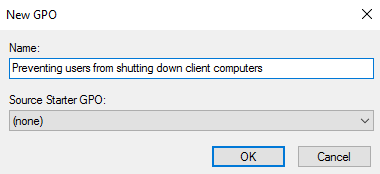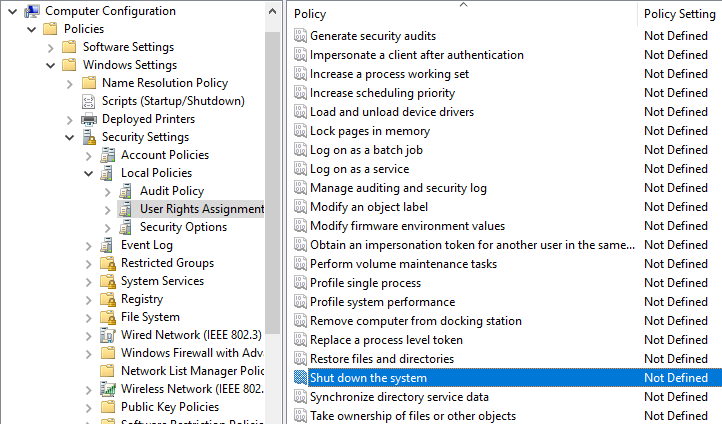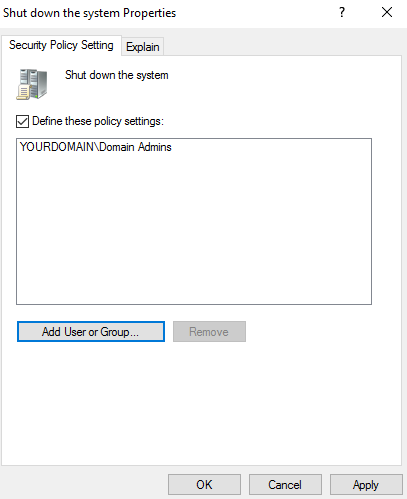Domain users are by default allowed to shutdown, restart, or put the domain-joined client computers to sleep. However, you can use a group policy to prevent them from shutting down or restarting the client computers.
Following are step by step instructions written for this purpose.
Prevent Users from Shutting Down their Computer
Step 1. Open Group Policy Management (Open Server Manager -> click Tools -> click Group Policy Management).
Step 2. Right-click the OU of users you want to prevent them from shutting down the client computers.
Step 3. Click Create a GPO in this domain, and Link it here ..
Step 4. Provide a name to this GPO.
Step 5. Right-click the GPO created in the above step.
Step 6. Click Edit.
Step 7. Go to the following path in the Group Policy Management Editor
Computer Configuration -> Policies -> Windows Settings -> Security Settings -> User Rights Assignment
Step 8. Locate this policy "Shut down the system" and right-click it
Step 9. Check the box "Define these policy settings:".
Step 10. Click Add User or Group... and click browse.
Step 11. Search domain admins and click OK to allow only domain admins to shut down the client PCs.
Step 12. Again click OK.
Step 13. Click Apply and then click OK.
Step 14. Open command prompt and execute gpupdate.