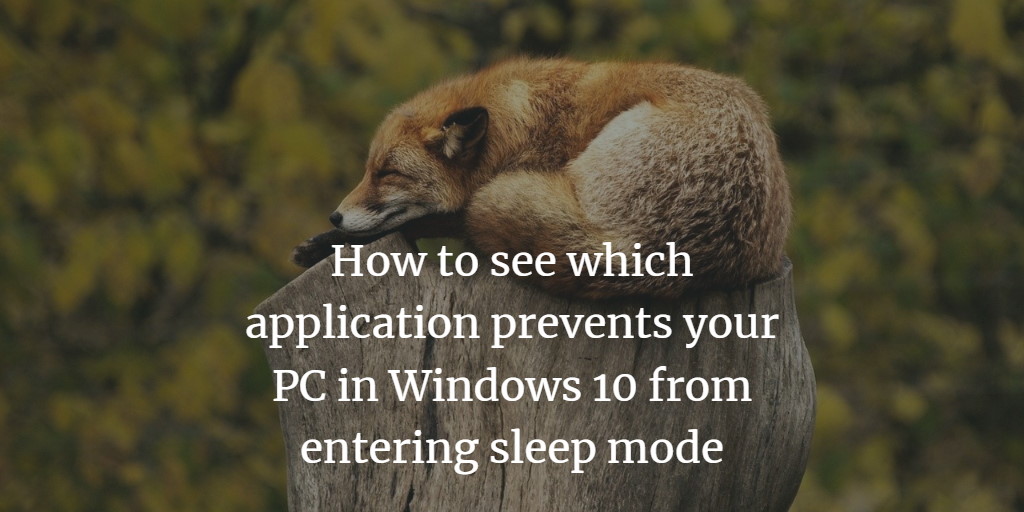Have you ever intended your computer to go back to sleep mode only to find that it is still turned on? In this article, we will guide you through the whole procedure to see which application prevents your PC in Windows 10 from going to sleep.
See which application prevents your PC in Windows 10 from going to sleep
To see which application prevents your PC in Windows 10 from going to sleep, follow this procedure step by step.
Click the Search button on the taskbar. Type Command Prompt in the search box and then right click on the Command Prompt option. Then click the Run as administrator option as the following image is showing.
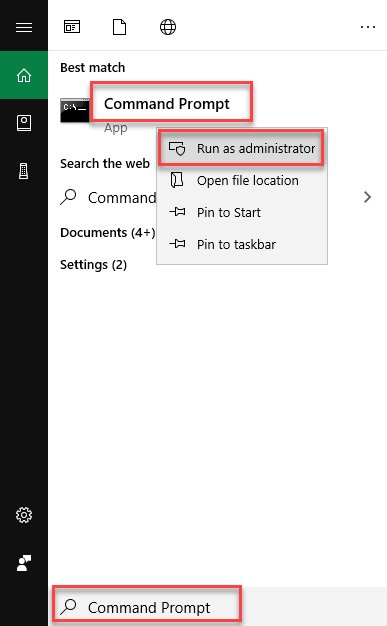
As you click the Run as administrator option, the following editor will appear on your screen.
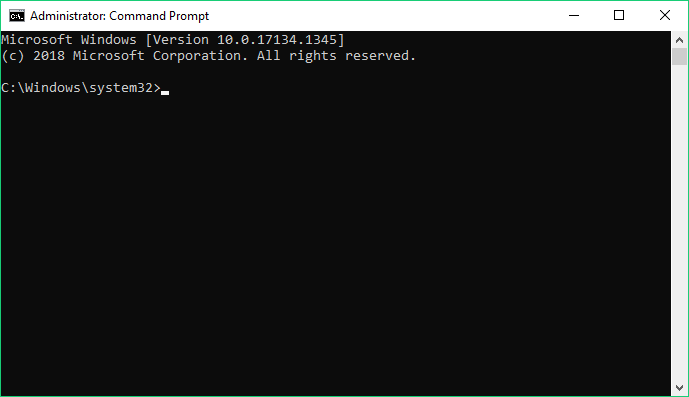
Type the following command into the Command Prompt editor.
powercfg /requests
Then the following output will appear on your editor screen.
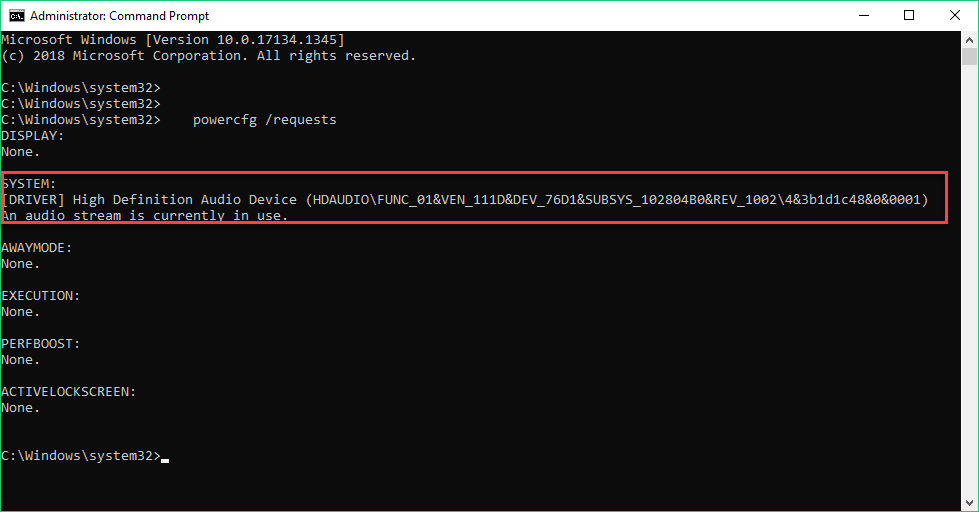
It is showing which application is stopping the PC from going to sleep.
Conclusion
By following this procedure, you will be able to see which application prevents your PC in Windows 10 from going to sleep.