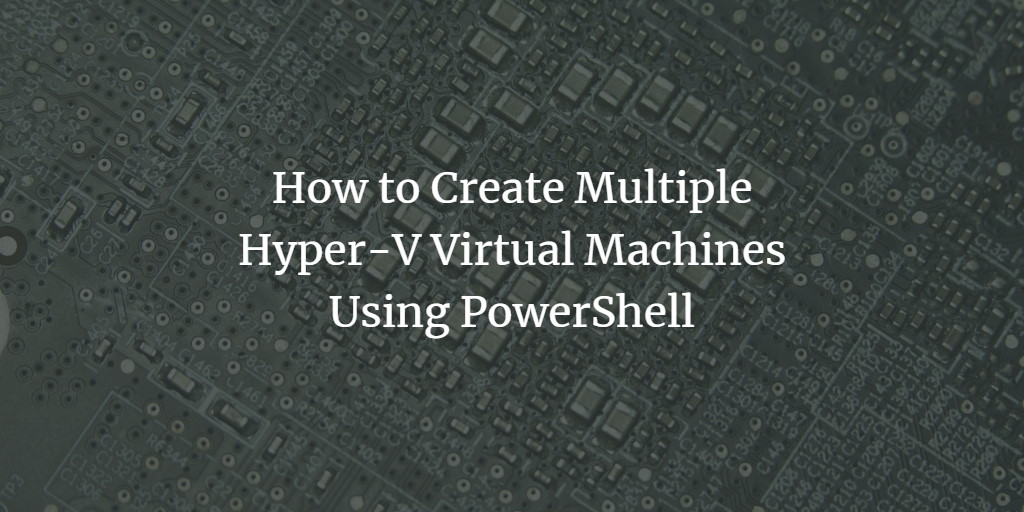Creating multiple Hyper-V virtual machines using Hyper-V manager is not a quick method. The quickest and time-saving method is to create them via Windows PowerShell. This tutorial has been written to show you how to create three Hyper-V virtual machines with a PowerShell script.
Create Multiple Hyper-V Virtual Machines Using PowerShell
Step 1. Open notepad editor and copy/paste the following script and save the file with .ps1 extension
1..3 | % {
$VMName = "TestWS2012-VM0$_"
Write-Host "Create VM $VMName"
New-VM -Name $VMName -MemoryStartupBytes 2GB -SwitchName VMNET -Path <a href="file://\\sofs01\Share01\" data-mce-href=">\\sofs01\Share01\</a>
Write-Host "Copy VHD..."
Copy-item '\\sofs01\Share01\ISOs\Disk\Virtual Hard Disks' -Destination "\\sofs01\Share01\$VMName" -Recurse
Write-Host "Attach VHD..."
Add-VMHardDiskDrive -VMName $VMName -ControllerType IDE -ControllerNumber 0 -Path <a href="file://\\sofs01\Share01\$VMName\Virtual Hard Disks\WS2012.vhdx">\\sofs01\Share01\$VMName\Virtual Hard Disks\WS2012.vhdx</a>
Write-Host "Configure Virtual Machine..."
Set-VM -Name $VMName -DynamicMemory -MemoryMaximumBytes 4GB -MemoryMinimumBytes 512MB -MemoryStartupBytes 1GB -ProcessorCount 2
Write-Host "Startup Virtual Machine: $VMName..."
Start-VM -Name $VMName
}
Step 2. Open PowerShell with elevated privileges and execute the script from step 1.