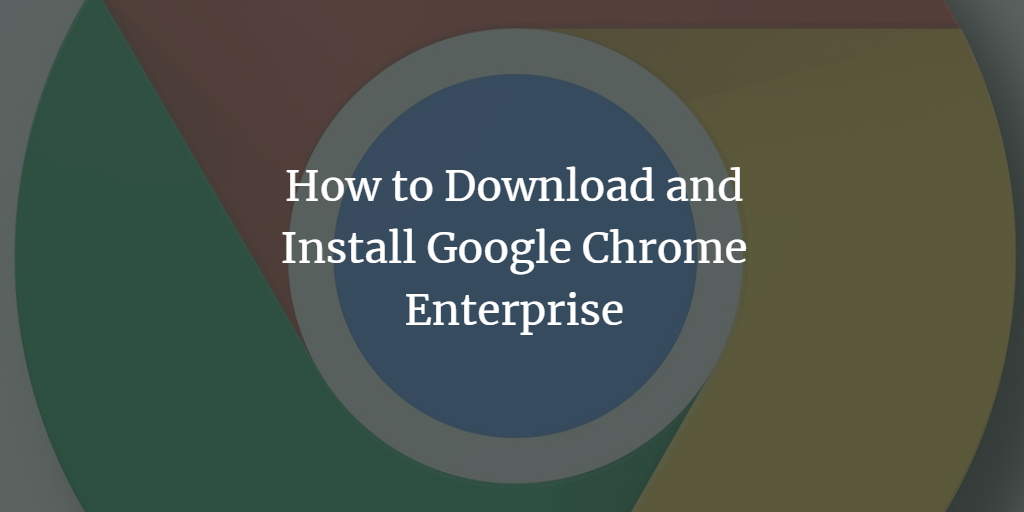Google's Chrome browser has been on the scene since 2008 and has slowly but surely been making inroads in the browser market. As of 2022 Chrome browser has about 77% global market share when it comes to web browsers, followed by Safari at 8.8%, Firefox at 7.7%, and Internet Explorer/Edge at 7.9%. Microsoft's once-dominant IE browser now barely registers compared to its contemporaries. As the most popular web browser in the world, Google Chrome is constantly adding new features and pushing out updates to make sure that it stays on top. One recent update is the addition of the Chrome Enterprise package. This package adds enterprise-level features to the already feature-rich Chrome browser, making it an even more attractive option for businesses. So, how do you download and install Google Chrome Enterprise? Btw. This article applies to Windows Desktop versions and also chrome Windows Server 2016. Keep reading to find out.
Chrome vs. Chrome Enterprise
At first glance, you might not see much difference between a regular Chrome Browser and its business-oriented counterpart; however, there are some key differences between the two that can make Chrome Enterprises the better choice for businesses.
Browser security
First and foremost among these is security. With regular Chrome, businesses are responsible for their own security measures; with Chrome, security is built into the browser itself. This includes features like verified boot (which helps ensure that devices haven't been tampered with), automatic updates (which help patch security vulnerabilities as they're discovered), and sandboxing (which helps prevent malicious code from running on devices).
Remote Browser management
Another key difference is remote management capabilities - Chrome Browser Cloud management. With regular Chrome browser, businesses have very little control over how employees use the browser; with Chrome, businesses can remotely manage and update devices using Google's Cloud Management console. This includes features like device location tracking (so you can see where your devices are at all times), lockdown mode (which restricts access to certain sites or app), and kiosk mode (which turns devices into dedicated workstations).
Get Support for Chrome
24/7 support is another big difference between regular Chrome and Google Chrome Enterprise - and it's one that can mean the difference between keeping your business up and running or letting it grind to a halt. With regular Chrome, you're on your own if something goes wrong; with Chrome Enterprise, you get phone and email support from Google in case anything goes awry.
Chrome Enterprise download
The first thing you need to do is download the installation file from the Google Chrome website. Before you start the download, though, there are a few things you need to check off:
System Requirements
Make sure that your computer meets the system requirements.
- Windows 7 Service Pack 1 or later, or Mac OS X 10.9 or later.
- Chrome Enterprise is not currently available for Linux. Sorry, Linux users!
- If you’re using a 32-bit operating system, you can still install and use Chrome Enterprise—but if you have a 64-bit operating system, we recommend that you use the 64-bit installer for better performance.
Now that you’ve checked those things off your list, go ahead and click “Download Chrome” on the Google Chrome website. The file will automatically download to your computer. Once it’s finished downloading, open up the file and follow the installation prompts. Once installation is complete, you’ll be able to start using all of the new features that come with Chrome Enterprise!