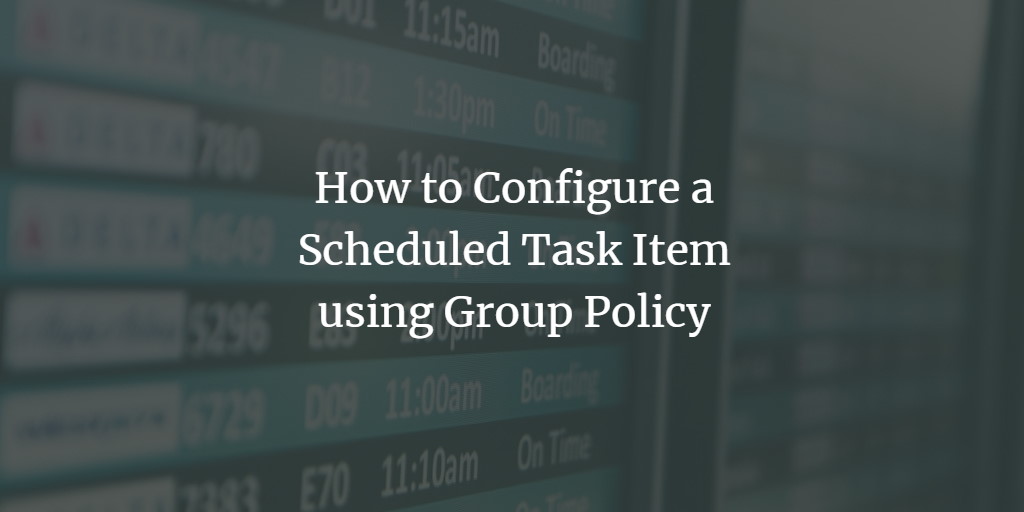Sometimes, you may be required to shut down domain-joined client computers automatically, or you may be required to run a script at some specific time. Group policies and task scheduling can help you in such situations.
This tutorial will help you learn how to schedule a task using group policies in the domain controller on Windows Server 2008, Server 2012 R2, and Server 2016.
Step-By-Step instructions to set up a Scheduled Task
- Open the group policy management console.
- Right-click your domain and click "Create a GPO in this domain, and Link it here ..".
- Give a name to this newly created GPO and click OK.
- Right-click this newly created GPO and then click Edit.
- Expand computer or user configuration and then go to the following path: Preferences -> Control Panel Settings -> Scheduled Tasks
- Right-click on scheduled tasks and then click New -> Scheduled Task.
- In the new task properties dialog box, provide the details of this task including action (choose to create), run (choose script file), arguments (if any), comments, credentials, and check Enabled at the bottom.
- Open the schedule tab and set the schedule for this task to run.
- Click Apply and then click OK.
- Execute the gpupdate on the command prompt to apply the changes.
Frequently Asked Questions
What is a Group Policy in Windows?
Group Policy is a feature in Windows that allows network administrators to control the working environment of user accounts and computer accounts. It provides centralized management and configuration of operating systems, applications, and users' settings in an Active Directory environment.
Can I assign a Scheduled Task to specific users or computers?
Yes, you can assign a Scheduled Task to specific users or computers by linking the GPO to an Organizational Unit (OU) containing the desired users or computers. You can also use security filtering to apply the GPO to a specific group.
What types of tasks can be scheduled using Group Policy?
You can schedule various tasks, such as running scripts, starting or stopping services, sending emails, or executing programs at specified times or in response to certain events.
How do I configure the triggers for a Scheduled Task in GPO?
When creating a new Scheduled Task in GPO, you can configure triggers under the Triggers tab. Here, you can specify when the task should start, such as on a schedule (daily, weekly, monthly), at system startup, or upon a specific event log entry.
How can I ensure my Scheduled Task runs with the proper permissions?
In the Scheduled Task properties, under the General tab, you can specify the user account under which the task should run. Ensure this account has the necessary permissions to execute the task.
Is it possible to deploy a Scheduled Task to computers not joined to a domain?
No, Group Policy is a feature of Active Directory and can only be applied to computers that are part of the domain.
How do I troubleshoot a Scheduled Task deployed via GPO?
To troubleshoot, check the Group Policy Results report in the GPMC for any errors. Also, verify that the task appears in the Task Scheduler on the target machine and check the task's history and log files for errors.
Can I use PowerShell to manage Scheduled Tasks in Group Policy?
Yes, PowerShell can automate the management of Scheduled Tasks in GPOs, such as creating, modifying, or removing tasks.
How do I update or remove a Scheduled Task deployed through GPO?
To update, edit the GPO where the task is defined and modify the task's settings. To remove and delete the task from the GPO. Changes will propagate to the affected users or computers during the next Group Policy refresh cycle.