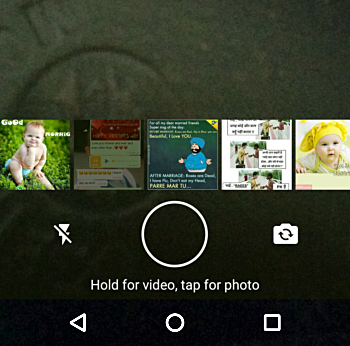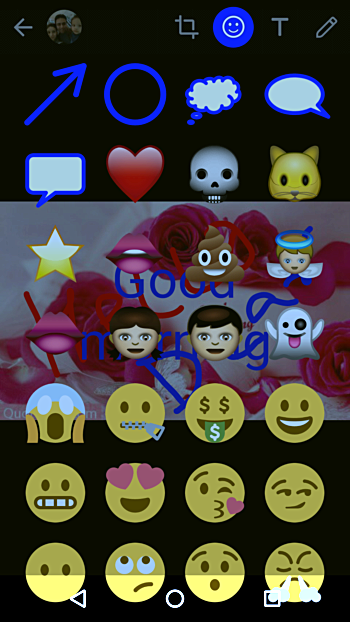WhatsApp is unarguably one of the most popular mobile messaging apps today. The app offers a plethora of features, and one among them is the ability share images. Quite a standard feature, right? But do you know you can edit your picture messages so as to give them, let's say, a personal touch?
In this tutorial, we will quickly discuss how you can access this feature. But before we do that, it's worth sharing that all the instructions mentioned in this article have been tested on a Nexus 5 running Android Marshmallow (v6.0.1) and the WhatsApp version we've used is 2.17.24.
How to edit image in WhatsApp
For this, the first step is to tap on the camera icon in the ongoing conversation:
Then capture or select the image (from already captured pics) that you want to edit before sharing:
After you select the image, you'll see that a list of available editing tools appear as icons on the top-right of the window:
Click the right-most 'pencil' icon if you want to write something with hand. A color strip will also appear allowing you to choose the color of text that you write:
Here's an example of text that I wrote using the default 'red' color:
Then I changed the color to blue, and wrote some more text:
You can choose the 'T' icon in case you want the app to write the text you enter. For example, I used this tool to write 'Good Morning' in blue.
Tapping the the emoji icon produces a matrix of available emojis:
Select the one you want, and that particular emoji will be superimposed on the image: