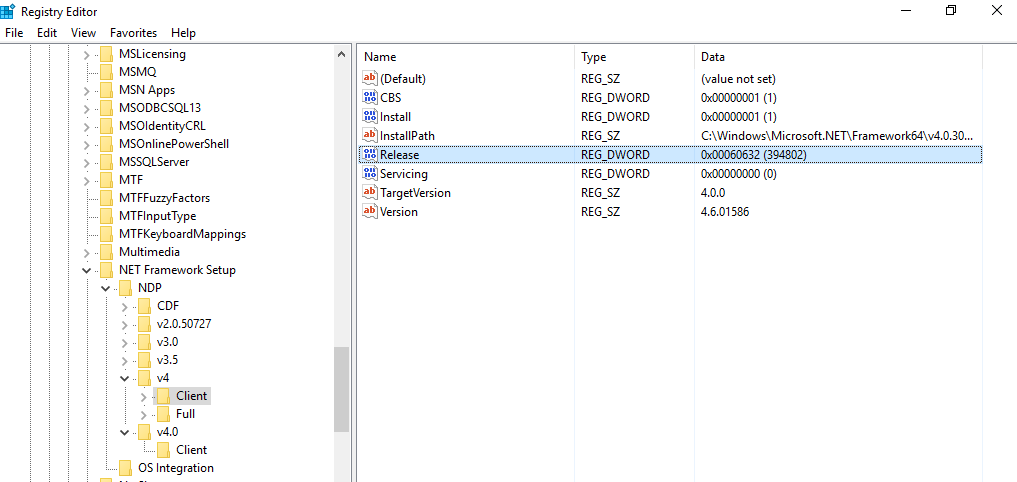Here are the steps to check the .NET framework version installed on your computer.
Check Which .NET Framework Version is Installed
- Right-click the Windows icon and then click Run.
- Write 'regedit' in the text box and then hit 'Enter' key on the keyboard.
- Expand the following key.
HKEY_LOCAL_MACHINE\SOFTWARE\Microsoft\NET Framework Setup\NDP\v4\Full
Check for a DWORD value named Release in right column. The following table indicates the value of released DWORD and the installed .NET Framework version.
| Value of the Released DWORD | Version |
|---|---|
| 378389 | .NET Framework 4.5 |
| 378675 | .NET Framework 4.5.1 installed with Windows 8.1 or Windows Server 2012 R2 |
| 378758 | .NET Framework 4.5.1 installed on Windows 8, Windows 7 SP1, or Windows Vista SP2 |
| 379893 | .NET Framework 4.5.2 |