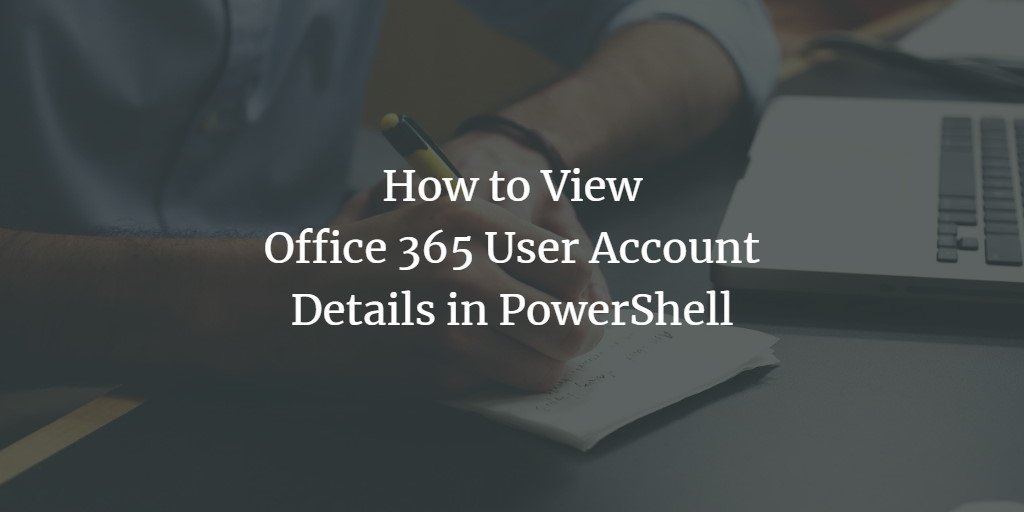In this article, I'll show you to retrieve Office 365 user account details with the help of PowerShell using get-msoluser.
Prerequisites
Download and install the following modules.
- Microsoft Online Service Sign-in Assistant for IT Professionals RTW
- Windows Azure Active Directory Module for Windows PowerShell (64-bit version)
View Office 365 User Account Details in PowerShell
- Open PowerShell with elevated privileges.
- Execute the following command. When you are prompted, enter your O365 global admin account or an account having required privileges.
$credential = Get-Credential
- Execute the following command to connect to O365.
Connect-MsolService -Credential $credential
- Execute the following command
Get-MsolUser -UserPrincipalName "<User account name>" | Select-Object *
For example, to get the details of the user "Belinda", you should issue the following command.
Get-MsolUser -UserPrincipalName "BelindaN@litwareinc.onmicosoft.com" | Select-Object *
You can filter out some of the properties by issuing the following similar command.
Get-MsolUser -UserPrincipalName "<User account name>" | Select-Object DisplayName, Department, UsageLocation