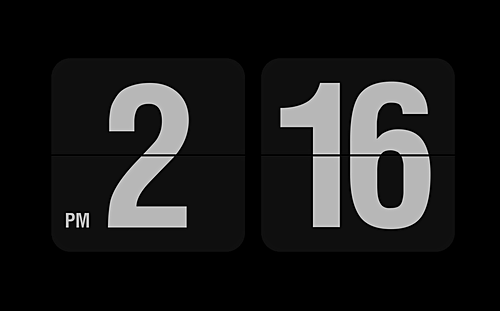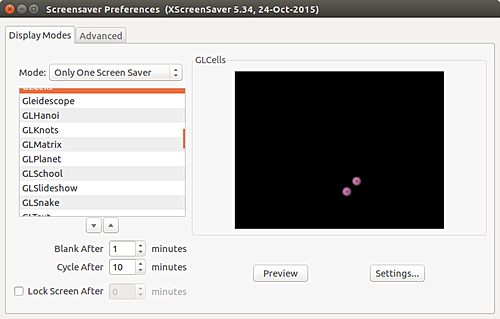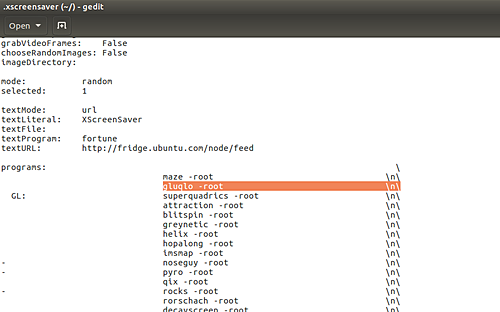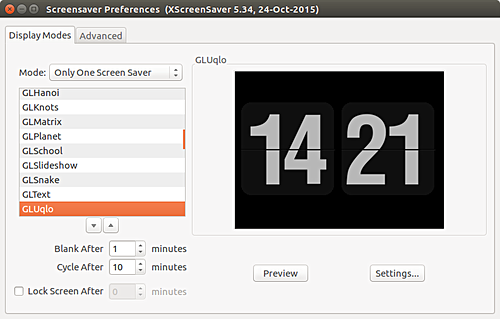Looking for a cool screensaver for your Ubuntu system? One that also serves some purpose - not just those beautiful scenery types? How about one that shows current time? Specifically, I am talking about the flip clock screensaver shown below:
Interested in installing and setting it up on your Ubuntu box? Here's how you can do it:
Before we proceed, please note that all the instructions and commands mentioned in this tutorial have been tested on Ubuntu 16.04 LTS.
Install Gluqlo Screensaver on Ubuntu
To set up the above shown wallpaper, you need to install a tool dubbed Gluqlo. Here are the commands that you need to run in order to download and install this tool:
sudo apt-add-repository ppa:alexanderk23/ppa sudo apt-get update sudo apt-get install gluqlo
Before you go ahead and launch this tool, you need to remove the gnome-screensaver package and install XScreensaver on your system. These can be done through the following commands:
sudo apt-get remove gnome-screensaver sudo apt-get install xscreensaver xscreensaver-gl-extra xscreensaver-data-extra
Now launch the Screensaver app from the Unity Dash:
Ideally you should see an entry for Gluqlo in the scrollable list in the app's UI, but more likely than not, it won't be there.
If that's the case with you as well, don't worry. Just close the Screensaver app and open the ~/.xscreensaver file using Gedit or any other text editor of your choice. Once opened, head to the programs: section in the file and add the following line:
gluqlo -root \n\
Save the file after making this change and close it. Now, open the Screensaver app again, and you'll see that there's an entry for Gluqlo there.
That's it. Select this entry and your flip clock screensaver will be activated.