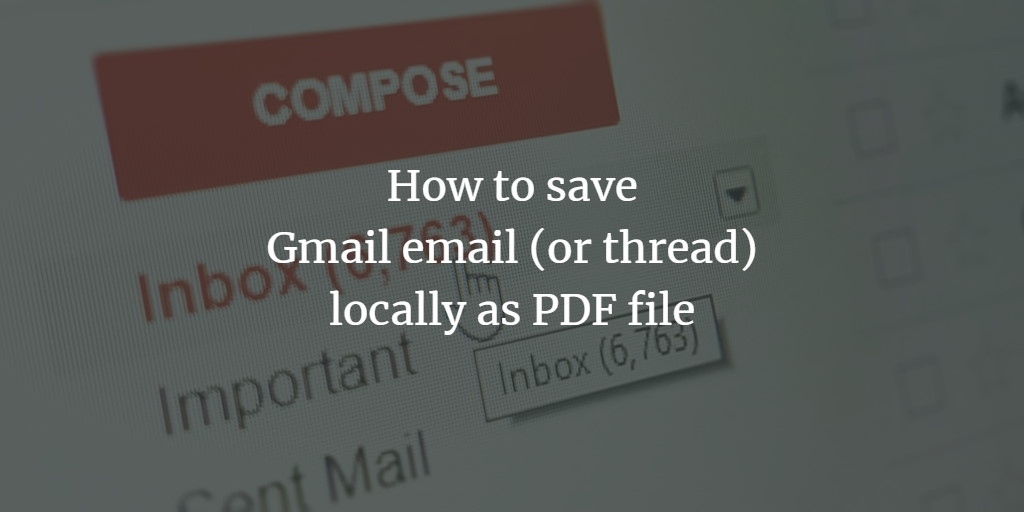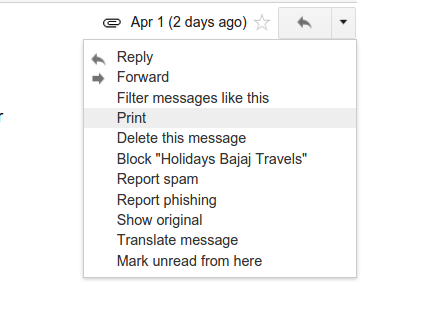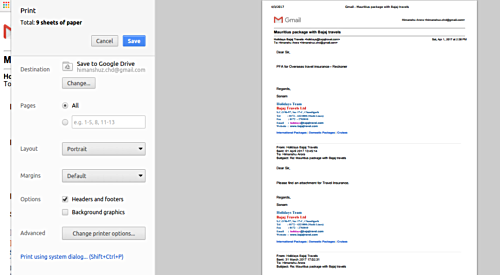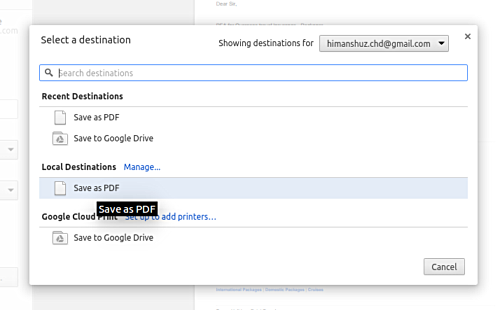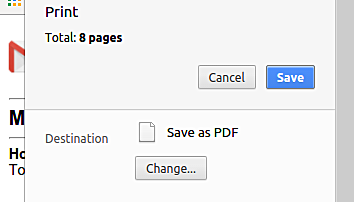Gmail is undoubtedly one of the most popular web-based email services today. One of the key factors that make Gmail so popular is its ease of use, which in turn is largely due to its user-friendly design and layout.
While most of Gmail's features are easily accessible, the ability to save an email (or an entire thread) locally is not easy to find. In this tutorial, we'll discuss how you can access this feature.
I tested the instructions in this tutorial using Gmail for Web.
Save Gmail emails locally as a PDF file
First, click the drop-down menu icon (down arrow) corresponding to the email you want to print.
In the window that opens, observe the value of the Destination field. It should ideally be a Google Drive account.
Anyway, whatever the value, if it's not 'Save as PDF,' click the Change button and change the value to 'Save as PDF.'
That's it. Now, click the Save button (in blue). This saves the email/thread locally on your machine as a PDF file.