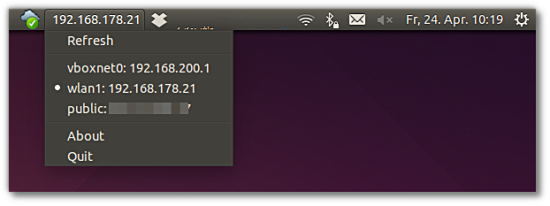There are situations where-in you need your machine's IP address (whether public or internal) for some work, and such situations occur quite frequently when you are a network admin, or work in the computer networking domain.
While knowing IP address in Ubuntu is just a matter of launching a terminal and firing a command, you can save some of your precious time if the IP address you require is always in front of you.
Yes, there exists a tool - dubbed indicator-ip - that displays your machines IP addresses in Ubuntu's system tray. In this tutorial, we will quickly describe how you can download/install the tool and get it working.
Indicator-IP
Here's how the official documentation explains the tool: "indicator-ip adds an indicator and menu to the indicator bar and shows the IP addresses of any connected network interfaces as well as the public IP that belongs to this computer on the internet."
You can easily download and install the tool using the following set of commands:
sudo apt-add-repository ppa:bovender/bovender sudo apt-get update sudo apt-get install indicator-ip
After the aforementioned commands are successfully executed, you can launch the tool by running the following command:
indicator-ip
The above command will create a new entry in your Ubuntu box's system tray, showing the IP addresses your machine has on all the networks it's connected to.
Please note that "the public IP is fetched from a service that must return nothing but the IP address in plain text form. The default service is checkip.amazonaws.com. An alternative service (e.g., icanhazip.com can be given on the command line)."
For more information on the tool, including the command line options it offers, head to its GitHub page.