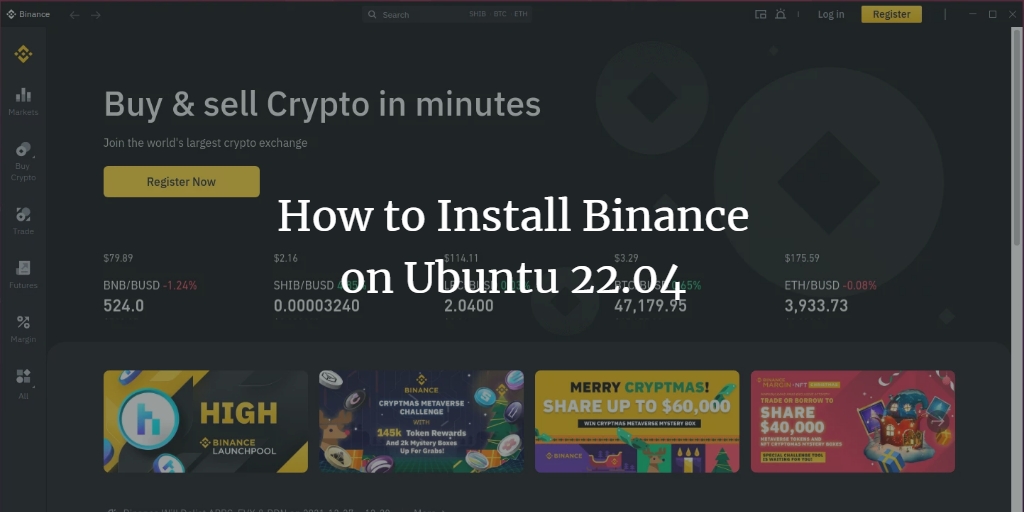More than a decade ago, the world was introduced to the wonders of cryptocurrencies and the financial landscape has never been the same. First, there was Bitcoin, then came Litecoin, followed by Ripple and then Titcoin, and the list kept going on and on, and now it seems like with each passing day we are getting a new cryptocurrency on a new blockchain. With so many cryptocurrencies, each holding a different value, crypto trading has become a popular practice amongst traders and tech enthusiasts alike. Now cryptocurrencies aren’t listed on regular exchanges, there are dedicated crypto exchanges for them. Binance is one of the most popular crypto exchanges in the market right now. If you are an avid user as well as an Ubuntu 22.04 user, you are in luck as you can now download the desktop version for your convenience. Let’s look at the steps you need to perform in order to successfully install it yourself.
Download the Binance package
Binance is available on all of the major platforms including iOS, Android, macOS, Windows, and Linux.
To begin the installation, open up Firefox and navigate to:
https://www.binance.com/en/download
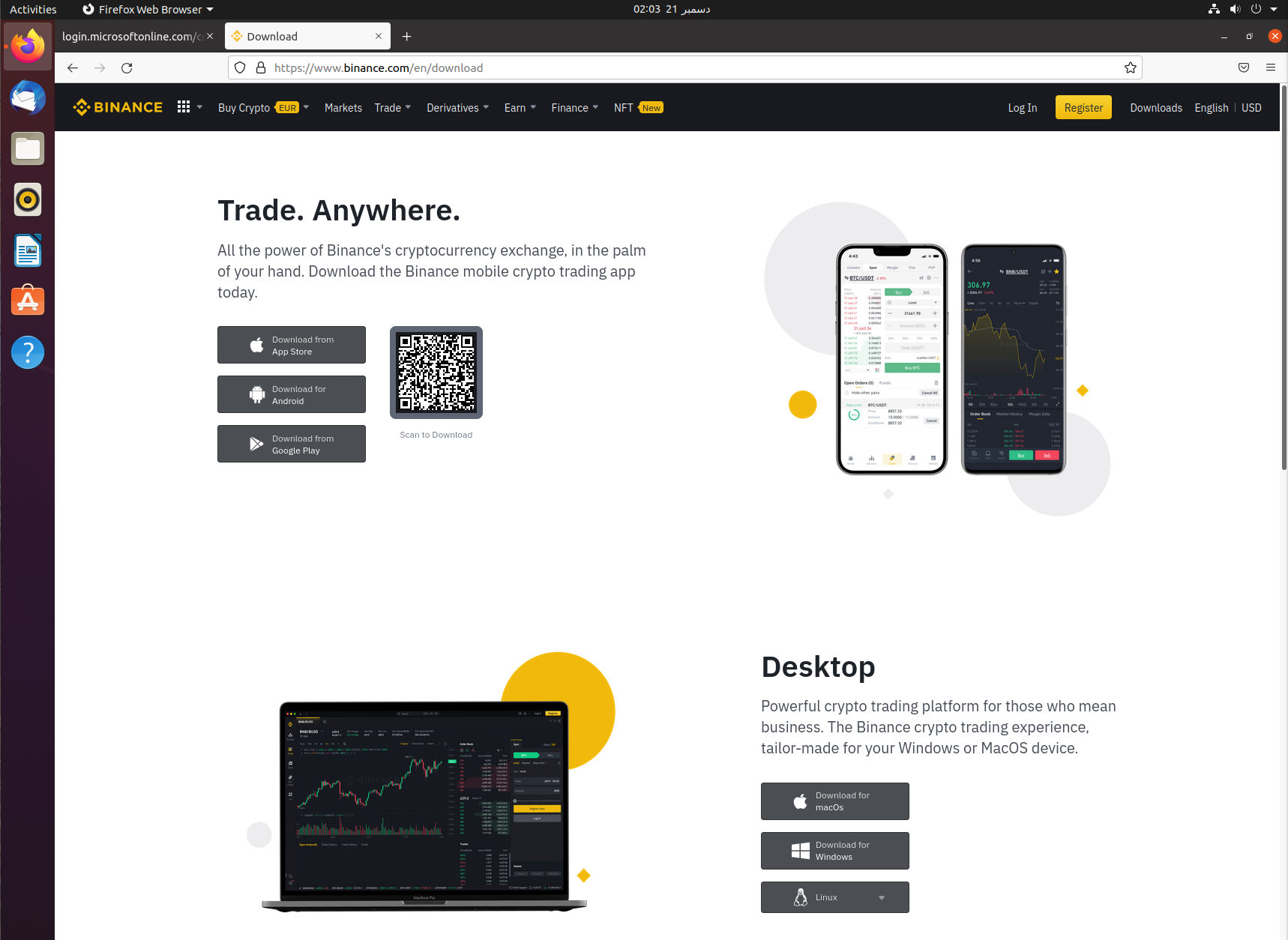
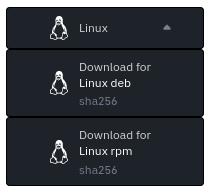
Hovering on the Linux dropdown, you’ll be presented with two options. Since Ubuntu is a Debian-based distro, you need to select the “Download for Linux deb” option. Proceeding with it will prompt you with the regular download options from Firefox.
You can either directly open the installation package or save it for installation later.
Binance Installation
Once the package has been downloaded, you can install the package by opening the terminal at the location of the download package and executing the following to start the installation.
$sudo apt install ./binance-amd64-linux.deb

As always, it will ask your super user password and once you provide it, the installation will begin.
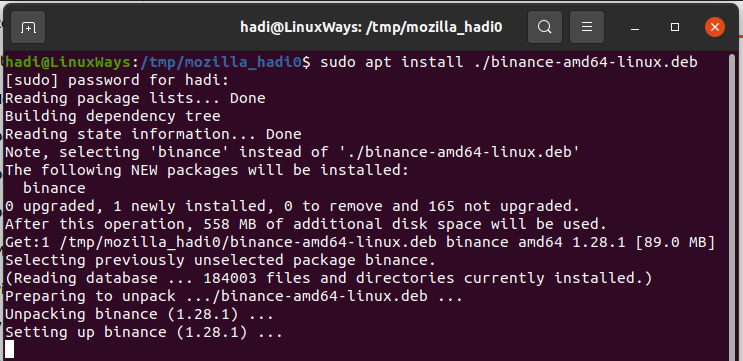
As soon as it is done, you will get the command prompt back.
Launching the application
After the installation, you can simply open up the applications tab and you’ll see Binance right there.
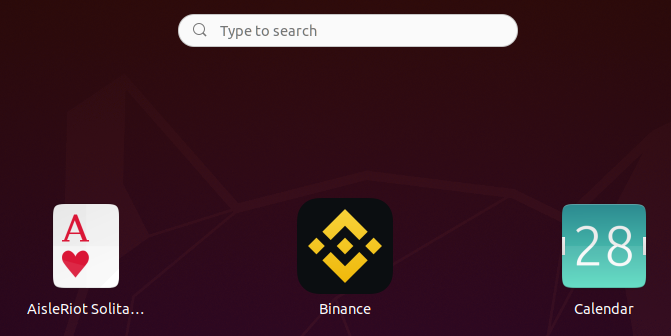
Clicking on the application icon, you’ll see the splash screen and you’ll be prompted to log into the application with your credentials. Proceeding with your credentials, you will be taken to the main dashboard and you are now ready to trade your crypto currencies on Ubuntu 20.04.

NOTE: You can even log in as a guest if you want to take a look at the current prices of all the currencies being traded on the platform. You can look at their historical prices as well.
Uninstalling the application
If for any reason you decide to move your business from Binance to any other exchange, or if you want to simply uninstall it from your Ubuntu 20.04 computer, you can simply do so by opening up the terminal and typing the following:
$sudo apt-get remove binance
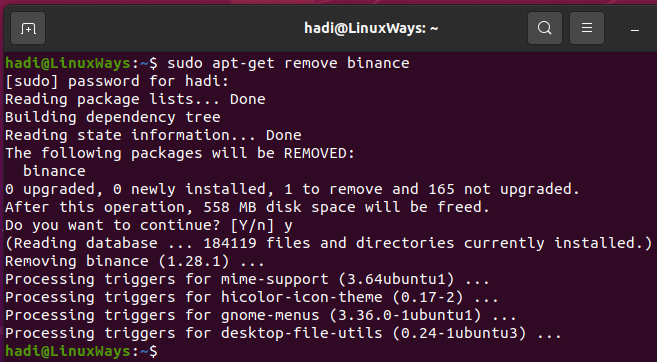
With this output, you’ll know that the application has been successfully removed from your computer.
Conclusion
Binance is one of the most popular and easiest to use crypto-exchanges out there today. If you run into any issues with any of the steps, feel free to drop a comment below and we can talk about it.