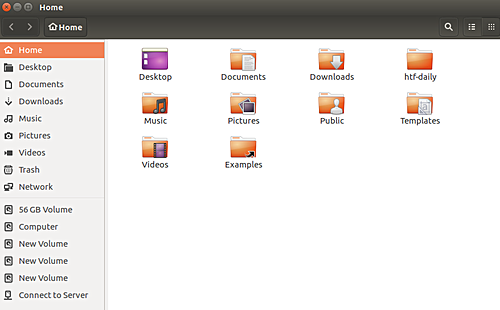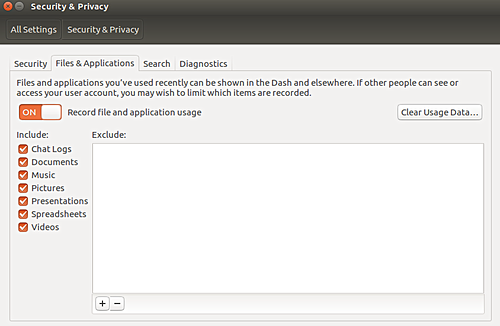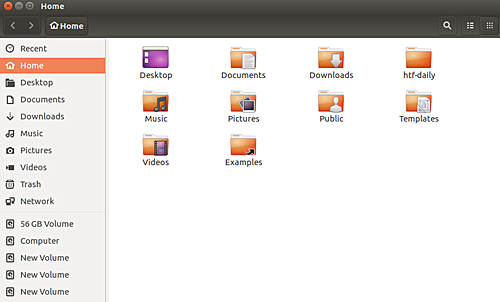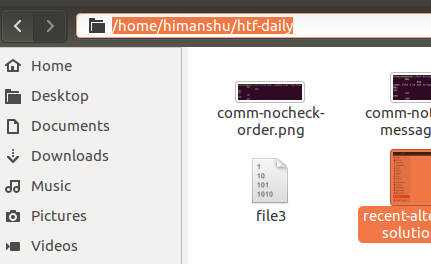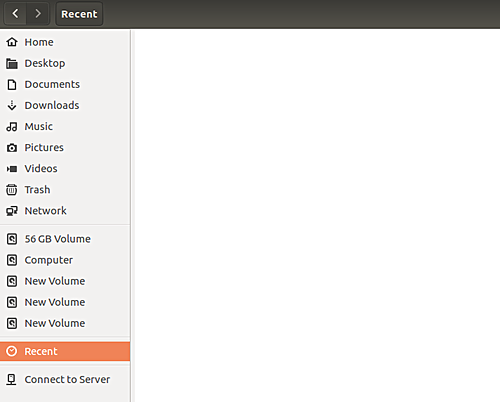Sometimes, it helps save precious time if you can quickly access recently-opened files. In Ubuntu, the file explorer that ships with the distribution does offer this functionality, but you may need to take some steps before the option shows up.
For example, the following screenshot shows that the option isn't enabled in my case:
In this tutorial, we will discuss how you can enable the 'Recent' option in the sidebar of your Ubuntu machine's file explorer. Please note that all instructions mentioned here have been tested on Ubuntu 16.04.
How to enable Recent option in Nautilus window sidebar?
There are two ways to do this. The first way requires you to head to System Settings->Security & Privacy->Files & Applications. Once here, turn on the Record file and application usage option.
This should enable the 'Recent' option in your file explorer. Here's the screenshot of the explorer in my case:
You can see that the option sits above the 'Home' entry. If this solution doesn't work for you, then you can try the following steps.
Launch your file explorer, and press Ctrl+L. The address/path tabs at the top should get replaced with a text area where you can manually enter an address or path. The following screenshot should give you an idea about what we're talking:
Once you see this text area, just type in recent:/// and press enter. You'll see that a 'Recent' tab opens up in your explorer. Now, all you have to do is to bookmark this using Ctrl+D. This way, the option will appear in your file explorer's sidebar, but towards the bottom this time.
That's it.